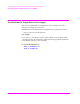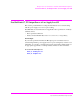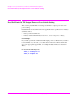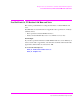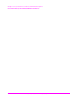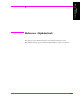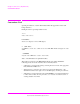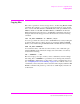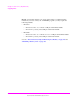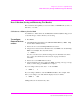Technical data
189
S:\hp11807a\OPT001\USRGUIDE\BOOK\chapters\referenc.fb
Chapter 5, Reference (Alphabetical)
Data Collection (Saving and Retrieving Test Results)
Data Collection (Saving and Retrieving Test Results)
The software has the capability to save test results to an SRAM memory card, to a
disk drive, or to a PC.
Collection to a Memory Card or Disk
You will have to make entries into the External Devices (Edit Config) screen
to describe the type of data collection you are using.
To configure
External Devices
entries:
1. Press TESTS
2. Select External Devices from the SET UP TEST SET list (or Edit Cnfg
from the Test Function field).
3. Position the cursor to the Calling Name field and select it.
4. Using the list of characters in the Choices menu, enter DATA C into the Calling
Name next to Inst# 1. The entry will look like:
1 DATA C
Note: For some SW revisions, DATA C will appear in the Choices menu. In this
case, you may select DATA C, then Done instead of typing each character
individually.
5. Position cursor to the Addr field and select it.
6. Using the DATA keypad, enter a number into Addr, depending on the type of storage
media you will be using (press ENTER when complete):
If you are using a memory card, enter 1 into the Addr:
1 DATA C 1
If you are using a disk drive, enter the HP-IB disk address. For example, if the
drive you are using is set to 700, then the display needs to look like:
1 DATA C 700
Calling names can be entered in any order.