User`s guide
Table Of Contents
- Title Page
- Contents
- Getting Started
- Introduction and Measurement
- Phase Noise Basics
- Expanding Your Measurement Experience
- Starting the Measurement Software
- Using the Asset Manager
- Using the Server Hardware Connections to Specify the Source
- Setting GPIB Addresses
- Testing the 8663A Internal/External 10 MHz
- Testing the 8644B Internal/External 10 MHz
- Viewing Markers
- Omitting Spurs
- Displaying the Parameter Summary
- Exporting Measurement Results
- Absolute Measurement Fundamentals
- Absolute Measurement Examples
- Residual Measurement Fundamentals
- What is Residual Noise?
- Assumptions about Residual Phase Noise Measurements
- Calibrating the Measurement
- Measurement Difficulties
- Residual Measurement Examples
- FM Discriminator Fundamentals
- FM Discriminator Measurement Examples
- AM Noise Measurement Fundamentals
- AM Noise Measurement Examples
- Baseband Noise Measurement Examples
- Evaluating Your Measurement Results
- Advanced Software Features
- Reference Graphs and Tables
- Approximate System Noise Floor vs. R Port Signal Level
- Phase Noise Floor and Region of Validity
- Phase Noise Level of Various Agilent Sources
- Increase in Measured Noise as Ref Source Approaches DUT Noise
- Approximate Sensitivity of Delay Line Discriminator
- AM Calibration
- Voltage Controlled Source Tuning Requirements
- Tune Range of VCO for Center Voltage
- Peak Tuning Range Required by Noise Level
- Phase Lock Loop Bandwidth vs. Peak Tuning Range
- Noise Floor Limits Due to Peak Tuning Range
- Tuning Characteristics of Various VCO Source Options
- 8643A Frequency Limits
- 8644B Frequency Limits
- 8664A Frequency Limits
- 8665A Frequency Limits
- 8665B Frequency Limits
- System Specifications
- System Interconnections
- PC Components Installation
- Overview
- Step 1: Uninstall the current version of Agilent Technologies IO libraries
- Step 2: Uninstall all National Instruments products.
- Step 3: Install the National Instruments VXI software.
- Step 4: Install the National Instruments VISA runtime.
- Step 5: Install software for the NI Data Acquisition Software.
- Step 6: Hardware Installation
- Step 7. Finalize National Instruments Software Installation.
- Step 8: System Interconnections
- Step 9: Install Microsoft Visual C++ 2008 Redistributable Package use default settings
- Step 10: Install the Agilent I/O Libraries
- Step 11: Install the E5500 Phase Noise Measurement software.
- Step 12: Asset Configuration
- Step 13: License Key for the Phase Noise Test Set
- Overview
- PC Digitizer Performance Verification
- Preventive Maintenance
- Service, Support, and Safety Information
- Safety and Regulatory Information
- Safety summary
- Equipment Installation
- Environmental conditions
- Before applying power
- Ground the instrument or system
- Fuses and Circuit Breakers
- Maintenance
- Safety symbols and instrument markings
- Regulatory Compliance
- Declaration of Conformity
- Compliance with German noise requirements
- Compliance with Canadian EMC requirements
- Service and Support
- Return Procedure
- Safety and Regulatory Information
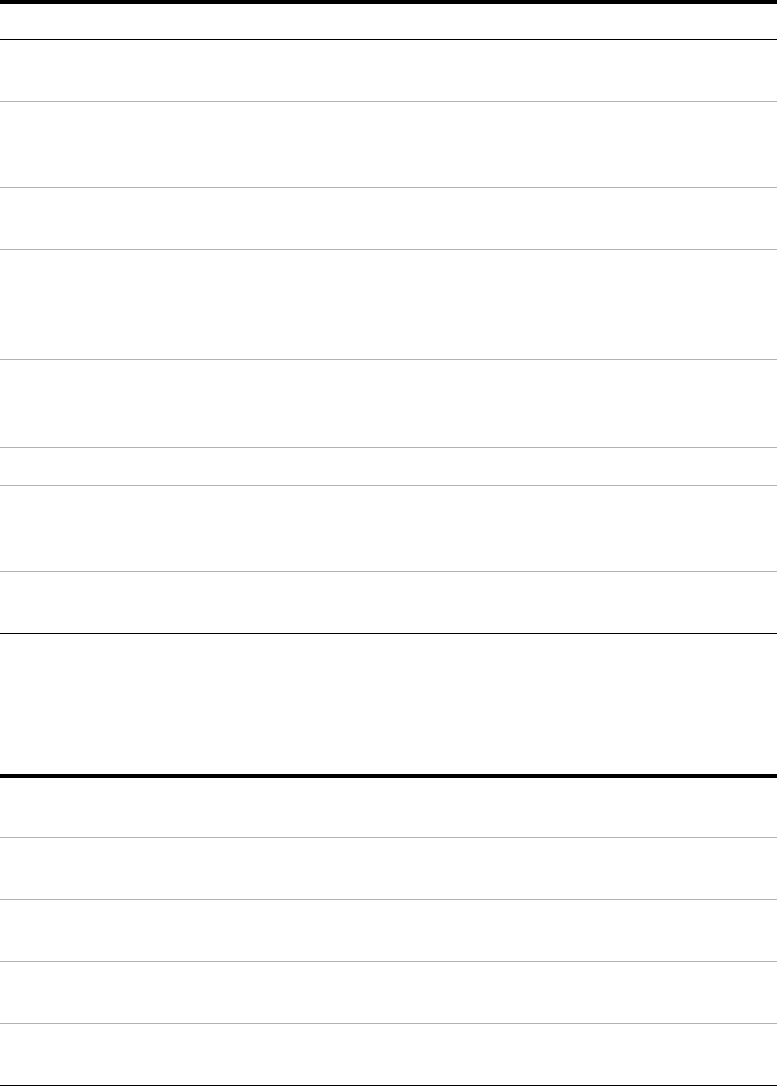
Preventive Maintenance
21
Agilent E5505A User’s Guide 467
Half-Rack-Width instrument
Benchtop instrument
To install the instrument in a rack
Step Note
1 Make sure the system is powered off.
•
For details, see “Powering the System
Off" on page 45.
2 Re-attach the lock link that secures the front
of the returned instrument to it’s partner
half-rack-width instrument.
•
Use a #2 POZIDRIV screwdriver.
•
See Figure 339 on page 465.
3 Re-attach the lock link that secures the rear
of the instruments together.
•
Use a #2 POZIDRIV screwdriver.
4 Insert the attached instruments in the same
slot from which you removed them, sliding
them along the support rails until they meet
the rack-mount ears.
•
The rack-mount ears stop the instruments at
the correct depth.
5 Replace the rack panel in front of the
instruments and secure the four corner
screws.
•
The screws are located near the corners of
the face of the instrument.
•
Use a #2 Phillips screwdriver.
6 Confirm that the instrument is turned off.
7 Connect the appropriate cables to the
instruments (front and rear), including the
power cords.
8 Power on the system.
•
For details, see “Powering the System
On" on page 36.
To install an instrument in a benchtop system
1 Make sure the system is powered off.
•
For details, see “Powering the System
Off" on page 45.
2 Connect all cables to the instrument (front
and rear), including the power cord.
3 Connect the power cord to the AC power
source.
4 Power on the system.
•
For details, see “Powering the System
On" on page 36.
5 Set the instrument GPIB address, if
necessary.










