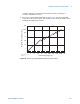User`s guide
Table Of Contents
- Title Page
- Contents
- Getting Started
- Introduction and Measurement
- Phase Noise Basics
- Expanding Your Measurement Experience
- Starting the Measurement Software
- Using the Asset Manager
- Using the Server Hardware Connections to Specify the Source
- Setting GPIB Addresses
- Testing the 8663A Internal/External 10 MHz
- Testing the 8644B Internal/External 10 MHz
- Viewing Markers
- Omitting Spurs
- Displaying the Parameter Summary
- Exporting Measurement Results
- Absolute Measurement Fundamentals
- Absolute Measurement Examples
- Residual Measurement Fundamentals
- What is Residual Noise?
- Assumptions about Residual Phase Noise Measurements
- Calibrating the Measurement
- Measurement Difficulties
- Residual Measurement Examples
- FM Discriminator Fundamentals
- FM Discriminator Measurement Examples
- AM Noise Measurement Fundamentals
- AM Noise Measurement Examples
- Baseband Noise Measurement Examples
- Evaluating Your Measurement Results
- Advanced Software Features
- Reference Graphs and Tables
- Approximate System Noise Floor vs. R Port Signal Level
- Phase Noise Floor and Region of Validity
- Phase Noise Level of Various Agilent Sources
- Increase in Measured Noise as Ref Source Approaches DUT Noise
- Approximate Sensitivity of Delay Line Discriminator
- AM Calibration
- Voltage Controlled Source Tuning Requirements
- Tune Range of VCO for Center Voltage
- Peak Tuning Range Required by Noise Level
- Phase Lock Loop Bandwidth vs. Peak Tuning Range
- Noise Floor Limits Due to Peak Tuning Range
- Tuning Characteristics of Various VCO Source Options
- 8643A Frequency Limits
- 8644B Frequency Limits
- 8664A Frequency Limits
- 8665A Frequency Limits
- 8665B Frequency Limits
- System Specifications
- System Interconnections
- PC Components Installation
- Overview
- Step 1: Uninstall the current version of Agilent Technologies IO libraries
- Step 2: Uninstall all National Instruments products.
- Step 3: Install the National Instruments VXI software.
- Step 4: Install the National Instruments VISA runtime.
- Step 5: Install software for the NI Data Acquisition Software.
- Step 6: Hardware Installation
- Step 7. Finalize National Instruments Software Installation.
- Step 8: System Interconnections
- Step 9: Install Microsoft Visual C++ 2008 Redistributable Package use default settings
- Step 10: Install the Agilent I/O Libraries
- Step 11: Install the E5500 Phase Noise Measurement software.
- Step 12: Asset Configuration
- Step 13: License Key for the Phase Noise Test Set
- Overview
- PC Digitizer Performance Verification
- Preventive Maintenance
- Service, Support, and Safety Information
- Safety and Regulatory Information
- Safety summary
- Equipment Installation
- Environmental conditions
- Before applying power
- Ground the instrument or system
- Fuses and Circuit Breakers
- Maintenance
- Safety symbols and instrument markings
- Regulatory Compliance
- Declaration of Conformity
- Compliance with German noise requirements
- Compliance with Canadian EMC requirements
- Service and Support
- Return Procedure
- Safety and Regulatory Information
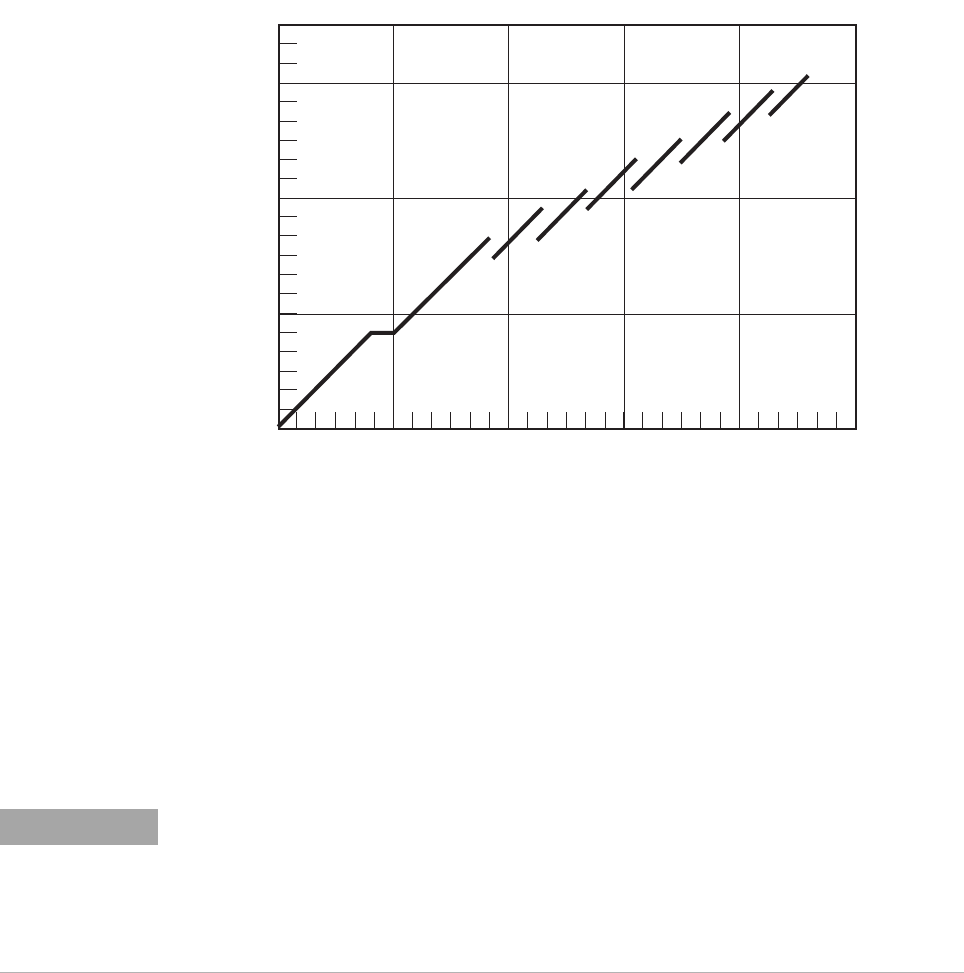
Absolute Measurement Fundamentals
5
Agilent E5505A User’s Guide 125
1
Once the beatnote is displayed;
a
press the press [[RANGE]]
b
press [[AUTO RANGE OFF]]
c
and press [[SINGLE AUTO RANGE]] on the RF analyzer
2
Set the span width on the RF analyzer to approximately 4 x PLL bandwidth.
Adjust the BITNET to position it near the center of the display.
a
Press the [[AVG]] key, and then the RMS key.
Wait for the trace to return and then press;
b
[[MKR]] and MKR to Peak.
3
Press [[REL MKR]], and MKR REF.
Figure 81 Phase lock loop bandwidth provided by the peak tuning range
Required PPL bandwidth (Hz)
.1 10 100 1k 10k 100k 1M 10M 100M 1G1
100
1
10
100k
1k
1M
10k
E5505a_PTR_reqd_inj_lock
25 Mar 04 rev 1
Peak tuning range (Hz)
NOTE
If you are not able to tune the beatnote to 2 X PLL bandwidth (center of display) due to
frequency drift, refer to Tracking Frequency Drift in this section for information about
measuring drifting signals. If you are able to locate the beatnote, but it distorts and then
disappears as you adjust it towards 0 Hz, then your sources are injection locking to each
other. Set the beatnote to the lowest frequency possible before injection locking occurs
and then refer to“Minimizing Injection Locking" on page 120 for recommended actions.