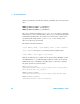User`s guide
53220A/53230A User’s Guide 265
Formats and Data Flow 7
The destination folder in the copy or move command must currently exist. The
folder is not created during the copy or move.
The following examples show different locations to which files may be copied:
//copy file from folder to root of USB drive
MMEM:COPY "INT:\dut_1\state1.sta" , "USB:\"
//move file from folder to root of USB drive
MMEM:MOVE "INT:\dut_1\state1.sta" , "USB:\"
//copy file from INT folder to existing USB folder
MMEM:COPY "INT:\dut_1\state1.sta" , "USB:\duts"
//copy file from folder to existing folder - new file name
MMEM:COPY "INT:\dut_1\state1.sta" , "USB:\duts\s1.sta"
//rename file from state1.sta to state2.sta
MMEM:MOVE "INT:\dut_1\state1.sta" , "INT:\dut_1\state2.sta"
Copying Files and Folders from the Front Panel
With file action Copy selected as shown on the previous page, folders and files
are copied as follows:
1 Press the ‘Browse’ softkey and use the front panel knob to highlight the
source folder or file, and then press ‘Select’. (Press ‘Browse’ again to view
the contents within a folder.)
2 Press ‘Copy Path’ and highlight the destination drive or folder and then
press ‘Select’. Press ‘Perform Copy’ to copy the folder or file.
Folder Catalogs
A catalog of all sub-folders and files, or separate catalogs of data (.csv and
.dat) and state (.sta) files per folder can be obtained using the following com-
mands.
In addition to the list of files, the commands also provide the total amount of