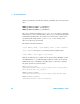User`s guide
53220A/53230A User’s Guide 263
Formats and Data Flow 7
Folders and Files are deleted using the front panel as follows:
1 After pressing the ‘Manage Files’ softkey, press the ‘ Action’ softkey and select
‘Delete’. (The action should be selected first.)
2 Press the ‘Browse’ softkey and use the front panel knob to highlight the
drive, folder, or file, and then press ‘Select’. Press ‘Browse’ again to view
(and select) the contents within a folder.
3 When folder or file appears in within the Path: or File: window, press ‘Perform
Delete’.
Deleting State Files
Additionally, state files can be deleted as follows:
1 Press the ‘Store/Recall’ softkey to display the state menu.
2 Press ‘Delete State’ to open the File System window. All state files (.sta
extension) on the root drive and within directories are listed. Use the front
panel knob to highlight the desired file.
3 Press ‘Select’ to delete the file. Note, pressing ‘Select’ deletes the state file
immediately.