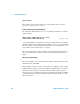User`s guide
250 53220A/53230A User’s Guide
7 Formats and Data Flow
Folders and sub-folders are created using the command:
MMEMory:MDIRectory “<folder>”
- folder has the form drive:path. drive is either INT (internal flash mem-
ory) or USB (external memory device). path is an absolute path and folder
name beginning with \ or /. INT:\ is the default drive:path.
The folder parameter cannot exceed 240 characters, and the characters \ / :
* ? “ < > | cannot be contained within the folder name. To create a folder:
//create folder ‘dut_1’ with sub-folder ‘data1’ in the root
//directory of internal flash memory
MMEM:MDIR “INT:\dut_1”
MMEM:MDIR “INT:\dut_1\data1”
Note that a folder and sub-folder cannot be created within the same command.
Entering a Folder Name from the Front Panel
With the “Create new folder” window displayed as shown on the previous page,
enter a folder name (or any file name) as follows:
1 Press the ‘ Browse’ soft key and use the front panel knob to highlight the
counter’s internal flash memory (Internal), or if present, the USB drive
connected to the front panel host port (External). Press the ‘Select’ soft key
to select the drive.
2 To create a folder name, rotate the knob to select a character. The knob
scrolls through A-Z (upper case), a-z (lower case), numbers 0-9, selected
keyboard characters, decimal point (.), underscore (_), and space. Once the
desired character is set, press the right arrow (>) key under the knob to
move to the next position.
3 Repeat until the folder name is complete. Use the left arrow key (<) to
backspace and change a character. Changing the character to a space erases
the character. Press ‘Create Folder’ to create the folder.