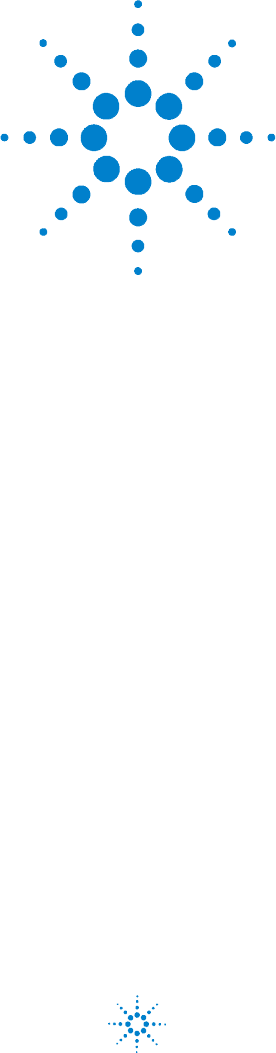53200_Front.
Notices © Agilent Technologies, Inc. 2011 Technology Licenses No part of this manual may be reproduced in any form or by any means (including electronic storage and retrieval or translation into a foreign language) without prior agreement and written consent from Agilent Technologies, Inc. as governed by United States and international copyright laws.
Waste Electrical and Electronic Equipment (WEEE) Directive 2002/96/EC This product complies with the WEEE Directive (2002/96/EC) marking requirement. The affixed product label (see below) indicates that you must not discard this electrical/electronic product in domestic household waste. Product Category: With reference to the equipment types in the WEEE directive Annex 1, this product is classified as a "Monitoring and Control instrumentation" product. Do not dispose in domestic household waste.
Safety Notices CAUTION A CAUTION notice denotes a hazard. It calls attention to an operating procedure, practice, or the like that, if not correctly performed or adhered to, could result in damage to the product or loss of important data. Do not proceed beyond a CAUTION notice until the indicated conditions are fully understood and met. WARNING A WARNING notice denotes a hazard.
Contents Chapter 1 Performance Tests 11 Introduction 12 Chapter Overview 13 Recommended Calibration Cycle 15 Internal Auto-Calibration 15 Equipment Required 16 Power-On Test 17 Self-Test (Q) 19 Run Internal Self-Test 19 Agilent 53210A/53220A/53230A Operational Verification 21 Frequency Checks 21 Termination Checks (Optional) 23 Agilent 53210A/53220A/53230A Complete Performance Tests 25 Test 1: (Q) Absolute Time Base 26 Test 2: (Q) Frequency Accuracy - Channels 1 and 2 30 Test 3: Single Period 37 Test 4: (Q)
Contents Chapter 2 Service 87 Introduction 88 Returning the Counter to Agilent Technologies for Service 88 About the Agilent 53210A/53220A/53230A Calibration Menu 88 The Agilent 53210A/53220A/53230A Calibration Procedures 88 Pre-Troubleshooting Information 88 Troubleshooting Information 88 Returning the Instrument to Agilent Technologies for Service 92 Operating Checklist 92 Is the instrument inoperative? 92 Does the instrument fail Self-Test? 92 Types of Service Available 92 Extended Service Contracts 92
Contents Summary of Oscillator Calibration Procedure: 113 Remote Oscillator Calibration Summary: 113 Voltage Calibration (Internal DACs) 115 Option 106 Microwave Channel Frequency Calibration 121 Option 115 Microwave Channel Frequency Calibration 129 Internal Auto-Calibration 136 To View the Calibration Count 139 Resetting the Security Code to a Null 141 Pre-Troubleshooting Information 142 Safety Considerations 142 Recommended Test Equipment 143 Repair Considerations 144 After Service Considerations 145 Tr
Contents Chapter 3 Replacing Assemblies 169 Introduction 170 Tools Required 171 Do This First 171 Electrostatic Discharge 172 To Remove the Cover and Rear Bezel 173 To Remove the Internal DC Battery Assembly (Option 300) 175 To Remove the GPIB Assembly 177 To Remove a 6.0 GHz or 15.
Contents To Retrofit the 53210A (Channel 1) or 53220A/53230A (Channels 1/2) Rear Panel Inputs (Option 201) 202 Option 201 Rear Panel Channel 1/2 Parts 202 Preliminary Steps 202 Channels 1/2 Rear Panel Retrofit Procedure 204 To Retrofit the 53210A Channel 2 Front Panel Input (Option 106 or Option 115, plus Front Panel Option 202) 206 Option 106/115 Channel 2 Parts 206 Option 202 Front Panel Channel 2 Parts 206 Preliminary Steps 207 Channel 2 Front Panel Retrofit Procedure (53210A) 209 To Retrofit the 53210A
Contents Chapter 5 Replaceable Parts 237 Introduction 238 Contacting Agilent Technologies 239 By Telephone (in the United States): 239 For mail correspondence, use the address below: 239 How To Order A Part 240 Parts Identification 240 Replaceable Parts 242 Chapter 6 Backdating 247 Introduction 248 Serial Numbers 248 Backdating Firmware 250 To Determine the Counter Firmware Version 250 Procedure Changes 252 Information Concerning Option 106 “Microwave Input”, FW Rev (27.
1 Performance Tests Verifying Specifications
Chapter 1 Performance Tests Introduction Introduction This chapter provides procedures to test the electrical performance of the Agilent 53210A/53220A/53230A Frequency Counters, using the specifications provided on the CD-ROM (“Agilent 53210A/53220A/53230A Specifications”) that came with your counter. Successful completion of all the Performance Tests verifies the counter is meeting all factory specifications.
Chapter 1 Performance Tests Introduction Chapter Overview Power-On Test When the counter is first turned ON, a limited turn-on test is performed to verify the counter is sufficiently functional to perform basic operations. Self-Test Running the counter Self-Test initiates a series of checks against internal standards. Successful completion of the Self-Test provides a high confidence level that the counter is completely functional. No external test equipment is required for this operator-inititated test.
Chapter 1 Performance Tests Introduction Auditing the counter’s performance for the quick check points (designated by a ‘Q’) verifies performance for normal accuracy drift mechanisms. This test does not check for abnormal component failures. To perform the quick performance check, do the following: • Perform the counter Self-Test as shown on page 19. • Perform only the performance verification tests indicated with the letter Q at the beginning of the test.
Chapter 1 Performance Tests Introduction • To verify the total number of accuracy places for frequency measurements, it may be necessary to turn off Auto-Digit control. Use this set of key depressions to turn AutoDigits OFF: [Digits] / (AutoDigits) / • The softkey menus shown in the test procedures represent the functionality of the 53230A. The softkey menus for the 53210A and 53220A may be different depending on the function selected.
Chapter 1 Performance Tests Introduction Equipment Required Table 1-1. Recommended Test Equipment For Operational Verification and Performance Tests Instrument Required Characteristics Recommended Model Microwave Signal Generator 100 MHz to 15 GHz; Freq Accy at 6 GHz and 15 GHz: ±10ppb; PW Accy: ±10% Agilent E8257D-520-UNW or equivalent Pulse Generator 5 nSec pulse width ± Agilent 81134A or equivalent 40 pSec RF Signal Generator 10 MHz ± 2.
Chapter 1 Performance Tests Power-On Test Power-On Test 1 Inspect the counter for any damage. Make sure no cables are connected to the input channels (rear and front panels) of the counter. 2 Connect the power cord to the counter, and connect the other end of the power cord to the primary power source. It is normal for the fan in the counter to run at different speeds as necessary (depending upon internal temperature) when the counter is in Standby mode.
Chapter 1 Performance Tests Power-On Test NOTE An Auto-cal is performed at power-on. (See “To Run AutoCalibration:” on page 137 for more information.) NOTE If a fail message is displayed at power-on, refer to “Troubleshooting the Counter” on page 150 of this service guide. 5 NOTE Mark Pass or Fail in the Agilent 53210A/53220A/53230A Power-ON Test Record, Test 1, at the end of this chapter.
Chapter 1 Performance Tests Self-Test (Q) Self-Test (Q) A brief power-on test occurs automatically whenever you turn on the counter. This limited test assures that the counter is functional. NOTE It is recommended that the counter Self-Test be performed to ensure that the instrument is completely functional before running the Operational Verification or Performance Tests. NOTE SELF-TEST and the remote command *TST perform the same internal tests.
Chapter 1 Performance Tests Self-Test (Q) The Instrument Setup menu softkeys are displayed: 3 Press the Self Test softkey. The display shows: • “Performing Self-Test. Please wait...” (displayed for several seconds.) • If the self-test passes, “Self-Test Passed.” is momentarily displayed. If “Self-Test Failed” is displayed or any other failure is indicated, refer to the troubleshooting section in Chapter 2, “Service,” on page 87.
Chapter 1 Performance Tests Agilent 53210A/53220A/53230A Operational Verification Agilent 53210A/53220A/53230A Operational Verification The operational verification consists of checks that may be performed at any time to give a high degree of confidence that the instrument is operating properly, without running the complete performance tests. These checks represent the minimum set of tests recommended following any option retrofit installations (Refer to Chapter 4).
Chapter 1 Performance Tests Agilent 53210A/53220A/53230A Operational Verification If the counter has Option 201 (rear panel input connectors) installed, connect the Int Ref Out to the rear panel Channel 1 input connector and NOT the front panel Channel 1 input connector. NOTE 2 Press the Preset key to preset the counter. 3 Verify the display shows a frequency reading of approximately 10,000,000 Hz.
Chapter 1 Performance Tests Agilent 53210A/53220A/53230A Operational Verification Termination Checks (Optional) Once the termination checks have been successfully performed, it is usually not necessary to run them again unless the counter’s motherboard has been replaced. NOTE 1 Press the Preset key to preset the counter. 2 Connect a digital multimeter (DMM) to CHANNEL 1 as shown in Figure 1-2, and set it to measure ohms (set DMM to appropriate Ohms range).
Chapter 1 Performance Tests Agilent 53210A/53220A/53230A Operational Verification 4 Select the following: • Coupling: DC – • Impedance: 50 – The 50 annunciator turns on, indicating a 50 input impedance for Channel 1. 5 Verify the DMM reads approximately 50 Ohms. 6 Mark Pass or Fail in the “Agilent 53210A/53220A/53230A Performance Test Record (Tests 1 to 7)” starting on page 78. 7 Select the following: • Impedance: 1 M.
Chapter 1 Performance Tests Agilent 53210A/53220A/53230A Complete Performance Tests Agilent 53210A/53220A/53230A Complete Performance Tests The following seven performance tests, when successful, verify that the counter meets the instrument specifications as provided on the CD ROM that came with your Agilent 53210A/53220A/53230A Counter. See also the information on running a ‘QUICK’ performance test on page page 13. Before running these tests, review the “Test Considerations” on page 14..
Chapter 1 Performance Tests Agilent 53210A/53220A/53230A Complete Performance Tests Test 1: (Q) Absolute Time Base This test uses the Agilent 53210A/53220A/53230A Frequency Counters to measure the absolute frequency of the internal 10 MHz clock.
Chapter 1 Performance Tests Agilent 53210A/53220A/53230A Complete Performance Tests 2 Press the Preset key on the front panel to preset the counter. • Display shows: – • 3 Channel 1 annunciator is lit. Press the Trigger key. • 4 The following softkeys are displayed: Press and set: • Trigger Source: Manual – • 5 Instrument has been preset. Wait For Trig is displayed. Rdgs/Trigger: 100. Press the Freq Period key. • The following softkeys are displayed: * *Opt 150 6 Press the Freq softkey.
Chapter 1 Performance Tests Agilent 53210A/53220A/53230A Complete Performance Tests 7 Press and set: • 8 Noise Rejection: Off Press the Frequency/Period key. • The following softkeys are displayed: * *Opt 150 • If Advanced is appears, press Auto to select Auto measurement mode. The 53210A does not have an Auto measurement mode. NOTE 9 Press the Channel 1 input key.
Chapter 1 Performance Tests Agilent 53210A/53220A/53230A Complete Performance Tests 11 Press the Math key.
Chapter 1 Performance Tests Agilent 53210A/53220A/53230A Complete Performance Tests Absolute Timebase Test Procedure 1 Press the Trigger key to manually trigger the counter. • 2 Counter takes 100 readings and fills in Math functions. Verify the ‘Mean’ displays a reading of: • 10 MHz ± 15 Hz (for Standard Timebase) • 10 MHz ± 0.
Chapter 1 Performance Tests Agilent 53210A/53220A/53230A Complete Performance Tests Counter Setup 1 Connect the test equipment to the counter as shown in Figure 1-4.
Chapter 1 Performance Tests Agilent 53210A/53220A/53230A Complete Performance Tests 3 Press the Preset key to preset the counter. • Display shows: – Instrument has been preset. • Ext Ref is shown in the upper right-hand corner of the display. • The following softkeys are displayed: * *Opt 150 4 Press and set: • Measurement Mode: Advanced / Auto The 53210A does not have an Auto mesurement mode. NOTE 5 Press the Freq softkey.
Chapter 1 Performance Tests Agilent 53210A/53220A/53230A Complete Performance Tests • 6 Press and set: • 7 Noise Rejection: Off Press the Trigger key. • 8 The following softkeys are displayed: The following softkeys are displayed: Press and set: • Trigger Source: Manual – • 9 Rdgs/Trigger: 100. Press the Gate key. • 10 Wait For Trig is displayed.
Chapter 1 Performance Tests Agilent 53210A/53220A/53230A Complete Performance Tests 11 Press the Channel 1 input key. 12 Press and set: 13 • Coupling: DC • Input Impedance: 50 • Range: 5 V • BW Limit: Off • Level Setup / Auto Level: Off • Level Setup / Input Level: 0.000 V Press the Math key.
Chapter 1 Performance Tests Agilent 53210A/53220A/53230A Complete Performance Tests 15 Press the Statistics softkey. – 16 The Statistics softkeys are displayed: Press to set: • Statistics: On • The display shows: Frequency Accuracy Test Procedure 1 Press the Trigger key to manually trigger the counter. • 2 Counter takes 100 readings and fills in Math functions.
Chapter 1 Performance Tests Agilent 53210A/53220A/53230A Complete Performance Tests 3 Verify the ‘Std Dev’ is less than: • 140 mHz (for 53210A) • 70 mHz (for 53220A) • 14 mHz (for 53230A) 4 Record the ‘Mean’ and ‘Std Dev’, Test 2a, for Channel 1 (10 MHz), in the “Agilent 53210A/53220A/53230A Performance Test Record (Tests 1 to 7)” starting on page 78. 5 Press the Reset Stats softkey. 6 Set CG635 output frequency to 115 MHz and repeat step 1. 7 Verify the ‘Mean’ is: 8 9 • 115 MHz ± 1.
Chapter 1 Performance Tests Agilent 53210A/53220A/53230A Complete Performance Tests 13 Verify the ‘Std Dev’ is less than: • 4 900 mHz (for 53210A) • 2 450 mHz (for 53220A) • 490 mHz (for 53230A) 14 Record the ‘Mean’ and ‘Std Dev’, Test 2a, for Channel 1 (350 MHz), in the “Agilent 53210A/53220A/53230A Performance Test Record (Tests 1 to 7)” starting on page 78. 15 Press the Reset Stats softkey. 16 Repeat the procedure above (steps 1 to 15) for Channel 2.
Chapter 1 Performance Tests Agilent 53210A/53220A/53230A Complete Performance Tests Equipment FS725 Rubidium Timebase CG635 Synthesized Signal Generator (E8257D-520 is a valid substitute) Agilent 10503 BNC Cables (3) CG635 Signal Generator Setup 1 Set Output Channel: Q 2 Set Output Level: +7 dBm 3 Set Frequency: 1 MHz Counter Setup 1 Connect the equipment as shown in Figure 1-5.
Chapter 1 Performance Tests Agilent 53210A/53220A/53230A Complete Performance Tests • Display shows: – • 3 6 The following softkeys are displayed: Press the Single Period softkey. • 5 Ext Ref is shown in the upper right-hand corner of the display. On the Counter, press the Time Interval key. • 4 Instrument has been preset. The following softkeys are displayed: Press and set: • Auto Level: Off • Level: 0 V • Noise Rej: Off Press the Channel 1 key.
Chapter 1 Performance Tests Agilent 53210A/53220A/53230A Complete Performance Tests 7 8 Press and set: • Coupling: DC • Impedance: 50 • Range: 5 V • BW Limit: Off Press the Trigger key. • 9 The trigger softkeys are displayed: Press and set: • Source: Manual – 10 • Trig Delay: 0 Seconds • Rdgs/Trigger: 100 Press the Math key. • 11 Wait For Trig is displayed.
Chapter 1 Performance Tests Agilent 53210A/53220A/53230A Complete Performance Tests 12 Press the Statistics softkey: – 13 The Statistics softkeys are displayed: Press to set: • Statistics: On • The display shows: Single Period Test Procedure 1 Press the Trigger key. • 2 Counter takes 100 readings and fills in Math functions. Verify the ‘Mean’ is: • 1.00 uSec ± .200 nSec (53220A) • 1.00 uSec ± .
Chapter 1 Performance Tests Agilent 53210A/53220A/53230A Complete Performance Tests 3 Verify the ‘Std Dev’ is less than: • .140 nSec (53220A) • .028 nSec (53230A) 4 Record the ‘Mean’ and ‘Std Dev’ for 1 MHz, Channel 1, Test 3a, in the Agilent 53220A/53230A Performance Test Record starting on page 78. 5 Press the Reset Stats softkey. 6 Set the CG635 output frequency to 250 MHz. 7 Press the Trigger key. • 8 9 NOTE Counter takes 100 readings and fills in Math functions.
Chapter 1 Performance Tests Agilent 53210A/53220A/53230A Complete Performance Tests 13 Record the ‘Mean’ and ‘Std Dev’ for 1 MHz and 250 MHz, Channel 2, Test 3c and 3d, in the Agilent 53220A/53230A Performance Test Record starting on page 78. 14 Press the Reset Stats softkey. 15 Proceed to Test #4 or disconnect the setup. Test 4: (Q) Pulse Width This test uses the Agilent 53220A/53230A Counter to measure the width of a narrow pulse from a pulse generator.
Chapter 1 Performance Tests Agilent 53210A/53220A/53230A Complete Performance Tests Counter Setup 1 Connect the equipment as shown in Figure 1-5.
Chapter 1 Performance Tests Agilent 53210A/53220A/53230A Complete Performance Tests 4 Press the Pulse Width softkey. • 5 6 The following softkeys are displayed: Press and set: • Set Width: Pos • Auto Level: Off • Input Level: +0.00 V • Set Noise Rejection: Off Press the Trigger key.
Chapter 1 Performance Tests Agilent 53210A/53220A/53230A Complete Performance Tests 8 Press the Channel 1 key: • 9 10 Press and Set: • Coupling: DC • Input Impedance: 50 • Range: 5 V • BW Limit: OFF Press the Math key.
Chapter 1 Performance Tests Agilent 53210A/53220A/53230A Complete Performance Tests 12 Press the Statistics softkey: – 13 The Statistics softkeys are displayed: Press to set: • Statistics: On • The display shows: Pulse Width Test Procedure 1 Press the Trigger key. • 2 3 Counter takes 100 readings and fills in Math functions. Verify the ‘Mean’ is: • 5 ± 0.4 nSec (53220A) • 5 ± 0.
Chapter 1 Performance Tests Agilent 53210A/53220A/53230A Complete Performance Tests • 0.140 nSec (53220A) • 0.028 nSec (53230A) 4 Record the Mean and Standard Deviation for Channel 1, Test 4a, in the “Agilent 53210A/53220A/53230A Performance Test Record (Tests 1 to 7)” starting on page 78. 5 Repeat steps 1 to 3 for Channel 2 (Test 4b). Be sure to do the Channel 2 setup first. (See steps 8, 9 in the Counter setup above.) Selecting Channel 2 automatically resets the statistics.
Chapter 1 Performance Tests Agilent 53210A/53220A/53230A Complete Performance Tests The 3.5 mm cables must be the exact same length or erroneous measurements will occur. CAUTION 81134A Setup • Output Level: 1 Vpp • Period: 66.6 nSec • Pulse Width Ch1: 5 nSec • Pulse Width Ch2: 5 nSec • Delay Ch2: 49.9 nSec Counter Setup 1 Connect the equipment as shown in Figure 1-7.
Chapter 1 Performance Tests Agilent 53210A/53220A/53230A Complete Performance Tests 2 Press the Preset key to preset the counter. • Display shows: – • 3 The following softkeys are displayed: Press the Time Interval softkey. • 5 Ext Ref is shown in the upper right-hand corner of the display. Press the Time Interval key. • 4 Instrument has been preset. The Time Interval softkeys are displayed: Press to set Time Int: 1-2. Time Int 2-1 could also be tested, but only one test is required.
Chapter 1 Performance Tests Agilent 53210A/53220A/53230A Complete Performance Tests 8 9 Press and Set: • Slope: Pos • Auto Level: Off • Level: 0 V • Noise Rej: Off Press the Back key. 10 Press the Stop Ch Level softkey. 11 Press and Set: 12 • Slope: Pos • Auto Level: Off • Level: 0 V • Noise Rej: Off Press the Trigger key.
Chapter 1 Performance Tests Agilent 53210A/53220A/53230A Complete Performance Tests 14 Press the Math key.
Chapter 1 Performance Tests Agilent 53210A/53220A/53230A Complete Performance Tests Time Interval Test Procedure 1 Press the Trigger key. • 2 3 The counter takes 100 readings and fills in the math functions. Verify the ‘Mean’ is: • 49.9 ± 0.5 nSec (53220A) • 49.9 ± 0.25 nSec (53230A) Verify the ‘Std Dev’ is less than: • .140 nSec (53220A) • .
Chapter 1 Performance Tests Agilent 53210A/53220A/53230A Complete Performance Tests E8257D-520 Setup • Output Frequency: 100 MHz • Output Power: -27 dBm The input power MUST be -27 ± 0.5 dBm at the channel 3 input connector. If necessary, use a 3.5 mm cable with certified loss at 100 MHz or a power meter to verify input power. NOTE Counter Setup 1 Press the Preset key to preset the counter. 2 Connect the equipment as shown in Figure 1-8.
Chapter 1 Performance Tests Agilent 53210A/53220A/53230A Complete Performance Tests For the Agilent 53210A Counter, Option 106 is installed as Channel 2. For the Agilent 53220A and 53230A Counters, Option 106 is installed as Channel 3. For this procedure, “Channel 3” is used to refer to the microwave input channel. NOTE 3 Press the Channel 3 input key. • Channel 3 is selected for test input. There are no parameters to set for Channel 3 for this test. NOTE 4 Press the Gate key.
Chapter 1 Performance Tests Agilent 53210A/53220A/53230A Complete Performance Tests 6 Press the Trigger key. • 7 The Trigger softkeys are displayed: Press to set: • Source: Manual – 8 • Rdgs/Trigger: 100 • Trig Delay: 0 seconds Press the Math key.
Chapter 1 Performance Tests Agilent 53210A/53220A/53230A Complete Performance Tests 11 Press to set: • Statistics: On • The display shows: Channel 3 (Option 106) Frequency Accuracy Test Procedure 1 Press the Trigger key. • 2 3 The counter takes 100 readings and fills in the math functions. Verify the ‘Mean’ is: • 100 MHz ± 1.000 Hz (53210A) • 100 MHz ± 100 mHz (53220A/53230A) Verify the ‘Std Dev’ is less than: • 1.
Chapter 1 Performance Tests Agilent 53210A/53220A/53230A Complete Performance Tests 6 Set the E8257D-520 to 5.88 GHz at -27 dBm. The input power MUST be -27 ± 0.5 dBm at the channel 3 input connector. If necessary, use a 3.5 mm cable with certified loss at 5.88 GHz or a power meter to verify input power. NOTE 7 Press the Trigger key. • 8 9 The counter takes 100 readings and fills in the math functions. Verify the ‘Mean’ is: • 5.88 GHz ± 58.800 Hz (53210A) • 5.88 GHz ± 5.
Chapter 1 Performance Tests Agilent 53210A/53220A/53230A Complete Performance Tests Test 6b: (Q) Frequency Accuracy - Channel 2/3, Option 115 (15 GHz Microwave Channel) This test verifies the frequency accuracy of Option 115 Channel 2 (53210A) or Channel 3 (53220A/53230A) at three frequencies (300 MHz, 3.1 GHz, and 15.0 GHz). Equipment • FS725 Rubidium Timebase • Agilent E8257D-520 Microwave Signal Generator • Agilent 10503A BNC Cable (2) • Agilent 11500E (3.
Chapter 1 Performance Tests Agilent 53210A/53220A/53230A Complete Performance Tests FS725 Rubidium Opt 106 100 M Hz - 6 G Hz +27 dB m M ax Ch 1 Opt 201 Ch 2 E x t R e f In G a te I n /O u t In t R e f O u t T r ig In E8257D-520 Microwave Signal Generator O pt 115 300 M H z - 15 GH z +27 dB m M ax ! ! G P -IB N10149 O p t 1 0 6 /1 1 5 USB O pt 010 UO C XO O p t 3 0 0 B a t te r y LAN IECS / NMB-001 Timebase Ext Ref In L in e 1 0 0 -2 4 0 V , 5 0 -6 0 H z 1 0 0 -1 2 7 V , 4 0 0 H z 90VA M
Chapter 1 Performance Tests Agilent 53210A/53220A/53230A Complete Performance Tests 4 Press the Gate key. • 5 6 Press and set: • Gate Src: Timed • Gate Out: On • Gate Time: 10 mSec Press the Trigger key.
Chapter 1 Performance Tests Agilent 53210A/53220A/53230A Complete Performance Tests 8 Press the Math key.
Chapter 1 Performance Tests Agilent 53210A/53220A/53230A Complete Performance Tests Channel 3 (Option 115) Frequency Accuracy Test Procedure 1 Press the Trigger key. • 2 3 The counter takes 100 readings and fills in the math functions. Verify the ‘Mean’ is: • 300 MHz ± 3.0 Hz (53210A) • 300 MHz ± 0.3 Hz (53220A/53230A) Verify the ‘Std Dev’ is less than: • 4.2 Hz (53210A) • 2.1 Hz (53220A) • 0.
Chapter 1 Performance Tests Agilent 53210A/53220A/53230A Complete Performance Tests 9 Verify the ‘Std Dev’ is less than: • 43.4 Hz (53210A) • 21.7 Hz (53220A) • 4.34 Hz (53230A) 10 Record the Mean and Standard Deviation for 3.1 GHz, Test 6b, in the Agilent 53210A/53220A/53230A Performance Test Record. 11 Press the Reset Stats softkey. 12 Set the E8257D-520 to 15.0 GHz at -4 dBm. The input power MUST be -4 ± 0.5 dBm at the channel 3 input connector. If necessary, use a 3.
Chapter 1 Performance Tests Agilent 53210A/53220A/53230A Complete Performance Tests Test 7a: (Q) Pulse Burst Frequency - 53230A Channel 3 Option 150 With Option 106 This test uses the 53230A to measure both narrow and wide pulse outputs of a 6 GHz carrier. NOTE This test procedure applies only to the 53230A Counter with Option 106 and Option 150 installed. Option 106 is installed as microwave channel 3.
Chapter 1 Performance Tests Agilent 53210A/53220A/53230A Complete Performance Tests Counter Setup 1 Connect the equipment as shown in Figure 1-10.
Chapter 1 Performance Tests Agilent 53210A/53220A/53230A Complete Performance Tests There are no parameters to set for Channel 3 for this test. NOTE 5 Press the Freq period key. • 6 Press the Pulse/Burst softkey. • 7 The Pulse/Burst menu softkeys are displayed: Press the Burst Freq softkey.
Chapter 1 Performance Tests Agilent 53210A/53220A/53230A Complete Performance Tests 9 Press the Trigger key. • 10 The Trigger softkeys are displayed: Press to set: • Source: Manual – 11 • Rdgs/Trigger: 100 • Trig Delay: 0 seconds Press the Math key.
Chapter 1 Performance Tests Agilent 53210A/53220A/53230A Complete Performance Tests 14 Press to set: • Statistics: On • The display shows: Channel 3 Pulse Burst Frequency Test Procedure 1 Press the Trigger key. • 2 Verify the ‘Mean’ is: • 3 The counter takes 100 readings and fills in the math functions.
Chapter 1 Performance Tests Agilent 53210A/53220A/53230A Complete Performance Tests 4 Record the Mean and Standard Deviation for Test 7a, in the “Agilent 53210A/53220A/53230A Performance Test Record (Tests 1 to 7)” on page 78. 5 Press the Reset Stats softkey. For Quick Verification (Q), only the narrow pulse width burst frequency test needs to be performed. NOTE 6 Set the E8257D-520 to a pulse width of 13 uSec (Wide Pulse). 7 Press [Freq/Period] / (Pulse/Burst) / (Burst Freq) keys.
Chapter 1 Performance Tests Agilent 53210A/53220A/53230A Complete Performance Tests Test 7c: (Q) Pulse Burst Frequency - 53230A Channel 3 Option 150 With Option 115 This test uses the 53230A to measure both narrow and wide pulse outputs of a 1.35 GHz carrier using the Opt 115 microwave channel. NOTE This test procedure applies only to the 53230A Counter with Option 115 and Option 150 installed. Option 115 is installed as microwave channel 3.
Chapter 1 Performance Tests Agilent 53210A/53220A/53230A Complete Performance Tests Counter Setup 1 Connect the equipment as shown in Figure 1-11.
Chapter 1 Performance Tests Agilent 53210A/53220A/53230A Complete Performance Tests There are no parameters to set for Channel 3 for this test. NOTE 5 Press the Freq period key. • 6 Press the Pulse/Burst softkey. • 7 The Pulse/Burst menu softkeys are displayed: Press the Burst Freq softkey.
Chapter 1 Performance Tests Agilent 53210A/53220A/53230A Complete Performance Tests 9 Press the Trigger key. • 10 The Trigger softkeys are displayed: Press to set: • Source: Manual – 11 • Rdgs/Trigger: 100 • Trig Delay: 0 seconds Press the Math key.
Chapter 1 Performance Tests Agilent 53210A/53220A/53230A Complete Performance Tests 14 Press to set: • Statistics: On • The display shows: Channel 3 Pulse Burst Frequency Test Procedure 1 Press the Trigger key. • 2 Verify the ‘Mean’ is: • 3 The counter takes 100 readings and fills in the math functions. 1.35 GHz ± 1.
Chapter 1 Performance Tests Agilent 53210A/53220A/53230A Complete Performance Tests 4 Record the Mean and Standard Deviation for Test 7c, in the “Agilent 53210A/53220A/53230A Performance Test Record (Tests 1 to 7)” starting on page 78?. 5 Press the Reset Stats softkey. For Quick Verification (Q), only the narrow pulse width burst frequency test needs to be performed. NOTE 6 Set the E8257D-520 to a pulse width of 13 uSec (Wide Pulse). 7 Press [Freq/Period] / (Pulse/Burst) / (Burst Freq) keys.
Chapter 1 Performance Tests Agilent 53210A/53220A/53230A Operational Verification and Performance Test Record Agilent 53210A/53220A/53230A Operational Verification and Performance Test Record Agilent Technologies Model 53210A/53220A/53230A Universal counter Model Number: ______________________________ Serial Number: _________________________ Repair/Work Order No.
Chapter 1 Performance Tests Agilent 53210A/53220A/53230A Performance Test Record (Tests 1 to 7) Agilent 53210A/53220A/53230A Performance Test Record (Tests 1 to 7) Complete Performance Tests Test Number 1 (Q) 1 (Q) 2a (Q) Agilent 53210A (only) Actual Reading Test Description Minimum Absolute Timebase Test (Standard. Timebase) Record: Mean 9.
Chapter 1 Performance Tests Agilent 53210A/53220A/53230A Performance Test Record (Tests 1 to 7) Complete Performance Tests Test Number 2a (Q) Agilent 53220A (only) 2a (Q) Agilent 53230A (only) Actual Reading Test Description Minimum Channel 1 Frequency Accuracy Test 10 MHz Test 115 MHz Test 350 MHz Test Maximum Record: Mean 9.999 999 990 MHz ____________________ 114.999 999 885 MHz ____________________ 349.999 999 650 MHz ____________________ 10.000 000 010 MHz 115.000 000 115 MHz 350.
Chapter 1 Performance Tests Agilent 53210A/53220A/53230A Performance Test Record (Tests 1 to 7) Complete Performance Tests Test Number 2b (Q) Agilent 53220A (only) 2b (Q) Agilent 53230A (only) Actual Reading Test Description Channel 2 Frequency Accuracy Test 10 MHz Test 115 MHz Test 350 MHz Test Minimum Maximum Record: Mean 9.999 999 990 MHz ____________________ 114.999 999 885 MHz ____________________ 349.999 999 650 MHz ____________________ 10.000 000 010 MHz 115.000 000 115 MHz 350.
Chapter 1 Performance Tests Agilent 53210A/53220A/53230A Performance Test Record (Tests 1 to 7) Complete Performance Tests Test Number 3 Mean (53220A) a b c d 3 Std Dev (53220A) a b c d 3 Mean (53230A) a b c d 3 Std Dev (53230A) a b c d Actual Reading Test Description Minimum Single Period Test Maximum Record: Mean (53220A) Ch 1 - 1 MHz Ch 1 - 250 MHz Ch 2 - 1 MHz Ch 2 - 250 MHz 0.999 800 000 uSec 0.003 800 000 uSec 0.999 800 000 uSec 0.003 800 000 uSec Single Period Test a. __________________ b.
Chapter 1 Performance Tests Agilent 53210A/53220A/53230A Performance Test Record (Tests 1 to 7) Complete Performance Tests Test Number Test Description 4a Pulse Width Test Ch 1 (53220A) Minimum 4.600 000 000 nSec (Q) Ch 1 (53230A) 4.800 000 000 nSec 4b Pulse Width Test Ch 2 (53220A) 4.600 000 000 nSec (Q) Ch 2 (53230A) 5 (Q) 4.800 000 000 nSec Time Interval Test 53220A 49.400 000 000 nSecs 53230A 49.
Chapter 1 Performance Tests Agilent 53210A/53220A/53230A Performance Test Record (Tests 1 to 7) Complete Performance Tests Test Number Test Description 6a (Option 106) Minimum Actual Reading Maximum Frequency Accuracy Channel 3 100 MHz (Q) 6a (Option 106) 53210A 99.999 999 000 MHz 53220A 99.999 999 900 MHz 53230A 99.999 999 900 MHz Record: Mean __________________ __________________ __________________ 100.000 001.000 MHz 100.000 000.100 MHz 100.000 000.
Chapter 1 Performance Tests Agilent 53210A/53220A/53230A Performance Test Record (Tests 1 to 7) Complete Performance Tests Test Number Test Description 6b (Option 115) (Q) 6b (Option 115) (Q) Minimum Actual Reading Maximum Frequency Accuracy Channel 3 300 MHz 53210A 299.999 997 MHz 53220A 299.999 999 7 MHz 53230A 299.999 999 7 MHz Record: Mean __________________ __________________ __________________ 300.000 003 MHz 300.000 000 3 MHz 300.
Chapter 1 Performance Tests Agilent 53210A/53220A/53230A Performance Test Record (Tests 1 to 7) Complete Performance Tests Test Number Test Description 6b (Option 115) (Q) 7a (Q) Option 106 Option 150 53230A 7b Option 106 Option 150 53230A 7c (Q) Option 115 Option 150 53230A Minimum Actual Reading Maximum Frequency Accuracy Channel 3 15.0 GHz 53210A 14.999 999 850 GHz 53220A 14.999 999 985 GHz 53230A 14.999 999 985 GHz Record: Mean __________________ __________________ __________________ 15.
Chapter 1 Performance Tests Agilent 53210A/53220A/53230A Performance Test Record (Tests 1 to 7) Complete Performance Tests Test Number Test Description 7d Option 115 Option 150 53230A Pulse Burst Frequency (1.35 GHz) Wide Pulse Width (13 uSec) 86 Minimum Actual Reading Maximum Record: Mean 1.349 979 200 GHz __________________ 1.350 020 800 GHz Record: Std Dev _____________________ 7.
2 Service
Chapter 2 Service Introduction Introduction NOTE Unless otherwise indicated, this manual applies to all Serial Numbers for the Agilent 53210A/53220A/53230A Counters. This chapter provides service information for your Agilent 53210A, 53220A, and 53230A Counters. It is divided into five major sections: Returning the Counter to Agilent Technologies for Service This section provides you with instructions on how to return the counter to Agilent for service.
Chapter 2 Service Introduction 11 10 9 8 1 7 6 2 5 3 4 Figure 2-1.
Chapter 2 Service Introduction The annunciator readout above each of the six softkeys identifies the function or action that will be performed when the softkey underneath that readout is pressed. (See Figures 2-1 and 2-2.) NOTE DATA ENTRY AREA KEYS SOFTKEY LABELS SOFTKEYS Figure 2-2. Front Panel Display NOTE For the purpose of discussion, in this chapter, a [key] refers to a push-button on the right-hand side of the front panel of the counter.
Chapter 2 Service Introduction CAUTION DO NOT swap the motherboard, the processor board, or the front panel board from one instrument to another. These boards contain model number and serial number information that uniquely identifies a specific unit, and boards that are mismatched to the instrument may result in problems with performance, calibration, licensing, serviceability, importability/exportability or warranty.
Chapter 2 Service Returning the Instrument to Agilent Technologies for Service Returning the Instrument to Agilent Technologies for Service Operating Checklist Before returning your instrument to Agilent Technologies for service or repair, check the following items: Is the instrument inoperative? • Verify that the AC power cord is connected to the instrument and an AC outlet. • Verify that the front-panel On/Standby switch has been pushed. The power LED should be lit and not blinking.
Chapter 2 Service Returning the Instrument to Agilent Technologies for Service Obtaining Repair Service (Worldwide) To obtain service for your instrument (in–warranty, under service contract, or post-warranty), contact your nearest Agilent Technologies Service Center as shown at the front of this service guide. They will arrange to have your unit repaired or replaced, and can provide warranty or repair–cost information where applicable.
Chapter 2 Service Returning the Instrument to Agilent Technologies for Service 1 Write the following information on a tag: • Owner’s name and address • Instrument model number • Complete serial number • Description of service required or failure indications 2 Attach the tag to the instrument. 3 Pack the instrument. If you have the original packaging materials, refer to the following section titled “To Pack in the Original Packaging Materials.
Chapter 2 Service Returning the Instrument to Agilent Technologies for Service To Pack in Commercially Available Materials If the factory packaging materials are not available, you can use commercially available materials for shipping. • Wrap the instrument in heavy paper or plastic. • Place the instrument in a strong shipping container. – A double-wall carton made of 350-lb. test material is adequate. • Protect the control panel with cardboard. • Add a layer of shock-absorbing material.
Chapter 2 Service About the Agilent 53210A/53220A/53230A Calibration Menu About the Agilent 53210A/53220A/53230A Calibration Menu NOTE If you are familiar with the information provided in this section, proceed to the section titled “The Agilent 53210A/53220A/53230A Calibration Procedures” on page 88 to calibrate your counter. This section, “About the Agilent 53210A/53220A/53230A Calibration Menu,” can be used as a reference.
Chapter 2 Service About the Agilent 53210A/53220A/53230A Calibration Menu A calibration security code feature allows you to enter a security code (electronic key) to prevent accidental or unauthorized calibrations of the counter. The security code is set to AT53210A, AT53220A or AT53230A (corresponding to the model) when the counter is shipped from the factory.
Chapter 2 Service About the Agilent 53210A/53220A/53230A Calibration Menu NOTE The Auto-Cal command is a subset of the routines executed in Self-Test (*TST). It is recommended that a counter Self-Test be performed before running any of the calibration routines. If the Self-Test passes, the calibration(s) may continue. If the counter fails the Self-Test, calibration should not be attempted until the counter is repaired and passes Self-Test. Refer to “Troubleshooting the Counter” on page 150 .
Chapter 2 Service About the Agilent 53210A/53220A/53230A Calibration Menu Connect Cal Source to Channel 1 of counter. Press Utility key. Press Cal/Autocal softkey. Enter secure code using keys and knob. No Is Locked softkey visible? Yes Press Unlock softkey. Press Perform Cal softkey. No Correct source to be calibrated shown on Cal Step softkey? Press Cal Step softkey. Yes Press a softkey: Oscil, PosVolt, or NegVolt Enter value of source signal using arrow keys and knob.
Chapter 2 Service About the Agilent 53210A/53220A/53230A Calibration Menu To View the Calibration Menu and Security Status From the Counter Front Panel • The Calibration Menu softkeys and pertinent “Calibrate Information” are accessed by pressing the [Utility] key and then the (Cal / AutoCal) softkey.
Chapter 2 Service About the Agilent 53210A/53220A/53230A Calibration Menu STRing. Refer to the Agilent 53210A/53220A/53230A SCPI Programmer’s Reference for details of the command format. – Secure Code displays either all dashes ( --- ) or an operatorentered security code that has not yet been accepted by the counter. • Display softkey annunciators show: • If “Unlock Cal” is displayed for the second softkey from the left, the counter is locked against calibration. (See step 1.
Chapter 2 Service About the Agilent 53210A/53220A/53230A Calibration Menu To Lock the Counter: 1 Using the front panel knob and right/left arrow keys, enter the current (or a new) security code in the data entry area (see Figures 2-1 and 2-2). 2 The characters available to use for the security code are selectable by rotating the knob on the front panel for each character position in the code: • A to Z, underline character, ( _ ), and 0 to 9.
Chapter 2 Service About the Agilent 53210A/53220A/53230A Calibration Menu To Unlock The Counter For Calibration: 1 Press the Utility key, and then press the Cal/AutoCal softkey. If Lock Cal is displayed, then the counter is already unlocked for calibration, and the remaining steps are not applicable.
Chapter 2 Service About the Agilent 53210A/53220A/53230A Calibration Menu 2 Press the Unlock Cal softkey to complete the data entry. • If the code is valid, the Unlock Cal annunciator changes to Lock Cal to show the data was accepted and the counter is now unlocked for calibration. – • The Cal Count is not incremented.
Chapter 2 Service The Agilent 53210A/53220A/53230A Calibration Procedures The Agilent 53210A/53220A/53230A Calibration Procedures Equipment Required Table 2-1. Recommended Test Equipment For Calibration Instrument Required Characteristics Recommended Model 10 MHz System Clock or 10 MHz ± 2.
Chapter 2 Service The Agilent 53210A/53220A/53230A Calibration Procedures NOTE Whenever possible, the counter should be calibrated with the instrument oriented in the same physical direction in which it will be used (i.e. flat, on one side, or front panel facing up). Determine the Counter Firmware Version • Press the Help key, then the About softkey.
Chapter 2 Service The Agilent 53210A/53220A/53230A Calibration Procedures MY50000125 Figure 2-4. Information Screen NOTE If any number less than 01.08 is displayed as the number before the first dash in the ‘Firmware:’ version, then refer to Chapter 6, “Backdating” for any possible changes to these calibration procedures for other firmware versions. NOTE If the counter’s firmware version is equal to or higher than 01.08, then perform the procedures in this section.
Chapter 2 Service The Agilent 53210A/53220A/53230A Calibration Procedures After completing a new calibration of the counter, be sure to secure the stored calibration values by performing the procedure in the section titled “To Lock The Counter Against Calibration” on page 101. NOTE Calibration Cycle The Calibration Cycle for the Agilent 53210A, 53220A, and 53230A Counters is 1-year. The counter should be calibrated at least once every 12 months to ensure specification accuracy.
Chapter 2 Service The Agilent 53210A/53220A/53230A Calibration Procedures 3 Set up a low-jitter, low-noise, external frequency source, such as the Stanford Research CG635, for a 10 MHz square wave at 1 Vpeak, 0 volts offset, 50% duty cycle. If your source has an output enable feature, turn it ON. NOTE 4 Connect the frequency source (Q or not Q output) to Channel 1 on the counter front panel. See Figure 2-5. CG 635 RF Signal Generator Figure 2-5.
Chapter 2 Service The Agilent 53210A/53220A/53230A Calibration Procedures 6 Press the Cal / AutoCal softkey to display the calibrate options. • Display softkey annunciators show: • The display shows: 110 – Cal Count shows the total number of times: (1) a successful calibration step has been completed; (2) calibration data is downloaded; (3) the Cal String or Secure Code is updated; (4) the counter firmware is updated. It is not operator-modifiable and rolls over at (232 -1).
Chapter 2 Service The Agilent 53210A/53220A/53230A Calibration Procedures 7 If “Unlock Cal” is displayed on a softkey, the counter is locked against calibration. (See step 2.) 8 If “Lock Cal” is displayed on a softkey, the counter is unlocked and ready for calibration. • 9 Press the Perform Cal softkey: • 10 The Perform Cal softkey becomes available. The Cal Step softkey shows the last cal step that was selected: Press the Cal Step softkey.
Chapter 2 Service The Agilent 53210A/53220A/53230A Calibration Procedures 12 Press the Perform Cal Step softkey to enter the data into the counter and initiate the reference oscillator calibration. • • If the calibration step PASSES, after a few seconds the counter momentarily displays: – “Calibration step succeeded.” – The Cal Count on the screen increments.
Chapter 2 Service The Agilent 53210A/53220A/53230A Calibration Procedures Summary of Oscillator Calibration Procedure: • Input signal: This should be a clean square wave with a fast rise time at 10 MHz, 1 Vp-p, 0V DC offset • Timebase: Any external timebase you provide is ignored during calibration. • Verify signal input connections and that source output is ON.
Chapter 2 Service The Agilent 53210A/53220A/53230A Calibration Procedures NOTE An AutoCal is performed automatically after this calibration is successfully completed.
Chapter 2 Service The Agilent 53210A/53220A/53230A Calibration Procedures Voltage Calibration (Internal DACs) The Calibration menu is accessed by pressing the Utility key and then the Cal/AutoCal softkey. NOTE 1 First, run the counter Self-Test as described under “Performing The Counter Self-Test” on page 159. A successful self-test procedure verifies that the counter is operational and ready for calibration.
Chapter 2 Service The Agilent 53210A/53220A/53230A Calibration Procedures NOTE • The Calibration menu option softkeys are displayed: • The display shows: – Cal Count shows the total number of times: (1) a successful calibration step has been completed; (2) calibration data is downloaded; (3) the Cal String or Secure Code is updated; (4) the counter firmware is updated. It is not operator-modifiable and rolls over at (232 -1).
Chapter 2 Service The Agilent 53210A/53220A/53230A Calibration Procedures 5 When “Lock Cal” is displayed for a softkey, the firmware is unlocked and ready for calibration. The Perform Cal softkey then becomes available. 6 Press the Perform Cal softkey. • 7 Display softkey annunciators show: Press the Cal Step softkey. • Display softkey annunciators show: * * Only displayed if Option 106 or 115 is installed. 8 Press the Pos Volt softkey. Softkeys change to: • Data entry display area reads 4.
Chapter 2 Service The Agilent 53210A/53220A/53230A Calibration Procedures DMM DC Voltage Source BNC “T” Figure 2-6. DC Voltage Source and DMM Connections 11 Press the Perform Cal Step softkey. • • • NOTE If the calibration step PASSES, after a few seconds the counter momentarily displays: – “Calibration step succeeded.” – The Cal Count on the screen will increment.
Chapter 2 Service The Agilent 53210A/53220A/53230A Calibration Procedures 12 If the correction factor is out of range, the entered voltage value does not agree with the power supply output ± 1.0 mVolt. Correct the mismatch and try again. 13 If the Positive Voltage calibration passes, repeat steps 3 through 13 using -4.096 VDC and Negative Voltage for the Cal Step selection. 14 If the calibration fails (“Calibration step failed”), first verify the input voltage is correct (within 1.
Chapter 2 Service The Agilent 53210A/53220A/53230A Calibration Procedures Summary of Internal DAC Remote Calibration: • Set timeout for PC to be greater than 20 seconds. • Connect calibration voltage source to channel 1 (4.096 Volts DC). • Unlock security: CALibration:SECurity:STATe OFF, • Read security state: CALibration:SECurity:STATe? 0 means OFF or unlocked. • Send the calibrate command: CALibration:VALue 4.096 (repeat with CAL:VAL -4.096). • Send query command: CAL?.
Chapter 2 Service The Agilent 53210A/53220A/53230A Calibration Procedures Option 106 Microwave Channel Frequency Calibration The following procedure should be performed when Option 106 (6 GHz Microwave channel) with any Option 106 firmware revision other than FW Rev 27 is installed as Channel 2 in a 53210A or Channel 3 in a 53220A or 53230A. See Chapter 6 “Backdating” for the procedure to calibrate Option 106 with FW Rev 27. (Refer to “Determine the Counter Firmware Version” on page 106.
Chapter 2 Service The Agilent 53210A/53220A/53230A Calibration Procedures Microwave Source Figure 2-7. Microwave Source Connection to Channel 3 5 Press the Utility key: • 6 Display softkey annunciators show: Press the Cal/AutoCal softkey to display the calibrate options.
Chapter 2 Service The Agilent 53210A/53220A/53230A Calibration Procedures • Display shows: – Cal Count shows the total number of times: (1) a successful calibration step has been completed; (2) calibration data is downloaded; (3) the Cal String or Secure Code is updated; (4) the counter firmware is updated. It is not operator-modifiable and rolls over at (232 -1). Since the unit is calibrated several times during manufacture, the Cal Count will not be zero when shipped.
Chapter 2 Service The Agilent 53210A/53220A/53230A Calibration Procedures • 10 Display softkey annunciators show: Press the Cal Step softkey. • Display softkey annunciators show: * * Only displayed if Option 106 or 115 is installed. 11 Press the uWave softkey. • Display softkey annunciators show: If your microwave source does not have an ‘output enable/disable’ feature, temporarily disconnect the cable from the microwave input channel until after the zero-calibration is performed.
Chapter 2 Service The Agilent 53210A/53220A/53230A Calibration Procedures • After a few seconds, display momentarily shows: 13 Select the ‘output enable’ ON feature of the microwave source or reconnect the cable to the counter, as appropriate. 14 Use the front panel knob and left/right arrow keys to enter the value (500 MHz) as shown. 15 Press the Input Power softkey and enter the power level of the 500 MHz source as -27 dBm (actual input power at the counter must be -27 dBm ± 0.5 dB).
Chapter 2 Service The Agilent 53210A/53220A/53230A Calibration Procedures 17 Repeat steps 14 to 16 using each of the calibration frequencies and power levels in Table 2-2 (total of 36 steps). For each calibration step, set the source frequency and power accordingly. Table 2-2.
Chapter 2 Service The Agilent 53210A/53220A/53230A Calibration Procedures 20 To check for error messages, refer to the “Summary of Option 106 Remote Microwave Calibration” below for information on how to read the error message(s) from a remote computer.
Chapter 2 Service The Agilent 53210A/53220A/53230A Calibration Procedures • • Send zero-calibration command (one-time only): – Use: “CALibration:LEVel3? 0,0” for 53220A/53230A. – Use: “CALibration:LEVel2? 0,0” for 53210A. Retrieve query result: – 0 indicates the calibration PASSED. – Any value other than 0 indicates calibration FAILED. • Connect calibration source to channel 2 (53210A) or channel 3 (at 500 MHz, -27 dBm for Option 106).
Chapter 2 Service The Agilent 53210A/53220A/53230A Calibration Procedures Option 115 Microwave Channel Frequency Calibration The following procedure should be performed when Option 115 (15 GHz Microwave channel) with any Option 115 firmware revision is installed as Channel 2 in a 53210A or Channel 3 in a 53220A or 53230A. 1 Press the following keys: [Help] / (About) 2 The display shows: 3 Run the counter Self-Test as described under “Performing The Counter Self-Test” on page 159.
Chapter 2 Service The Agilent 53210A/53220A/53230A Calibration Procedures 6 Connect the microwave frequency source to Channel 3 on the counter front panel. (Channel 2 for a 53210A.) See Figure 2-8. Microwave Source Figure 2-8. Microwave Source Connection to Channel 3 7 Press the Utility key: • 8 Display softkey annunciators show: Press the Cal/AutoCal softkey to display the calibrate options.
Chapter 2 Service The Agilent 53210A/53220A/53230A Calibration Procedures • Display shows: – Cal Count shows the total number of times: (1) a successful calibration step has been completed; (2) calibration data is downloaded; (3) the Cal String or Secure Code is updated; (4) the counter firmware is updated. It is not operator-modifiable and rolls over at (232 -1). Since the unit is calibrated several times during manufacture, the Cal Count will not be zero when shipped.
Chapter 2 Service The Agilent 53210A/53220A/53230A Calibration Procedures • 12 Display softkey annunciators show: Press the Cal Step softkey. • Display softkey annunciators show: * * Only displayed if Option 106 or 115 is installed. 13 Press the uWave softkey. • Display softkey annunciators show: If your microwave source does not have an ‘output enable/disable’ feature, temporarily disconnect the cable from the microwave input channel until after the zero-calibration is performed.
Chapter 2 Service The Agilent 53210A/53220A/53230A Calibration Procedures • After a few seconds, display momentarily shows: 15 Select the ‘output enable’ ON feature of the microwave source or reconnect the cable to the counter, as appropriate. 16 Use the front panel knob and left/right arrow keys to enter the value (300 MHz) as shown. 17 Press the Input Power softkey and enter the power level of the 300 MHz source as -21 dBm. (Actual input power at the counter must be -21 dBm ± 0.5 dB.
Chapter 2 Service The Agilent 53210A/53220A/53230A Calibration Procedures 19 Repeat steps 16 to 18 using each of the calibration frequencies and power levels in Table 2-3 (total of 36 steps). For each calibration step, set the source frequency and power accordingly. Table 2-3.
Chapter 2 Service The Agilent 53210A/53220A/53230A Calibration Procedures 22 To check for error messages, refer to the “Summary of Option 115 Remote Microwave Calibration” below for information on how to read the error message(s) from a remote computer.
Chapter 2 Service The Agilent 53210A/53220A/53230A Calibration Procedures • – Use: “CALibration:LEVel3? 0,0” for 53220A/53230A. – Use: “CALibration:LEVel2? 0,0” for 53210A. Retrieve query result: – 0 indicates the calibration PASSED. – Any value other than 0 indicates calibration FAILED. • Connect calibration source to channel 2 (53210A) or channel 3 (53220A or 53230A) at 300 MHz, -21 dBm for Option 115. • Send command to calibrate: “CALibration:LEVel3? 300E6, -21”.
Chapter 2 Service The Agilent 53210A/53220A/53230A Calibration Procedures It is not necessary to unsecure the counter for auto-calibration. Auto-Cal does not increase the Cal Count. Auto-Cal is also a subset of Self-Test, so every time you perform a counter Self-Test you also perform an Auto-Cal. It is not necessary to disconnect signal input cabling when performing auto-calibration, but all input signals should be turned OFF.
Chapter 2 Service The Agilent 53210A/53220A/53230A Calibration Procedures 2 Press Auto Cal. • Display stops updating until auto-calibration is completed (several seconds). • If the calibration is successful, the screen displays “Auto Calibration succeeded”. – • Cal Count is not updated, but the calibration constants ARE updated. If any one of the calibration routines fails, the screen displays “Auto Calibration failed”. When the auto-calibration completes, a pass/fail message will be displayed.
Chapter 2 Service The Agilent 53210A/53220A/53230A Calibration Procedures Summary of Auto-Calibration Procedure: • Procedure: From the front-panel, the following key strokes initiate the auto-calibration: – [Utility] / (Cal AutoCal) / (Auto Cal) Summary of Remote Auto-Calibration: • Send command *CAL?. (Note use of the “*”) • Wait 10 seconds. • Retrieve query result: • – 0 indicates the auto-calibration PASSED. – Any value other than 0 indicates auto-calibration FAILED.
Chapter 2 Service The Agilent 53210A/53220A/53230A Calibration Procedures 2 The display shows: 140 – Cal Count shows the total number of times: (1) a successful calibration step has been completed; (2) calibration data is downloaded; (3) the Cal String or Secure Code is updated; (4) the counter firmware is updated. It is not operator-modifiable and rolls over at (232 -1). Since the unit is calibrated several times during manufacture, the Cal Count will not be zero when shipped.
Chapter 2 Service The Agilent 53210A/53220A/53230A Calibration Procedures Resetting the Security Code to a Null In case a CAL Security Override is required at any time: NOTE • Create a text file with the defined name “CalSecureOverride.txt” in an external USB flash drive at the root directory. This file should be empty. • Connect the USB drive to the counter front panel USB port. Where USB usage is not allowed, FTP can be used to input the file into the instrument.
Chapter 2 Service Pre-Troubleshooting Information Pre-Troubleshooting Information This section contains the following pertinent troubleshooting information: • Safety Considerations • Recommended Test Equipment • Repair Considerations • After Service Considerations • Assembly Identification and Location Safety Considerations Although this instrument has been designed in accordance with international safety standards, this guide contains information, cautions, and warnings which must be followed to
Chapter 2 Service Pre-Troubleshooting Information NOTE Any maintenance and repair of the opened instrument under voltage should be avoided as much as possible and, if necessary, should be carried out only by a skilled person who is aware of the hazards involved (for example, fire and electric shock). Recommended Test Equipment NOTE Test equipment recommended for testing and troubleshooting the Agilent 53210A/53220A/53230A Counters is listed below. Table 2-4.
Chapter 2 Service Pre-Troubleshooting Information Repair Considerations Electrostatic Discharge Electronic components and assemblies in the Agilent 53210A, 53220A, or 53230A Counters can be permanently degraded or damaged by electrostatic discharge. Observe the following precautions when servicing the instrument: 1 ENSURE that static-sensitive devices or assemblies are serviced at static-safe work stations providing proper grounding for service personnel.
Chapter 2 Service Pre-Troubleshooting Information After Service Considerations Product Safety Checks The following safety checks should be performed after any troubleshooting and repair procedures have been completed to ensure the safe operation of the instrument. RESISTANCE CHECKS DESCRIBED IN THE FOLLOWING TEXT REQUIRE THAT THE POWER CORD BE CONNECTED TO THE INSTRUMENT AND THAT AC POWER BE DISCONNECTED. BE SURE THAT THE POWER CORD IS NOT CONNECTED TO POWER BEFORE PERFORMING ANY SAFETY CHECKS.
Chapter 2 Service Pre-Troubleshooting Information NOTE Table 2-5, Figure 2-9 and Figure 2-10 show the replaceable assemblies in the Agilent 53210A/53220A/53230A. Refer also to Chapter 5 “Replaceable Parts” for other part numbers. Table 2-5. Agilent 53210A/53220A/53230A Assembly Identification Assembly Name # Agilent Part No.
Chapter 2 Service Pre-Troubleshooting Information # Refer to Chapter 6 “Backdating” for other information on the assemblies inside your counter. Contact your local Agilent Technologies Service Center for current information. Refer also to Chapter 5 “Replaceable Parts” for other part numbers. * Not customer-replaceable. Must return to Agilent Technologies for replacement. (Firmware compatibility requirements.) ** These items are not obtainable through the Agilent Parts Organization.
Chapter 2 Service Pre-Troubleshooting Information REAR GPIB AC Power Supply Motherboard Option 106 (6 GHz) or Option 115 (15 GHz) Front Panel Display FRONT Figure 2-9. Counter Top Internal View NOTE Option 300 (Internal DC battery assembly), if installed, is on top of, and covers, the motherboard and Option 106/115 Assemblies.
Chapter 2 Service Pre-Troubleshooting Information FRONT Processor Board Motherboard REAR Figure 2-10.
Chapter 2 Service Troubleshooting the Counter Troubleshooting the Counter This section provides a brief check list of common failures. Before troubleshooting or repairing the instrument, make sure the failure is in the instrument rather than any external connections. Also make sure that the instrument has been accurately calibrated within the last year. The instrument’s circuits allow troubleshooting and repair to an assembly level with basic test equipment.
Chapter 2 Service Troubleshooting the Counter 3 Reconnect the counter to the power source. • NOTE If unsure whether the fan is running, look at the fan blades on the back of the counter to determine if the fan is running. On the low speed, the fan is very quiet. • NOTE The fan should begin to operate as soon as power is applied. The fan is temperature-controlled and the fan speed (low-medium-high) will vary with the internal temperature of the counter.
Chapter 2 Service Troubleshooting the Counter REAR Test Points Motherboard J1000 FRONT Figure 2-11. AC Power Supply Testpoint Locations on the Motherboard Assembly (Top View, internal battery removed, test points visible.
Chapter 2 Service Troubleshooting the Counter Table 2-6 below lists the power supply voltages and their tolerances. Table 2-6. DC Power Supply Voltages 4 Test Point Voltage Tolerance T1000 +3.30 V ±0.250 V T1001 +3.30V ±0.250 V T1002 +5.00 V ______ T1003 +5.00 V ______ T1004 +2.50 V ±0.6 V T1005 +1.20 V ______ T1006 -5.00 V ±1.2 V T1007 +10.0 V -------- J1000 (pins 1,2) +15.0 V -------- If the +15 V is bad or missing, replace the AC Power Supply (p/n 0950-2496).
Chapter 2 Service Troubleshooting the Counter Battery Operation When AC power is applied to the counter, the +15 VDC from the counter’s standard AC power supply is routed through the battery connector cable and back to the motherboard, where several switching power supplies are used to provide the other DC circuit voltages needed by the counter measurement circuits (see Table 2-6 above).
Chapter 2 Service Troubleshooting the Counter – Remove the two T20 TORX screws and lock washers holding the battery assembly to the left-hand side panel (as viewed from the rear of the instrument). – Lift up carefully on the two side-overlapping tabs on the left side of the battery assembly and separate the assembly from the three large tabs holding it on the right side.
Chapter 2 Service Troubleshooting the Counter Testing the battery 7 On the Battery assembly, push and hold the white test button on the battery while observing the charge-level indicator. (See Figure 2-13). The charge level should be at least 25% to be functional. If the battery has been installed for over 24 hours with counter AC power connected the entire time, the charge level should be 75 to 100%. (Typically at least 25% after 1 hour charge.) TEST BUTTON CHARGE LEVEL Figure 2-13.
Chapter 2 Service Troubleshooting the Counter 11 • Both pins 5 & 6 should read +15 VDC ± 0.2 VDC. • Pins 1 & 2 should also read +15 VDC ± 0.2 VDC. (AC Power supply output) If the voltages in step 8 above are missing, or if there is no reading on the battery charge level indicator in step 7, replace the battery (p/n 1420-0909). If the battery has been totally discharged for an extended period of time, you can try charging it for 24 hours to see if it will take a charge.
Chapter 2 Service Troubleshooting the Counter 3 NOTE Check the battery charge level by pressing the Battery Level softkey. • Display shows (for example): • A battery icon and/or an AC power plug can be seen at the top righthand corner of the display, showing power connections and battery charge level: The battery should only be disabled (Off) when the counter is being stored and unused for an extended period of time. This will minimize battery drain.
Chapter 2 Service Troubleshooting the Counter Performing The Counter Self-Test 1 To access the counter Self-Test, press: – 2 [Utility] / (Instr Setup) / (Self Test) When the Self Test softkey is pressed: • The display shows: Performing Self-Test. Please wait. • After several seconds, the display shows: Self-Test Passed. NOTE If the self-test fails, an error message will be displayed (“Self-Test Failed.
Chapter 2 Service Troubleshooting the Counter Summary of Remote Self-Test Verification • Send command *TST? • Wait 10 seconds. • Retrieve query result: • – 0 indicates the self-test PASSED. – Any value other than 0 indicates self-test FAILED. If the retrieved value is non-zero, read error queue: SYSTem:ERRor? – Read errors until no more errors.
Chapter 2 Service Troubleshooting the Counter 2 An information screen is displayed that contains the following: • Agilent Model Number and counter Serial number • IP and GPIB addresses • Firmware Version (Format: x.xx - x.xx - xx - xx - xx) • Installed Options MY50000125 NOTE The serial number prefix for your counter is the first 5 character positions in the serial number listed on the display (for example: MY50000125).
Chapter 2 Service Troubleshooting the Counter NOTE If the counter’s firmware version code is 01.07 or 01.08, then perform the procedures in this section or contact Agilent Technologies about obtaining a firmware upgrade. (Refer to “Obtaining Repair Service (Worldwide)” on page 93.) If the firmware is up-to-date and errors are still being reported, then continue with the following procedure. Refer as necessary to “Error Messages” starting on page 163.
Chapter 2 Service Error Messages Error Messages Some error messages may be caused by not having the latest firmware for the counter. Before assuming there is a hardware failure, check the firmware version in your counter and then contact Agilent using the procedure at the front of this service guide to determine if you need to update the firmware to a later version. Refer to “To Determine the Counter Firmware Version” on page 160.
Chapter 2 Service Error Messages Hardware Errors (-240, -241, -250...
Chapter 2 Service Error Messages Device-Specific Errors (-300..., +800) These error messages can be either operator information only, or can indicate a possible hardware failure.
Chapter 2 Service Error Messages Query Errors (-400...) These errors indicate licensing issues within the counter firmware. Refer to the User’s Guide for information. • +600, “Internal licensing error” • +601, “License file corrupt or empty”” • +602, “No valid licenses found for this instrument” • +603, “Some licenses could not be installed” • +604, “License not found” Calibration Errors (700...
Chapter 2 Service Error Messages • +740, “Calibration information lost: count, security state, security code, string” • +741, “Calibration data lost: string data” • +742, “Calibration sata lost: corrections” • +748, “Calibration memory write failure” Self-Test Errors (901...
Chapter 2 Service Error Messages • +908, “Self-test failed; Battery Failed” – • +909, “Self-test failed; GPIB test Failed” – • • – (1) 53200-66505 (Option 106) or 53200-66506 (Option 115); – (2) 532xx-66501 motherboard +911, “Self-test failed; Front Panel revision check failed” (1) 53200-66502 front panel; (2) P0500-63001 processor board +912, “Self-test failed; Measurement board test failed” – 168 (1) P0001-20001 GPIB board; (2) P0500-63001 processor board +910, “Self-test failed; Channel 3
3 Replacing Assemblies Disassembly and Reassembly
Chapter 3 Replacing Assemblies Introduction Introduction This chapter contains the instructions for removing major assemblies in the Agilent 53210A/53220A/53230A Counters. To install a new or repaired assembly, reverse the removal instructions. This chapter provides the following disassembly/reassembly procedures: • To Remove the Cover and Rear Bezel • To Remove the Internal DC Battery Assembly (Option 300) • To Remove the GPIB Assembly • To Remove a 6.0 GHz or 15.
Chapter 3 Replacing Assemblies Tools Required Tools Required The following tools are required for these removal and replacement procedures: • Hand TORX‚ 8 screwdriver (T8) • Hand TORX‚ 10 screwdriver (T10) • Hand TORX‚ 20 screwdriver (T20) • 7-mm spin tight • 14-mm deep-socket spin tight • 1/4" spin tight • 5/16" open end wrench • Static-Safe Workstation Do This First Before performing any of the removal and replacement procedures, the following steps must be performed. 1 Turn counter off.
Chapter 3 Replacing Assemblies Tools Required Electrostatic Discharge Electronic components and assemblies in the Agilent 53210A, 53220A, and 53230A Counters can be permanently degraded or damaged by electrostatic discharge. Humans can accumulate static electricity charges of several thousand volts on their skin or clothes (harmless to them) but which can discharge through sensitive semi-conductor circuits causing permanent damage.
Chapter 3 Replacing Assemblies To Remove the Cover and Rear Bezel To Remove the Cover and Rear Bezel The following steps are for removing the cover and rear bezel. The cover is removed to access the board and cable assemblies, and all other internal parts. WHEN THE COVER IS REMOVED FROM THE INSTRUMENT, LINE VOLTAGES ARE EXPOSED WHICH ARE DANGEROUS AND MAY CAUSE SERIOUS INJURY IF TOUCHED. DISCONNECT POWER AND WAIT 6 MINUTES BEFORE STARTING. WARNING 1 Turn off the counter and remove the power cord.
Chapter 3 Replacing Assemblies To Remove the Cover and Rear Bezel T20 T20 Figure 3-2. Rear Bezel And Cover Removal 4 With one hand gripping the front bezel, pull the rear bezel and cover off with the other hand by sliding the cover backward.
Chapter 3 Replacing Assemblies To Remove the Internal DC Battery Assembly (Option 300) To Remove the Internal DC Battery Assembly (Option 300) 1 Remove the cover and rear bezel from the counter as described previously. 2 Remove the two T20 TORX screws from the left hand side of the counter that secure the battery to the frame.
Chapter 3 Replacing Assemblies To Remove the Internal DC Battery Assembly (Option 300) Three Small Tabs Three Large Tabs Figure 3-3.
Chapter 3 Replacing Assemblies To Remove the GPIB Assembly To Remove the GPIB Assembly 1 Remove the cover and rear bezel from the counter as described previously. 2 If installed, remove the Option 300 Internal DC Battery assembly as described previously. 3 Carefully remove the ribbon cable from J1 on the GPIB printed circuit board. 4 Using a 7mm spintite, remove the two hex screws securing the GPIB assembly to the rear panel. 5 Remove the GPIB assembly from the counter.
Chapter 3 Replacing Assemblies To Remove a 6.0 GHz or 15.0 GHz Microwave Channel Assembly (Options 106/115) To Remove a 6.0 GHz or 15.0 GHz Microwave Channel Assembly (Options 106/115) 1 Remove the cover and rear bezel from the counter as described previously. 2 If installed, remove the Option 300 Internal DC Battery assembly as described previously. 3 If installed, remove the GPIB assembly as described previously. 4 Remove the Option 106 or 115 Microwave Channel assembly as follows: a.
Chapter 3 Replacing Assemblies To Remove a 6.0 GHz or 15.0 GHz Microwave Channel Assembly (Options 106/115) Re-installing the Microwave Channel Assembly CAUTION When re-installing a microwave channel assembly, care must be taken to not put undue stress on the semi-rigid cable. NOTE The front flange on the right-front of the microwave channel assembly bracket must rest on the tab protruding from the front panel (see Figure 3-5). Front Flange Option 106 or 115 Figure 3-5.
Chapter 3 Replacing Assemblies To Remove a 6.0 GHz or 15.
Chapter 3 Replacing Assemblies To Remove the Processor Board To Remove the Processor Board 1 Remove the cover and rear bezel as described previously. 2 Turn the chassis upside down. On the bottom of the motherboard, remove the T10 TORX screw that secures the smaller Processor printed circuit board to the motherboard (see Figure 3-6). Processor Slot T10 Motherboard Figure 3-6.
Chapter 3 Replacing Assemblies To Remove the Front Panel Assembly To Remove the Front Panel Assembly 1 Remove the cover and rear bezel from the counter as described previously. 2 If installed, remove the Option 300 Internal DC Battery assembly as described previously. 3 If installed, remove the GPIB assembly as described previously. 4 If installed, remove the Option 106 or 115 Microwave Channel assembly as described previously.
Chapter 3 Replacing Assemblies To Remove the Front Panel Assembly 7 Turn the chassis upside down. Remove the smaller Processor board from the motherboard as described previously (see Figure 3-6). 8 Remove the board carefully from its edge connector and set it aside in a safe location on the ESD mat. 9 Turn the counter chassis upright and position the counter as shown in Figure 3-8. 10 Remove the T20 TORX screw on the front left-hand side of the motherboard as shown in Figure 3-8.
Chapter 3 Replacing Assemblies To Remove the Front Panel Assembly The four standoffs on the aluminum side panels (two on each side, front) secure the front panel into the four holes cut out on the plastic sides of the front panel (two on each side). The next steps free the standoffs from the holes so the front panel assembly can be removed.
Chapter 3 Replacing Assemblies To Remove the Front Panel Assembly To Remove the Display assembly From the Front Panel 1 The following procedure removes the display assembly from the front panel. 2 Using a T8 TORX screwdriver, loosen the six T8 screws holding the plastic cover over the rear of the display board. Carefully lift the cover off (leaving the screws in their places) and set it aside. 3 The knob on the front panel is only pressed onto its rotor.
Chapter 3 Replacing Assemblies To Remove the Motherboard To Remove the Motherboard 1 Remove the cover and rear bezel from the counter as described previously. 2 If installed, remove the Option 300 Internal DC Battery assembly as described previously. 3 If installed, remove the Option 106 or 115 Channel assembly as described previously. 4 Remove the Processor board as described previously. 5 Remove the Front Panel assembly as described previously.
Chapter 3 Replacing Assemblies To Remove the AC Power Supply Assembly To Remove the AC Power Supply Assembly 1 After the motherboard is removed, the AC Power Supply may now be removed as follows: 2 Disconnect the power ground wire spade connector, the 3-pin AC power-IN connector, and the 6-pin DC power-OUT connector from the AC power supply. 3 Remove the T20 TORX screw holding the rear of the power supply to the right hand side of the frame.
Chapter 3 Replacing Assemblies To Remove the AC Power Supply Assembly 188 Assembly-Level Service Guide
4 Retrofitting Options
Chapter 4 Retrofitting Options Introduction Introduction This chapter provides the following retrofit procedures: • To Retrofit Ultra-High Stability Timebase (Option 010) • To Retrofit the GPIB Connector • To Retrofit the Internal Battery DC Power (Option 300) • To Retrofit the 53210A (Channel 1) or 53220A/53230A Channels 1/2) Rear Panel Inputs (Option 201) • To Retrofit the 53210A Channel 2 Front Panel Input (Option 106 or Option 115, plus Front Panel Option 202) • To Retrofit the 53210A Channe
Chapter 4 Retrofitting Options Introduction • 1/4" spintight (Option 115 standoffs) • 5/16" open-end wrench (SMA connectors) • Long-nose Pliers • 3/16" or 1/4" wide medium slot screwdriver Do This First Before performing any of the retrofit procedures in Chapter 4, the following steps must be performed. NOTE 1 Turn Counter off. 2 Remove ac line power cord from the rear ac line socket. HAZARDOUS VOLTAGES EXIST ON SOME INTERNAL CIRCUITS OF THE COUNTER.
Chapter 4 Retrofitting Options Introduction CAUTION DO NOT swap the motherboard, the processor board, or the front panel board from one instrument to another. These boards contain model number and serial number information that uniquely identifies a specific unit, and boards that are mismatched to the instrument may result in problems with its performance, licensing, serviceability, importability/exportability or warranty.
Chapter 4 Retrofitting Options To Retrofit Ultra-High Stability Timebase (Option 010) To Retrofit Ultra-High Stability Timebase (Option 010) NOTE Retrofitting to Option 010 (Ultra-High Stability Timebase) must be performed by technicians at an Agilent Technologies Service Center. Refer to the list of Agilent Sales and Service offices in the Appendix for the office closest to you.
Chapter 4 Retrofitting Options To Retrofit the GPIB Connector To Retrofit the GPIB Connector GPIB Connector Parts (P/N 53200U-400) Item Agilent Part No. Qty.
Chapter 4 Retrofitting Options To Retrofit the GPIB Connector – Remove the two T20 TORX screws and lockwashers holding the Option 300 assembly to the left-hand side panel (as viewed from the rear of the instrument). – Lift up carefully on the left side of the assembly and remove the assembly from the three large tabs holding it on the right side. It is not necessary to disconnect the two cables going to the assembly.
Chapter 4 Retrofitting Options To Retrofit the Internal Battery DC Power (Option 300) To Retrofit the Internal Battery DC Power (Option 300) Option 300 DC Power Input Assembly Parts Item Agilent Part No. Qty.
Chapter 4 Retrofitting Options To Retrofit the Internal Battery DC Power (Option 300) 4 Slide the outside cover of the counter to the rear and remove the cover. Battery Assembly Installation Procedure 1 Using a medium slot-head screwdriver, gently push back the 4-pin connector lock tab on the motherboard end of the jumper cable that connects between the Motherboard (J1000) and the PowerSupply board (J2). Refer to Figures 4-1 and 4-2. J1000 Tab Figure 4-1.
Chapter 4 Retrofitting Options To Retrofit the Internal Battery DC Power (Option 300) J1200 J1000 Figure 4-2. Jumper Cable Installed 4 Next, connect the 6-pin connector on the supplied Y-cable assembly (Figure 4-3) to the AC power supply 6-pin connector, and then connect the 4-pin connector on the cable to the motherboard 4-pin connector where the jumper cable was removed in step 2.
Chapter 4 Retrofitting Options To Retrofit the Internal Battery DC Power (Option 300) Digital Cable Y-Cable Figure 4-3. Digital and Y-Cables. 6 Connect one end of the supplied (digital) 6-pin ribbon cable (Figure 4-3) to the 6-pin connector J1200 (next to the 4-pin connector J1000 on the motherboard). 7 Push and hold the white test button on the battery while observing the charge-level indicator (Figure 4-4). The charge level should be at least 25%.
Chapter 4 Retrofitting Options To Retrofit the Internal Battery DC Power (Option 300) 8 Set the Battery assembly on its back on the right-hand side of the chassis and insert the three small plastic tabs on the chassis into the three slots on the assembly deck. Now, first connect the digital cable (just installed) to the battery charger assembly 6-pin (J101) PC board connector. Next, connect the 8-pin cable to (J100). (See Figure 4-5.
Chapter 4 Retrofitting Options To Retrofit the Internal Battery DC Power (Option 300) 10 Press the opposite side of the battery assembly down until the two tabs on the battery assembly deck rest in the the cutouts of the chassis side panel. 3 Tabs Cutouts Figure 4-6. Battery Assembly Held By Three Small Tabs 11 Install the supplied TORX T20 screws and lockwashers (2 each) through the provided chassis holes into the imbedded nuts in the battery deck and secure.
Chapter 4 Retrofitting Options To Retrofit the 53210A (Channel 1) or 53220A/53230A (Channels 1/2) Rear Panel Inputs (Option 201) To Retrofit the 53210A (Channel 1) or 53220A/53230A (Channels 1/2) Rear Panel Inputs (Option 201) Option 201 Rear Panel Channel 1/2 Parts Item Agilent Part No. Qty. • RF Input Cable 53200-61611 2 • Cable Clamp 1400-0116 4 • Lock Washer 2190-0699 2 • Hex Nut 2940-0256 2 Each single channel uses half of the listed quantities.
Chapter 4 Retrofitting Options To Retrofit the 53210A (Channel 1) or 53220A/53230A (Channels 1/2) Rear Panel Inputs (Option 201) 5 6 If installed, disconnect and move the Option 300 Internal Battery DC Power Assembly out of the way as follows (refer to the figures in "To Remove the Internal Battery DC Power Assembly" in Chapter 3, as needed): – Remove the two T20 TORX screws and lockwashers holding the Option 300 assembly to the left-hand side panel (as viewed from the rear of the instrument).
Chapter 4 Retrofitting Options To Retrofit the 53210A (Channel 1) or 53220A/53230A (Channels 1/2) Rear Panel Inputs (Option 201) Channels 1/2 Rear Panel Retrofit Procedure 1 For each of the channels being added, proceed as follows: Channel 1 only for the 53210A, or Channels 1 and 2 for the 53220A/53230A. NOTE 2 Connect the gold-colored push-on connector end of the supplied RF cable to the appropriate connector on the motherboard close to the front panel. (J201 is on the left.) Refer to Figure 4-7.
Chapter 4 Retrofitting Options To Retrofit the 53210A (Channel 1) or 53220A/53230A (Channels 1/2) Rear Panel Inputs (Option 201) 6 Insert the BNC connector end of the RF cable (over the top of the Option 106/115 assembly) through the appropriate channel cutout hole in the rear panel. 7 Using a 14 mm deep-socket or spintite, secure the connector with the included hex nut and lockwasher (do not overtighten). 8 If necessary, repeat steps 2 through 7 for Channel 2.
Chapter 4 Retrofitting Options To Retrofit the 53210A Channel 2 Front Panel Input (Option 106 or Option 115, plus Front Panel Option 202) To Retrofit the 53210A Channel 2 Front Panel Input (Option 106 or Option 115, plus Front Panel Option 202) Option 106/115 Channel 2 Parts Item Agilent Part No. Qty. • 6.0 GHz Assembly (Option 106) 53200-66505 1 • 15.
Chapter 4 Retrofitting Options To Retrofit the 53210A Channel 2 Front Panel Input (Option 106 or Option 115, plus Front Panel Option 202) Preliminary Steps Before proceeding with the installation, follow all the ESD steps as outlined in the section titled "Do This First" under the "Introduction" at the beginning of Chapter 4 of this service guide.
Chapter 4 Retrofitting Options To Retrofit the 53210A Channel 2 Front Panel Input (Option 106 or Option 115, plus Front Panel Option 202) 6 NOTE Assemble the parts in the Option 106/115 package as follows: Refer as necessary to Figure 4-8. – If Option 115 is being installed, insert and tighten the two supplied standoffs (using a 1/4" spintite) in the two middle holes closest to the rear flange of the Channel 2 assembly (Front Panel Option 202 only).
Chapter 4 Retrofitting Options To Retrofit the 53210A Channel 2 Front Panel Input (Option 106 or Option 115, plus Front Panel Option 202) Channel 2 Front Panel Retrofit Procedure (53210A) 1 Remove the front panel assembly as follows: Read each instruction step in its entirety, while examining the hardware and referring to the appropriate figure(s), before proceeding with the step. This will acquaint you completely, in advance, with the action to be performed.
Chapter 4 Retrofitting Options To Retrofit the 53210A Channel 2 Front Panel Input (Option 106 or Option 115, plus Front Panel Option 202) 5 Turn the counter chassis upright and position the counter as shown in Figure 4-10. 6 Remove the T20 TORX screw on the front left-hand side of the motherboard as shown in Figure 4-10. The four standoffs on the aluminum side panels (two on each side, front) secure the front panel into the four holes cut out on the plastic sides of the front panel (two on each side).
Chapter 4 Retrofitting Options To Retrofit the 53210A Channel 2 Front Panel Input (Option 106 or Option 115, plus Front Panel Option 202) depressed tab and keeps it depressed. The left front standoffs should now be free of their holes. 8 On the middle front right-hand side of the front panel, pull the plastic tab (Y on Figure 4-10) carefully toward the rear of the chassis and simultaneously press in the right side panel of the aluminum chassis until the front panel is partially released.
Chapter 4 Retrofitting Options To Retrofit the 53210A Channel 2 Front Panel Input (Option 106 or Option 115, plus Front Panel Option 202) 13 Pull up slightly on the "LIFT" tab on the washer-plate so that the tab blocks the hex nut from coming unscrewed after installation. 14 Connect the supplied semi-rigid cable to the SMA connector on the connector-adapter. Finger-tighten the connector so that the cable is positioned to connect to the Channel 3 assembly as shown in Figures 4-8 and 4-12.
Chapter 4 Retrofitting Options To Retrofit the 53210A Channel 2 Front Panel Input (Option 106 or Option 115, plus Front Panel Option 202) 16 Line up the edge connector pins on the motherboard with the edge connector on the front panel and carefully press the front panel onto the motherboard. NOTE The four standoffs on the aluminum side panels (two on each side) must lock into the four holes cut out on the plastic sides of the front panel (two on each side).
Chapter 4 Retrofitting Options To Retrofit the 53210A Channel 2 Front Panel Input (Option 106 or Option 115, plus Front Panel Option 202) 21 Connect one end of the supplied 40-pin ribbon cable to J900 on the motherboard. Connect the other end to J401 on the underside of the Channel 2 assembly. 22 Set the Channel 2 assembly down on top of the motherboard so that the female SMA edge connector is near the male SMA connector of the semi-rigid cable installed on the front panel assembly (see Figure 4-13).
Chapter 4 Retrofitting Options To Retrofit the 53210A Channel 2 Front Panel Input (Option 106 or Option 115, plus Front Panel Option 202) If necessary, turn the chassis over and, through the open area provided, loosen the SMA connector on the semi-rigid cable where it connects to the front panel and gently re-position the cable until it is positioned to connect the assembly to the front panel, with no stress on the semi-rigid cable.
Chapter 4 Retrofitting Options To Retrofit the 53210A Channel 2 Rear Panel Input, 6.0 GHz (Option 106) or 15.0 GHz (Option 115) plus Rear Panel Option 203 To Retrofit the 53210A Channel 2 Rear Panel Input, 6.0 GHz (Option 106) or 15.0 GHz (Option 115) plus Rear Panel Option 203 Option 106/115 Channel 2 Parts Item Agilent Part No. Qty. • 6.0 GHz Assembly (Option 106) 53200-66505 1 • 15.
Chapter 4 Retrofitting Options To Retrofit the 53210A Channel 2 Rear Panel Input, 6.0 GHz (Option 106) or 15.0 GHz (Option 115) plus Rear Panel Option 203 Preliminary Steps Before proceeding with the installation, follow all the ESD steps as outlined in the section titled "Do This First" under the "Introduction" at the beginning of Chapter 4 of this service guide.
Chapter 4 Retrofitting Options To Retrofit the 53210A Channel 2 Rear Panel Input, 6.0 GHz (Option 106) or 15.0 GHz (Option 115) plus Rear Panel Option 203 6 NOTE Assemble the parts in the Option 106/115 package as follows: Refer as necessary to Figure 4-14. – If Option 115 is being installed, insert and tighten the two supplied standoffs (using a 1/4" spintite) in the two middle holes closest to the front flange of the Channel 2 assembly (Rear Panel Option 203 only).
Chapter 4 Retrofitting Options To Retrofit the 53210A Channel 2 Rear Panel Input, 6.0 GHz (Option 106) or 15.0 GHz (Option 115) plus Rear Panel Option 203 Channel 2 Rear Panel Retrofit Procedure (53210A) 1 Install the Channel 2 PC assembly as follows: 2 Remove the T20 TORX screw at the rear of the motherboard. 3 Connect one end of the supplied 40-pin ribbon cable to J900 on the motherboard. Connect the other end to J401 on the underside of the Channel 2 PC board assembly.
Chapter 4 Retrofitting Options To Retrofit the 53210A Channel 2 Rear Panel Input, 6.0 GHz (Option 106) or 15.0 GHz (Option 115) plus Rear Panel Option 203 7 Install the supplied SMA semi-rigid cable as follows: – Insert the end of the supplied semi-rigid cable with the female SMA connector through the hole on the rear panel marked "Opt 106/115".
Chapter 4 Retrofitting Options To Retrofit the 53220A/53230A Channel 3 Input, 6.0 GHz (Option 106) or 15.0 GHz (Option 115) plus Front Panel Option 202 To Retrofit the 53220A/53230A Channel 3 Input, 6.0 GHz (Option 106) or 15.0 GHz (Option 115) plus Front Panel Option 202 Option 202 Front Panel Channel 3 Parts Item NOTE Agilent Part No. Qty.
Chapter 4 Retrofitting Options To Retrofit the 53220A/53230A Channel 3 Input, 6.0 GHz (Option 106) or 15.0 GHz (Option 115) plus Front Panel Option 202 Preliminary Steps Before proceeding with the installation, follow all the ESD steps as outlined in the section titled "Do This First" under the "Introduction" at the beginning of Chapter 4 of this service guide.
Chapter 4 Retrofitting Options To Retrofit the 53220A/53230A Channel 3 Input, 6.0 GHz (Option 106) or 15.0 GHz (Option 115) plus Front Panel Option 202 Refer as necessary to Figure 4-16. NOTE – If Option 115 is being installed, insert and tighten the two supplied standoffs (using a 1/4" spintite) in the two middle holes closest to the rear flange of the Channel 2 assembly (Front Panel Option 202 only).
Chapter 4 Retrofitting Options To Retrofit the 53220A/53230A Channel 3 Input, 6.0 GHz (Option 106) or 15.0 GHz (Option 115) plus Front Panel Option 202 steps must be accomplished simultaneously to succeed. Read all nearby NOTES carefully. 2 Turn the chassis upside down. On the bottom of the motherboard, remove the T10 TORX screw that secures the smaller processor board to the motherboard (see Figure 4-17). P500 PROCESSOR BOARD T10 TORX SCREW MOTHERBOARD Figure 4-17. Processor Printed Circuit Board.
Chapter 4 Retrofitting Options To Retrofit the 53220A/53230A Channel 3 Input, 6.0 GHz (Option 106) or 15.0 GHz (Option 115) plus Front Panel Option 202 6 Remove the T20 TORX screw on the front left-hand side of the motherboard as shown in Figure 4-18. X Y T20 TORX Screw Motherboard Figure 4-18.
Chapter 4 Retrofitting Options To Retrofit the 53220A/53230A Channel 3 Input, 6.0 GHz (Option 106) or 15.0 GHz (Option 115) plus Front Panel Option 202 free the standoffs from the holes so the front panel can be removed.
Chapter 4 Retrofitting Options To Retrofit the 53220A/53230A Channel 3 Input, 6.0 GHz (Option 106) or 15.0 GHz (Option 115) plus Front Panel Option 202 CONNECTOR ADAPTER LIFT TAB 14mm HEX NUT WASHERPLATE Figure 4-19. Connector-Adapter Parts 12 Pull up slightly on the "LIFT" tab on the washer-plate so that the tab blocks the hex nut from coming unscrewed after installation. 13 Connect the supplied semi-rigid cable to the SMA connector on the connector-adapter.
Chapter 4 Retrofitting Options To Retrofit the 53220A/53230A Channel 3 Input, 6.0 GHz (Option 106) or 15.0 GHz (Option 115) plus Front Panel Option 202 Semi-Rigid Cable Position Front Flange Figure 4-20. Semi-Rigid Cable Position 14 Carefully guide the semi-rigid cable into the chassis while installing the front panel onto the motherboard.
Chapter 4 Retrofitting Options To Retrofit the 53220A/53230A Channel 3 Input, 6.0 GHz (Option 106) or 15.0 GHz (Option 115) plus Front Panel Option 202 Be sure that the right-hand side tab (see step 8 above) locks the right-hand side panel in place. It may be necessary to gently press outward on the right-hand side panel until the tab locks into place. NOTE 16 Re-install the T20 TORX screw removed in step 6 above to lock the left-hand side panel to the motherboard.
Chapter 4 Retrofitting Options To Retrofit the 53220A/53230A Channel 3 Input, 6.0 GHz (Option 106) or 15.0 GHz (Option 115) plus Front Panel Option 202 connector of the semi-rigid cable installed on the front panel assembly. 25 Line up the male semi-rigid SMA cable connector and the Channel 3 assmbly female SMA edge connector, connect them together and loosely tighten the SMA connector. Be sure the flange on the front of the Channel 3 assembly is positioned over the tab on the front panel.
Chapter 4 Retrofitting Options To Retrofit the 53220A/53230A Channel 3 Input, 6.0 GHz (Option 106) or 15.0 GHz (Option 115) plus Rear Panel Option 203 To Retrofit the 53220A/53230A Channel 3 Input, 6.0 GHz (Option 106) or 15.0 GHz (Option 115) plus Rear Panel Option 203 Option 203 Rear Panel Channel 3 Parts Item NOTE Agilent Part No. Qty. • Rear Panel Semi-Rigid SMA Cable 53200-61606 1 • Front Panel Plug 53200-40001 1 • Retainer 53200-40002 1 • Self-tapping Screw 0515-5220 1 • 6.
Chapter 4 Retrofitting Options To Retrofit the 53220A/53230A Channel 3 Input, 6.0 GHz (Option 106) or 15.0 GHz (Option 115) plus Rear Panel Option 203 Preliminary Steps Before proceeding with the installation, follow all the ESD steps as outlined in the section titled "Do This First" under the "Introduction" at the beginning of Chapter 4 of this service guide.
Chapter 4 Retrofitting Options To Retrofit the 53220A/53230A Channel 3 Input, 6.0 GHz (Option 106) or 15.0 GHz (Option 115) plus Rear Panel Option 203 NOTE Refer as necessary to Figure 4-21. – If Option 115 is being installed, insert and tighten the two supplied standoffs (using a 1/4" spintite) in the two middle holes closest to the front flange of the Channel 2 assembly (Rear Panel Option 203 only).
Chapter 4 Retrofitting Options To Retrofit the 53220A/53230A Channel 3 Input, 6.0 GHz (Option 106) or 15.0 GHz (Option 115) plus Rear Panel Option 203 Rear Panel Installation Procedure (Option 203 only) 1 Install the Channel 3 assembly as follows: 2 Remove the T20 TORX screw at the rear of the motherboard. 3 Connect one end of the supplied 40-pin ribbon cable to J900 on the motherboard. Connect the other end to J401 on the underside of the Channel 3 circuit board.
Chapter 4 Retrofitting Options To Retrofit the 53220A/53230A Channel 3 Input, 6.0 GHz (Option 106) or 15.0 GHz (Option 115) plus Rear Panel Option 203 7 Line up the male SMA cable connector on the semi-rigid cable and the Channel 3 assembly female SMA edge connector, connect them together and tighten both of the SMA connectors using a 5/16" wrench. If necessary, loosen the hex nut on the other end of the semi-rigid cable to align the cable and then tighten all nuts.
Chapter 4 Retrofitting Options To Retrofit Option 150 (Pulse Microwave Measurements) for the 53230A To Retrofit Option 150 (Pulse Microwave Measurements) for the 53230A NOTE Retrofitting to Option 150 is an internal firmware upgrade to the 53230A. There are no parts associated with this option. However, this option requires that the 53230A has either Channel 3 Option 106 (6.0 GHz) or Option 115 (15.0 GHz) installed.
5 Replaceable Parts
Chapter 5 Replaceable Parts Introduction Introduction This chapter contains information for ordering parts. Table 5-1 lists all replaceable assemblies and parts for the Agilent 53210A/53220A/53230A Counters. Figures 5-1 and 5-2 show the locations of the replaceable assemblies.
Chapter 5 Replaceable Parts Contacting Agilent Technologies Contacting Agilent Technologies Depending on where you are in the world, there are one or more ways in which you can order parts or obtain parts information from Agilent Technologies. • Outside the United States, contact your local Agilent Technologies sales office as shown in the preface of this service guide..
Chapter 5 Replaceable Parts How To Order A Part How To Order A Part Agilent Technologies wants to keep your parts ordering process as simple and efficient as possible. To order parts perform the following steps: 1 Identify the part and the quantity you want. 2 Determine the ordering method to be used and contact Agilent Technologies. Parts Identification To identify the part(s) you want, first refer to Figures 5-1 and 5-2 at the back of this chapter. Use Table 5-1 to obtain the part number.
Chapter 5 Replaceable Parts How To Order A Part If the part you want is NOT identified in Table 5-1 or Figures 5-1 and 5-2, you can call on Agilent Technologies for help (see “Contacting Agilent Technologies” on page 239”). Please have the following information at hand when you contact Agilent Technologies for help: • Counter Model Number (example, “Agilent 53230A”). • Part Number. • Description of the part and its use. • Quantity of the part required.
Chapter 5 Replaceable Parts Replaceable Parts Replaceable Parts Table 5-1 is a list of replaceable parts and contains the following: • Electronic assemblies • Chassis-mounted electrical parts • Chassis-mounted mechanical parts The information given for each part consists of the following: • Counter Model Number (example, “Agilent 53230A”). • Agilent Technologies part number. • Total quantity (QTY) in instrument. • Description of the part. • Customer Order Number. Table 5-1.
Chapter 5 Replaceable Parts Replaceable Parts Qty Description Customer Order Number 53200U-202 53200U-203 53200-66507 53200-61602 53200-61603 1420-0909 0950-2496 1 1 1 1 1 1 1 FRONT PANEL INPUT, TYPE-N, SEMI-RIGID CABLE REAR PANEL SMA SEMI-RIGID CABLE INTERNAL BATTERY PC BOARD (OPTION 300) INTERNAL BATTERY Y-CABLE INTERNAL BATTERY RIBBON CABLE INTERNAL BATTERY AC POWER SUPPLY / PLASTIC COVER 53200U-202 53200U-203 P/O 53200-80003 P/O 53200-80003 P/O 53200-80003 1420-0909 P/O 53200-80002 53200U-400 1
Chapter 5 Replaceable Parts Replaceable Parts REAR GPIB AC POWER SUPPLY OPTION 106 OR OPTION 115 MOTHERBOARD FRONT PANEL FRONT NOTE If installed, Option 300 Internal DC Battery Assembly (not shown) would cover the area between the arrows. Figure 5-1.
Chapter 5 Replaceable Parts Replaceable Parts FRONT FRONT PANEL PROCESSOR BOARD AC POWER SUPPLY MOTHERBOARD REAR Figure 5-2.
Chapter 5 Replaceable Parts Replaceable Parts 246 Assembly-Level Service Guide
6 Backdating Service Guide Changes
Chapter 6 Backdating Introduction Introduction This chapter contains information necessary to adapt this service guide to older instruments. The backdating information includes the following: • Backdating Firmware • Procedure Changes • Backdating Hardware • Backdating Specifications Serial Numbers NOTE The serial number prefix for your counter is the first 5 character positions in the serial number shown on the counter (for example: MY50000125).
Chapter 6 Backdating Introduction As engineering changes are made, newer instruments may have higher serial prefix numbers than those listed in Table 6-1. The service guides for these instruments may be supplied on an updated CD-ROM containing the required service information. Use the procedures on the updated CDROM that came with your counter.
Chapter 6 Backdating Backdating Firmware Backdating Firmware Older firmware versions may have known or unknown problems in the code. To see if you have the latest firmware, first determine the firmware version in your counter. Then contact Agilent Technologies to see if you have the latest version. Verify the firmware for your counter as follows: To Determine the Counter Firmware Version 1 Press the Help key, then the About softkey.
Chapter 6 Backdating Backdating Firmware MY50000125 Figure 6-1. Information Screen NOTE If any number other than 01.07 or 01.08 is displayed as the number before the first dash of the Firmware version, then refer to “Procedure Changes” for information on calibration and/or performance test procedures that apply to your counter. NOTE If Option 106 “Microwave Input” is installed in your counter and the “FW Rev” is (27.
Chapter 6 Backdating Procedure Changes Procedure Changes Information Concerning Option 106 “Microwave Input”, FW Rev (27.0) If your counter has Firmware version 01.04 - xx.xx - xx.xx - xx.xx, or 01.05 - xx.xx - xx.xx - xx.xx, and you have an Option 106 “Microwave Input” channel with FW Rev (27.0) installed, then use the “Microwave Channel Frequency Calibration” procedure shown below for your counter.
Chapter 6 Backdating Procedure Changes Microwave Source Figure 6-2. Microwave Source Connection to Channel 3 6 Press the Utility key: • 7 Display softkey annunciators show: Press the Cal / AutoCal softkey to display the calibrate options.
Chapter 6 Backdating Procedure Changes • Display shows: – Cal Count shows the total number of times: (1) a successful calibration step has been completed; (2) calibration data is downloaded; (3) the Cal String or Secure Code is updated; (4) the counter firmware is updated. It is not operator-modifiable and rolls over at (232 -1). Since the unit is calibrated several times during manufacture, the Cal Count will not be zero when shipped. – Cal String shows the current calibration string.
Chapter 6 Backdating Procedure Changes • 11 Display softkey annunciators show: Press the Cal Step softkey. • Display softkey annunciators show: * * Only displayed if Option 106 or 115 is installed. 12 Press the uWave softkey. • 13 Display softkey annunciators show: Use the front panel knob and left/right arrow keys to enter the value as: 500 MHz in the data entry area to agree with your source.
Chapter 6 Backdating Procedure Changes 15 When the input frequency and power are set to agree with your source output, press the Perform Cal Step softkey to enter the data into the counter and initiate the microwave oscillator calibration. • 16 If the calibration step PASSES, after a few seconds the counter momentarily displays: – “Calibration step succeeded.” – The internal calibration constants are updated. – The Cal Count on the screen will increment.
Chapter 6 Backdating Procedure Changes If you do not have a remote computer available (requires a LAN, USB or GPIB interface) or are not proficient at programming, contact the nearest Agilent Service Center for information and help on sending the counter to Agilent for repair and/or calibration. Sse the website information on page 2. NOTE 19 If you are able to read the error message(s), consult “Error Messages” starting on page 163 for what to do after receiving a specific calibration error message.
Chapter 6 Backdating Procedure Changes – • For the 53210A Counter, send the command to calibrate as: “CALibration:LEVel2? 500E8, -27”. Retrieve query result: – 0 indicates the calibration PASSED. – Any value other than 0 indicates calibration FAILED. • If the calibration passes at 500 MHz, repeat the calibration sequence for 1000 MHz at -27 dBm as follows: • For the 53220A or 53230A Counters, send the command to calibrate as: “CALibration:LEVel3? 1E9, -27”.
Chapter 6 Backdating Backdating Hardware Backdating Hardware NOTE There are no hardware changes to the Agilent 53210A/53220/53230A Counters at this time.
Chapter 6 Backdating Backdating Specifications Backdating Specifications NOTE There are no specification changes to the Agilent 53210A/53220/53230A Counters at this time.