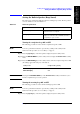Instruction manual
238 Chapter 11
Setting and Using the Control and Management Facilities
Locking the Front Panel Keys, Keyboard and Mouse
Locking the front panel keys, keyboard and mouse simultaneously
With the exception of the standby switch ( ), all of the front panel keys, the attached
keyboard, and the attached mouse can be made inoperative at the same time.
NOTE Once the front keys, keyboard and mouse have been locked, the lock can only be
released by sending a GPIB command from an external controller or by turning the
power off and then on again.
For how to perform the instruction “press the key (softkey) in the softkey menu”
mentioned in the procedure, see “13. Softkeys” on page 87.
Step 1. Press the [System] key on the front panel to display the System softkey menu.
Step 2. Press the KEY LOCK MENU key in the softkey menu to display the KEY LOCK MENU
softkey menu.
Press the LOCK ALL key in the softkey menu. The dialog box shown in Figure 11-10
appears.
Figure 11-10 Lock all dialog box
Step 3. Press the OK button in the dialog box to simultaneously lock the front panel keys, keyboard
and mouse.
NOTE To turn the lock OFF after all the front keys, keyboard and mouse have been locked, use
any of the following procedures.
• From the external controller, send the GPIB command to set the front key or mouse
lock to OFF. To turn OFF the keyboard lock, it is necessary to once set the power to off
and then turn it on again.
• Send the GPIB command for executing preset to return the 4287A settings to the preset
condition. In the preset condition, the lock function of the front keys and mouse is OFF.
For the preset command, see the Programming Manual.
• Press the standby switch ( ) on the front panel to completely turn OFF the power.
When the standby switch is pressed again to turn the power ON, the 4287A
power-on-settings will become valid. In the power-on-setting, the lock functions of the
front keys, keyboard and mouse are all OFF.
To cancel the operation for locking everything, press the Cancel button in the dialog box.
For how to press buttons in dialog boxes, see “4287A Key Operation Overview” on
page 99.