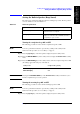Instruction manual
Chapter 11 237
Setting and Using the Control and Management Facilities
Locking the Front Panel Keys, Keyboard and Mouse
11. Setting and Using the
Control and Management
Facilities
Locking the mouse
The mouse connected to the 4287A can be made inoperative.
NOTE After the mouse has been locked, it cannot be used to return the mouse lock to OFF.
For how to perform the instruction “press the key (softkey) in the softkey menu”
mentioned in the procedure, see “13. Softkeys” on page 87.
Step 1. Press the [System] key on the front panel to display the System softkey menu.
Step 2. Press the KEY LOCK MENU key in the softkey menu to display the KEY LOCK MENU
softkey menu.
Step 3. Press the MOUSE LOCK [ ] key in the softkey menu to turn the mouse lock ON or OFF
(the setting toggles with each press of the button).
NOTE To set the mouse lock to OFF, use any of the following methods.
• Use the front keys or the keyboard to press the MOUSE LOCK [ ] key in the softkey
menu (or perform the same operation in the menu bar
*1
).
• Press the [Preset] key on the front panel (or use the front keys or the keyboard to
perform the same operation on the menu bar
*1
) to return the 4287A settings to the
preset condition. In the preset condition, the lock function of the front keys and the
mouse is OFF.
• Execute either of the above operations by sending GPIB commands from an external
controller to the 4287A. For how to use GPIB commands, see the Programming
Manual.
• Press the standby switch ( ) on the front panel to completely turn OFF the power.
When the standby switch is pressed again to turn the power ON, the 4287A
power-on-settings will become valid. In the power-on-setting, the lock functions of the
front keys, keyboard and mouse are all OFF.
Softkey Label Mouse Lock Status
MOUSE LOCK [ON]
ON (inoperative status)
MOUSE LOCK [OFF] OFF (operative status)
*1. For how to operate the menu bar, see “2. Measurement display menu bar” on page 84.