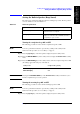Instruction manual
236 Chapter 11
Setting and Using the Control and Management Facilities
Locking the Front Panel Keys, Keyboard and Mouse
Locking the keyboard
All of the keys on the keyboard connected to the 4287A can be made inoperative by
following the procedure described below.
NOTE Once the keyboard has been locked, the locked condition cannot be released until the
power has been turned OFF and then ON again.
For how to perform the instruction “press the key (softkey) in the softkey menu”
mentioned in the procedure, see “13. Softkeys” on page 87.
Step 1. Press the [System] key on the front panel to display the System softkey menu.
Step 2. Press the KEY LOCK MENU key in the softkey menu to display the KEY LOCK MENU
softkey menu.
Step 3. Press the KBD LOCK [ ] key in the softkey menu. The dialog box shown in Figure 11-9
appears.
Figure 11-9 Keyboard lock dialog box
Step 4. Press the OK button in the dialog box to set the keyboard lock to ON.
NOTE Press the Cancel button in the dialog box if the keyboard lock should not be ON.
For how to press buttons in dialog boxes, see “4287A Key Operation Overview” on
page 99.
The keyboard lock status can be confirmed by the softkey label.
NOTE To set the keyboard lock status to OFF, press the standby switch ( ) on the front panel to
completely turn OFF the power. When the standby switch is pressed again, the 4287A
power-on-settings will become valid. In the power-on-setting, the lock functions of the
front keys, keyboard and mouse are all OFF.
Softkey Label Keyboard Lock Status
KBD LOCK [ON] ON (inoperative status)
KBD LOCK [OFF] OFF (operative status)