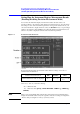Instruction manual
166 Chapter 7
Executing Measurements and Displaying Results
Hiding the Screen Display
Hiding the Screen Display
The screen display of measurement results, softkey menu and instrument status can be
hidden with only the menu bar left visible on the screen. If you hide the screen display, it is
not updated; this allows you to minimize measurement time. See
Table 7-2 on page 168 for
the times required to complete each task under different screen conditions.
NOTE For how to perform the instruction “press the key (softkey) in the softkey menu”
mentioned in the procedure, see “13. Softkeys” on page 87.
Step 1. Press the [Display] key on the front panel to display the Display softkey menu.
Step 2. Press the Display [ ] key in the softkey menu to turn the screen display ON or OFF (the
setting toggles with each press of the button).
NOTE If the screen display is turned off, the softkey menu is not visible. To return the screen
display to ON, use the mouse to select
4. Display - 4. DISPLAY [OFF] from the menu bar.
You can alternately press the
[Preset] key on the front panel to return the 4287A settings to
the preset condition (in the preset condition, the screen display is ON).
Figure 7-5 View when screen display is turned off
Softkey Label Screen Display Status
DISPLAY [ON] ON
DISPLAY [OFF] OFF