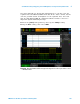Technical data
Serial Bus Decoding & Triggering, Search & Navigation, and Segmented Acquisition Labs 4
4000 X-Series Oscilloscopes Advanced Training Guide 105
Your scope should now be triggering on CAN data frame = 07F
HEX
as
shown in Figure 69. With this scope’s very fast hardware- based decoding,
you should also see some decoded red “flashing” near the end of this
packet/frame of data. This is an indication that the scope is capturing and
quickly decoding infrequent Error Frames. Let’s now capture a very long
stream of CAN traffic (1 second of acquisition time) and then manually
search through the captured and decoded record.
18 Press the [Serial] front panel key.
19 Tap the Lister softkey; then use the Window menu to select Half-Screen.
20 Set the scope’s timebase to 100.00 ms/div.
21 Press [Run/Stop] to stop repetitive acquisitions.
22 Tap the Scroll Lister softkey; then turn the Entry knob to manually scroll
through the lister table.
As you scroll through the data, note that waveforms “track”. This means
that the frame that the arrow points to in the lister table corresponds to
the waveforms that are positioned at center- screen. If you want to zoom
in on a particular CAN frame of data, either push the Entry knob, or tap
the Zoom to Selection softkey. Looking for infrequent errors in this long
Figure 69 While triggering on CAN data frame = 07F
HEX
, the scope’s hardware-based
decoding reveals infrequent error conditions.