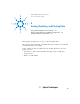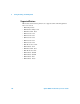Technical data
Table Of Contents
- Agilent 3000 Series Oscilloscopes-At a Glance
- In This Book
- Contents
- Figures
- Tables
- Getting Started
- Step 1. Inspect the package contents
- Step 2. Turn on the oscilloscope
- Step 3. Load the default oscilloscope setup
- Step 4. Input a waveform
- Step 5. Become familiar with the Front Panel Controls
- Step 6. Become familiar with the oscilloscope display
- Step 7. Use Auto-Scale
- Step 8. Compensate probes
- Step 9. Use the Run Control buttons
- Displaying Data
- Capturing Data
- Making Measurements
- Saving, Recalling, and Printing Data
- Oscilloscope Utility Settings
- Specifications and Characteristics
- Service
- Safety Notices
- Index
Saving, Recalling, and Printing Data 5
Agilent 3000 Series Oscilloscopes User’s Guide 109
Printing the Display to a USB Printer
You need a USB cable to connect the printer to the oscilloscope.
1 Connect the printer to the USB host port on the rear of the
oscilloscope.
Take note that the USB host ports are rectangular and USB device port
is square.
2 To access the Print Setup menu, press Utility, then 1/2 softkey, followed
by Print Setup softkey.
Note that the Print Setup softkey is located at page 2 of the Utility main
menu.
The Print Setup softkey will be enabled only if the USB printer has been
connected to the oscilloscope.
The available options at Print Set menu are Print, Inverted, and Palette.
3 Select your preferred Inverted option:
• ON — This option changes the black background of display image to
white. This can be used to reduce the amount of black ink it takes to
print oscilloscope display images.
• OFF — This option prints the display image as shown on the screen.
4 Select your preferred Palette option:
• Grayscale — When this option is selected, the traces are printed in
shades of gray rather than in color.
• Color — When this option is selected, the traces are printed in color.
5 Press the Print softkey.