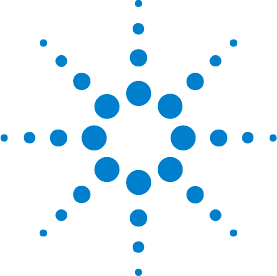Agilent 3000 Series Oscilloscopes User’s and Service Guide A
Notices © Agilent Technologies, Inc. 2005, 2007-2008 No part of this manual may be reproduced in any form or by any means (including electronic storage and retrieval or translation into a foreign language) without prior agreement and written consent from Agilent Technologies, Inc. as governed by United States and international copyright laws. Manual Part Number D3000-97017 Edition Fourth Edition, September 2008 Available in electronic format only Agilent Technologies, Inc.
Agilent 3000 Series Oscilloscopes—At a Glance The Agilent 3000 Series oscilloscopes are low- cost portable digital storage oscilloscopes (DSOs) that deliver these powerful features: • Two- channel models and bandwidths: • DSO3062A: 60 MHz. • DSO3102A: 100 MHz. • DSO3152A: 150 MHz. • DSO3202A: 200 MHz. • Bright 5.7 inch QVGA (320 x 240) 64K TFT color LCD display. • Up to 1 GSa/s sample rate. • Up to 4 kpts memory. • Automatic voltage and time measurements (20) and cursor measurements.
In This Book This guide shows how to use the Agilent 3000 Series oscilloscopes. 1 Getting Started Describes the basic steps to take when first using the oscilloscope. 2 Displaying Data Describes how to use the horizontal and vertical controls, channel settings, math waveforms, reference waveforms, and display settings. 3 Capturing Data Describes acquisition and sampling modes and how to set up triggers. 4 Making Measurements Describes voltage, time, and cursor measurements.
Contents Agilent 3000 Series Oscilloscopes—At a Glance In This Book Figures Tables 1 3 4 13 15 Getting Started 17 Step 1. Inspect the package contents Step 2. Turn on the oscilloscope 18 21 Step 3. Load the default oscilloscope setup Step 4. Input a waveform 22 23 23 Step 5. Become familiar with the Front Panel Controls Using the Oscilloscope Menus 26 24 Step 6. Become familiar with the oscilloscope display 28 Step 7. Use Auto-Scale 29 Step 8.
Contents 2 Displaying Data 35 Using the Horizontal Controls 36 To adjust the horizontal scale 38 To adjust the horizontal position 39 To display the delayed sweep time base 39 To change the horizontal time base (Y-T or X-Y) To reset the trigger offset 42 To specify a trigger holdoff 42 To view the sample rate 43 40 Using the Vertical Controls 44 To turn waveforms on or off (channel, math, or reference) To adjust the vertical scale 45 To adjust the vertical position 46 To specify channel coupling 46 To
Contents Changing the Display Settings 58 To display waveforms as vectors or dots To change the grid 58 To use waveform persistence 59 To clear the display 59 To adjust the display brightness 59 To change the menu display time 59 To invert screen colors 60 3 Capturing Data 58 61 Overview of Sampling 62 Sampling Theory 62 Aliasing 62 Oscilloscope Bandwidth and Sample Rate Oscilloscope Rise Time 65 Oscilloscope Bandwidth Required 66 Memory Depth and Sample Rate 67 Choosing the Sampling Mode 68 To select
Contents Setting Other Trigger Parameters 82 To set the trigger sweep 82 To set the trigger coupling 82 Using the External Trigger Input 83 Recording/Playing-back Waveforms 83 To record waveforms 83 To play-back waveforms 84 To store recorded waveforms 86 4 Making Measurements 87 Displaying Automatic Measurements 88 To display an automatic measurement 88 To clear automatic measurements from the display 89 To display or hide all automatic measurements 89 Voltage Measurements 90 Vpp (Peak-to-Peak Voltag
Contents Time Measurements 93 Frequency 93 Period 93 Rise Time 94 Fall Time 94 Positive Pulse Width 95 Negative Pulse Width 95 Positive Duty Cycle 95 Negative Duty Cycle 95 Delay Between Rising Edges Delay Between Falling Edges Counter (Frequency) 96 96 96 Making Cursor Measurements 98 To use manually adjustable cursors 98 To use tracking cross-hair cursors 99 To display cursors for automatic measurements 5 Saving, Recalling, and Printing Data 100 101 Saving and Recalling Waveforms and Setups 102 To
Contents 6 Oscilloscope Utility Settings 111 Performing Mask Tests 112 To enable/disable mask tests 112 To select the source channel for mask tests 112 To run/stop a mask test 112 To turn on/off the mask test message display 113 To set the mask test output condition 113 To stop a mask test on the output condition 113 To set up masks 114 Setting IO Parameters 115 Setting the Menu Language Turning Sound ON or OFF 115 116 Displaying System Information 116 Performing Self-Tests 117 To perform screen t
Contents Returning the Oscilloscope to Agilent for Service Contacting Agilent A Safety Notices Warnings 146 147 147 To clean the instrument Safety Symbols Index 146 148 149 151 Agilent 3000 Series Oscilloscopes User’s Guide 11
Contents 12 Agilent 3000 Series Oscilloscopes User’s Guide
Figures Figure 1. Package Contents 19 Figure 2. Save/Recall Button 22 Figure 3. Front Panel 24 Figure 4. Menu Buttons 26 Figure 5. Oscilloscope Display 28 Figure 6. Auto-Scale Button 29 Figure 7. Low Frequency Probe Compensation 31 Figure 8. High Frequency Probe Compensation 32 Figure 9. Run Control Buttons 33 Figure 10. Horizontal Controls 36 Figure 11. Status Bar, Trigger Position, and Horizontal Scale Indicators Figure 12. Delayed Sweep Time Base Window 40 Figure 13.
Figures Figure 29. Figure 30. Figure 31. Figure 32. Figure 33. Figure 34. Figure 35. Figure 36. Figure 37. Figure 38. Figure 39. Figure 40. Figure 41. Figure 42. Figure 43. Figure 44. Figure 45. Figure 46. Figure 47. Figure 48. Figure 49. Figure 50. Figure 51. Figure 52. Figure 53. Figure 54. Figure 55. Figure 56. Figure 57. Figure 58. Figure 59. Figure 60. Figure 61.
Tables Table 1. Power Cords 20 Table 2. Auto-Scale Default Settings 30 Table 3. FFT Window Characteristics 55 Table 4. Specifications 120 Table 5. Acquisition System Characteristics 121 Table 6. Vertical System Characteristics 121 Table 7. Horizontal System Characteristics 122 Table 8. Trigger System Characteristics 122 Table 9. Display System Characteristics 124 Table 10. Measurement Features 124 Table 11. General Characteristics 124 Table 12. Power Requirements 125 Table 13.
Tables 16 Agilent 3000 Series Oscilloscopes User’s Guide
Agilent 3000 Series Oscilloscopes User’s and Service Guide 1 Getting Started Step 1. Inspect the package contents 18 Step 2. Turn on the oscilloscope 21 Step 3. Load the default oscilloscope setup 22 Step 4. Input a waveform 23 Step 5. Become familiar with the Front Panel Controls 24 Step 6. Become familiar with the oscilloscope display 28 Step 7. Use Auto-Scale 29 Step 8. Compensate probes 31 Step 9.
1 Getting Started Step 1. Inspect the package contents 1 Inspect the shipping container for damage. Keep a damaged shipping container or cushioning material until you have inspected the contents of the shipment for completeness and have checked the oscilloscope mechanically and electrically. 2 Verify that you received the following items in the oscilloscope packaging: • Oscilloscope. • Power cord (see Table 1). • (2) N2862A 10:1 10 MΩ passive probes (60 MHz and 100 MHz models).
Getting Started s 1 CD-ROM Manuals Figure 1 Package Contents Agilent 3000 Series Oscilloscopes User’s Guide 19
1 Getting Started Table 1 20 Power Cords Option Country Cable Part No. Option 900 United Kingdom, Cyprus, Nigeria, Zimbabwe, Singapore 8120-1703 Option 901 Australia, New Zealand 8120-0696 Option 902 East and West Europe, Saudi Arabia, So.
Getting Started 1 Step 2. Turn on the oscilloscope The next few steps (turning on the oscilloscope, loading the default setup, and inputting a waveform) will provide a quick functional check to verify the oscilloscope is operating correctly. 1 Connect the power cord to a power source. Use only power cords designed for your oscilloscope. Use a power source that delivers the required power (see Table 12 on page 125). WA R N I N G To avoid electric shock, be sure the oscilloscope is properly grounded.
1 Getting Started Step 3. Load the default oscilloscope setup You can recall the factory default setup any time you want to return the oscilloscope to its original setup. 1 Press the Save/Recall button. 2 In the Save/Recall menu, press the Storage menu button until “Setups” is selected. 3 Press the Default Setup menu button.
Getting Started 1 Step 4. Input a waveform 1 Input a waveform to a channel of the oscilloscope. Use one of the supplied passive probes to input the probe compensation signal from the front panel of the oscilloscope. CAUTION To avoid damage to the oscilloscope, make sure that the input voltage at the BNC connector does not exceed the maximum voltage (300 Vrms maximum).
1 Getting Started Step 5. Become familiar with the Front Panel Controls Before using the oscilloscope, familiarize yourself with the front panel controls. The front panel has knobs and buttons. Knobs are used most often to make adjustments. Buttons are used for run controls and to change other oscilloscope settings via menus.
Getting Started 1 The definitions of the buttons and the knobs are as follows: Measure controls Waveform controls Menu controls Vertical controls Cursors and Measure menu buttons. Acquire and Display menu buttons. Save/Recall and Utility menu buttons. Vertical position knobs, vertical scale knobs, channel (1, 2) Math, and Ref menu buttons. Horizontal controls Position knob, Main/Delayed menu button, and scale knob. Trigger controls Trigger Level knob, 50%, Mode/Coupling, and Force buttons.
1 Getting Started Using the Oscilloscope Menus MENU ON/OFF Figure 4 Menu Buttons When one of the oscilloscope front panel buttons turns on a menu, you can use the five menu buttons to select items from the menu. Some common menu item selections are: 26 • — accesses the next page of items in the menu. • — accesses the previous page of items in the menu.
Getting Started 1 The Menu On/Off button turns off the menu or turns on the last accessed menu again. The Menu Display item in the Display menu lets you select the amount of time menus are displayed (see “To change the menu display time” on page 59).
1 Getting Started Step 6.
Getting Started 1 Step 7. Use Auto-Scale The oscilloscope has an auto- scale feature that automatically sets the oscilloscope controls for the input waveforms present. Figure 6 Auto-Scale Button Auto- scale requires waveforms with a frequency greater than or equal to 50 Hz and a duty cycle greater than 1%. 1 Press Auto-Scale. The oscilloscope turns on all channels that have waveforms applied and sets the vertical and horizontal scales appropriately.
1 Getting Started The oscilloscope is configured to the following default control settings: Table 2 30 Auto-Scale Default Settings Menu Setting Horizontal time base Y-T Sampling mode Real Time Acquire mode Normal Vertical coupling Adjusted to AC or DC according to the waveform.
Getting Started 1 Step 8. Compensate probes Compensate probes to match your probe to the input channel. You should compensate a probe whenever you attach it for the first time to any input channel. Low Frequency Compensation For the supplied passive probes: 1 Set the Probe menu attenuation to 10X. If you use the probe hooktip, ensure a proper connection by firmly inserting the tip onto the probe.
1 Getting Started High Frequency Compensation For the supplied passive probes: 1 Using the BNC adapter, connect the probe to a square wave generator. 2 Set the square wave generator to a frequency of 1 MHz, an amplitude of 3 Vp- p, and an output termination of 50Ω. 3 Press the Auto-Scale front panel button.
Getting Started 1 Step 9. Use the Run Control buttons There are two buttons for starting and stopping the oscilloscope’s acquisition system: Run/Stop and Single. Figure 9 Run Control Buttons • When the Run/Stop button is green, the oscilloscope is acquiring data. To stop acquiring data, press Run/Stop. When stopped, the last acquired waveform is displayed. • When the Run/Stop button is red, data acquisition is stopped. To start acquiring data, press Run/Stop.
1 34 Getting Started Agilent 3000 Series Oscilloscopes User’s Guide
Agilent 3000 Series Oscilloscopes User’s and Service Guide 2 Displaying Data Using the Horizontal Controls 36 Using the Vertical Controls 44 Using Math Function Waveforms 53 Using a Reference Waveform 57 Changing the Display Settings 58 This chapter describes how to use the horizontal and vertical controls, channel settings, math waveforms, reference waveforms, and display settings.
2 Displaying Data Using the Horizontal Controls The horizontal controls consist of: • The horizontal scale knob — changes the oscilloscope’s time per division setting using the center of the screen as a reference. • The horizontal position knob — changes the position of the trigger point relative to the center of the screen.
Displaying Data Displayed waveform window ([ ]) position in memory Trigger position in memory Trigger position in waveform window Horizontal scale setting Figure 11 2 Sample rate Status Bar, Trigger Position, and Horizontal Scale Indicators Agilent 3000 Series Oscilloscopes User’s Guide 37
2 Displaying Data To adjust the horizontal scale • Turn the horizontal scale knob to change the horizontal time per division (time/div) setting (and the oscilloscope’s sample rate — see “Memory Depth and Sample Rate” on page 67). The time/div setting changes in a 1- 2- 5 step sequence. The time/div setting is also known as the sweep speed. When the time/div is set to 50 ms/div or slower, the oscilloscope enters Slow Scan mode (see “Slow Scan Mode” below).
Displaying Data 2 To adjust the horizontal position • Turn the horizontal position knob to change the position of the trigger point relative to the center of the screen. The position knob adjusts the horizontal position of all channels, math functions, and reference waveforms. There is also a menu item to return the trigger position to the center of the screen (see “To reset the trigger offset” on page 42).
2 Displaying Data Zoomed window Zoomed window view Figure 12 Delayed Sweep Time Base Window To change the horizontal time base (Y-T or X-Y) 1 Press Main/Delayed. 2 In the Main/Delayed menu, press Time Base to select between: • Y- T — Amplitude vs. time. This is the typical horizontal time base setting. • X- Y — Channel 2 (X- axis) vs. Channel 1 (Y- axis), see “X- Y Format” on page 41.
Displaying Data 2 X-Y Format This format compares the voltage level of two waveforms point by point. It is useful for studying phase relationships between two waveforms. This format only applies to channels 1 and 2. Choosing the X- Y display format displays channel 1 on the horizontal axis and channel 2 on the vertical axis. The oscilloscope uses the untriggered sample acquisition mode and waveform data is displayed as dots.
2 Displaying Data • Horizontal position knob. • Trigger controls. To reset the trigger offset Turning the horizontal position knob changes the position of the trigger point relative to the center of the screen. To return the trigger position to the center of the screen: 1 Press Main/Delayed. 2 In the Main/Delayed menu, press Trig-Offset Reset. To specify a trigger holdoff Trigger holdoff can be used to stabilize a waveform.
Displaying Data 2 To specify a trigger holdoff: 1 Press Main/Delayed. 2 In the Main/Delayed menu, select Holdoff and turn the Entry knob to adjust the holdoff setting. To reset the trigger holdoff 1 In the Main/Delayed menu, select the Holdoff Reset menu item to return the trigger holdoff setting to the 100 ns minimum value. To view the sample rate The sample rate used for the current horizontal scale setting is displayed at the bottom right- hand corner of the screen.
2 Displaying Data Using the Vertical Controls The vertical controls consist of: • The channel (1, 2), Math, and Ref buttons — turn waveforms on or off (and display or hide their menus). • The vertical scale knobs — change the amplitude per division setting for a waveform, using ground as a reference. • The vertical position knobs — change the vertical position of the waveform on the screen.
Displaying Data 2 To turn waveforms on or off (channel, math, or reference) In these situations, pressing the channel (1, 2), Math, or Ref buttons have the following effect: • If the waveform is off, the waveform is turned on and its menu is displayed. • If the waveform is on and its menu is not displayed, its menu will be displayed. • If the waveform is on and its menu is displayed, the waveform is turned off and its menu goes away.
2 Displaying Data To adjust the vertical position Adjusting their vertical position lets you compare waveforms by aligning them above one another or on top of each other. When an input channel waveform is on: • Turn the vertical position knob to change the vertical position of the waveform on the screen. Notice that the ground reference symbol on the left side of the display moves with the waveform.
Displaying Data 2 DC Coupling DC Coupling Status Figure 16 DC Coupling Control AC Coupling AC Coupling Status Figure 17 AC Coupling Control Agilent 3000 Series Oscilloscopes User’s Guide 47
2 Displaying Data Ground Coupling Ground Coupling Status Figure 18 GND Coupling Control To specify a bandwidth limit When high frequency components of a waveform are not important to its analysis, the bandwidth limit control can be used to reject frequencies above 20 MHz. See Figure 19 and Figure 20. 1 If the channel’s menu is not currently displayed, press the channel button (1, 2). 2 In the Channel menu, select BW Limit to toggle the bandwidth limit setting “ON” and “OFF”.
Displaying Data 2 20 MHz Bandwidth Bandwidth ON Status Figure 19 BW Limit Control ON Bandwidth limit OFF Figure 20 BW Limit Control OFF Agilent 3000 Series Oscilloscopes User’s Guide 49
2 Displaying Data To specify the probe attenuation For correct measurements, you must match the oscilloscope’s probe attenuation factor settings with the attenuation factors of the probes being used. The probe attenuation factor setting changes the vertical scaling of the oscilloscope so that the measurement results reflect the actual voltage levels at the probe tip. 1 If the channel’s menu is not currently displayed, press the channel button (1, 2).
Displaying Data 2 To use a digital filter You can apply a digital filter to the sampled waveform data. 1 If the channel’s menu is not currently displayed, press the channel button (1, 2). 2 In the Channel menu, select Digital Filter. 3 In the Filter menu, press the Filter Type menu button to select between: • — Low Pass Filter. • — High Pass Filter. • — Band Pass Filter. • — Band Reject Filter.
2 52 Displaying Data Figure 22 Waveform Before Inversion Figure 23 Waveform After Inversion Agilent 3000 Series Oscilloscopes User’s Guide
Displaying Data 2 Using Math Function Waveforms The math functions control allows the selection of the math functions: • Add. • Subtract. • Multiply. • FFT (Fast Fourier Transform). The mathematical result can be measured using the grid and cursor controls. The amplitude of the math waveform can be adjusted by selecting a menu item and turning the Entry knob. The adjustment range is in a 1- 2- 5 step from 0.1% to 1000%. The math scale setting is displayed on the status bar.
2 Displaying Data To add, subtract, or multiply waveforms 1 Press Math. 2 In the Math menu, press Operate to select: • 1 + 2 • 1 - 2 • 1 x 2 3 To invert the result of the addition, subtraction, or multiplication (with respect to the reference level), select Invert to toggle between “ON” and “OFF”. To display the frequency domain using FFT The FFT math function mathematically converts a time- domain waveform into its frequency components.
Displaying Data 2 4 Press Window until the desired window is selected: There are four FFT windows. Each window has trade- offs between frequency resolution and amplitude accuracy. What you want to measure and your source waveform characteristics help determine which window to use. Use the guidelines in Table 3 to select the best window. Table 3 FFT Window Characteristics Window Characteristics Best for measuring Rectangle Best frequency resolution, worst magnitude resolution.
2 Displaying Data Figure 25 NOTE FFT Waveform FFT Resolution The FFT resolution is the quotient of the sampling rate and the number of FFT points (fS/N). With a fixed number of FFT points (1024), the lower the sampling rate, the better the resolution. NOTE Nyquist Frequency and Aliasing in the Frequency Domain The Nyquist frequency is the highest frequency that any real-time digitizing oscilloscope can acquire without aliasing. This frequency is half of the sample rate.
Displaying Data 2 Using a Reference Waveform You can save a reference waveform to an internal, nonvolatile memory location and then display it on the oscilloscope along with other captured waveforms. Reference waveforms are displayed (that is, turned on/off) just like other waveforms (see page 45). NOTE The reference waveform function is not available in X-Y mode. To save a reference waveform 1 Press Ref. 2 In the Ref menu, press Source until the waveform you want to save is selected. 3 Press Save.
2 Displaying Data Changing the Display Settings Figure 26 Display Button To display waveforms as vectors or dots 1 Press Display. 2 In the Display menu, select Type to toggle the waveform display between: • Vectors — the oscilloscope connects the sample points by using digital interpolation. Digital interpolation maintains linearity by using a sin(x)/x digital filter. The digital interpolation is suitable for real time sampling and is most effective at 20 ns or faster horizontal scale settings.
Displaying Data 2 To use waveform persistence 1 Press Display. 2 In the Display menu, select Persist to toggle the waveform display between: • Infinite — sample points remain displayed until the display is cleared or persistence is set to “OFF”. • OFF. To clear the display 1 Press Display. 2 In the Display menu, select Clear. To adjust the display brightness 1 Press Display. 2 In the Display menu, select: • — to increase the display brightness. • — to decrease the display brightness.
2 Displaying Data To invert screen colors 1 Press Display. 2 In the Display menu, select Screen to toggle the screen between “Normal” or “Inverted” colors. Inverted screen colors are sometimes useful when printing or saving screens.
Agilent 3000 Series Oscilloscopes User’s and Service Guide 3 Capturing Data Overview of Sampling 62 Choosing the Sampling Mode 68 Choosing the Acquisition Mode 72 Adjusting the Trigger Level 76 Choosing the Trigger Mode 78 Setting Other Trigger Parameters 82 Using the External Trigger Input 83 Recording/Playing-back Waveforms 83 This chapter describes sampling and acquisition modes and how to set up triggers.
3 Capturing Data Overview of Sampling To understand the oscilloscope’s sampling and acquisition modes, it is helpful to understand sampling theory, aliasing, oscilloscope bandwidth and sample rate, oscilloscope rise time, oscilloscope bandwidth required, and how memory depth affects sample rate.
Capturing Data Figure 27 3 Alaising Oscilloscope Bandwidth and Sample Rate An oscilloscope’s bandwidth is typically described as the lowest frequency at which input signal sine waves are attenuated by 3 dB (- 30% amplitude error). At the oscilloscope bandwidth, sampling theory says the required sample rate is fS = 2fBW. However, the theory assumes there are no frequency components above fMAX (fBW in this case) and it requires a system with an ideal brick- wall frequency response.
3 Capturing Data 0dB Attenuation -3dB fN fS Frequency Figure 28 Theoretical Brick-Wall Frequency Response However, digital signals have frequency components above the fundamental frequency (square waves are made up of sine waves at the fundamental frequency and an infinite number of odd harmonics), and typically, for 1 Ghz bandwidths and below, oscilloscopes have a Gaussian frequency response.
Capturing Data 3 0dB Attenuation -3dB Aliased frequency components fS/4 fN fS Frequency Limiting oscilloscope bandwidth (fBW) to 1/4 the sample rate (fS/4) reduces frequency components above the Nyquist frequency (fN). Figure 29 Sample Rate and Oscilloscope Bandwidth So, in practice, an oscilloscope’s sample rate should be four or more times its bandwidth: fS = 4fBW. This way, there is less aliasing, and aliased frequency components have a greater amount of attenuation.
3 Capturing Data An oscilloscope’s rise time is not the fastest edge speed that the oscilloscope can accurately measure. It is the fastest edge speed the oscilloscope can possibly produce. Oscilloscope Bandwidth Required The oscilloscope bandwidth required to accurately measure a signal is primarily determined by the signal’s rise time, not the signal's frequency. You can use these steps to calculate the oscilloscope bandwidth required: 1 Determine the fastest edge speeds.
Capturing Data 3 Memory Depth and Sample Rate The number of points of oscilloscope memory is fixed, and there is a maximum sample rate associated with oscilloscope’s analog- to- digital converter; however, the actual sample rate is determined by the time of the acquisition (which is set according to the oscilloscope’s horizontal time/div scale). sample rate = number of samples / time of acquisition For example, when storing 5 us of data in 4,000 points of memory, the actual sample rate is 800 MSa/s.
3 Capturing Data Choosing the Sampling Mode The osilloscope can operate in real- time or equivalent- time sampling modes. You can choose the oscilloscope’s sampling mode in the Acquire menu (accessed by pressing the Acquire front panel button).
Capturing Data 3 To select the real-time sampling mode In the real- time sampling mode, single waveforms are sampled at uniformly spaced intervals. See Figure 31. N = Waveform Sample is From 1 1 1 Figure 31 1 Trigger Time Real-Time Sampling Mode Use the real- time sampling mode when capturing (non- repetitive) single- shot or pulse waveforms. The 3000 Series oscilloscopes provide real- time sampling rates up to 1 GSa/s. To select the Real- Time sampling mode: 1 Press Acquire.
3 Capturing Data To select the equivalent-time sampling mode In the equivalent- time sampling mode (also known as repetitive sampling), multiple waveforms are sampled using randomly differing delays from the trigger to yield higher effective sampling rates.
Capturing Data 3 To select the Equivalent- Time sampling mode: 1 Press Acquire. 2 In the Acquire menu, select Sampling to choose the “Equ- Time” sampling mode.
3 Capturing Data Choosing the Acquisition Mode The osilloscope can operate in normal, average, or peak detect acquisition modes. You can choose the oscilloscope’s acquisition mode in the Acquire menu (accessed by pressing the Acquire front panel button — see page 68). To select the Normal acquisition mode In the Normal acquisition mode, acquisitions are made according to the selected sampling mode, and they are displayed one after the other. To select the Normal acquisition mode: 1 Press Acquire.
Capturing Data Figure 33 Noisy Waveform Without Averaging Figure 34 Noisy Waveform With Averaging 3 The Average acquisition mode decreases the screen refresh rate.
3 Capturing Data To select the Average acquisition mode: 1 Press Acquire. 2 In the Acquire menu, press Acquisition until “Average” is selected. 3 Press Averages to select the desired number (2, 4, 8, 16, 32, 64, 128, or 256). To select the Peak Detect acquisition mode In Normal or Average acquisition modes, at longer horizontal time/div settings, the oscilloscope’s analog- to- digital converter samples at a rate that yields more samples than can be stored in a limited amount of oscilloscope memory.
Capturing Data 3 Because minimum and maximum values for a sample period are stored, you can use the Peak Detect acquisition mode to avoid waveform aliasing. To select the Peak Detect acquisition mode: 1 Press Acquire. 2 In the Acquire menu, press Acquisition until “Peak Detect” is selected.
3 Capturing Data Adjusting the Trigger Level Trigger level knob Figure 36 Trigger Controls To adjust the trigger level • Turn the trigger Level knob. Two things happen: • The trigger level value is displayed at the lower left- hand corner of the screen. If the trigger is DC coupled, it is displayed as a voltage. If the trigger is AC coupled or LF reject coupled, it is displayed as a percentage of the trigger range.
Capturing Data 3 To force a trigger To make an acquisition even if no valid trigger has been found: 1 Press Force. Forcing a trigger is useful, for example, when you want to display the DC voltage of a level signal. The Force button has no effect if the acquisition is already stopped. “Local” Function of Force Button When the oscilloscope is being controlled by a remote program, “Rmt” appears in red in the upper right corner of the display.
3 Capturing Data Choosing the Trigger Mode The trigger determines when captured data should be stored and displayed. When a trigger is set up properly, it can convert unstable displays or blank screens into meaningful waveforms. When the oscilloscope starts to acquire a waveform, it collects enough data so that it can draw the waveform to the left of the trigger point. The oscilloscope continues to acquire data while waiting for the trigger condition to occur.
Capturing Data 3 4 Press Slope to select the edge to trigger on: • — Rising edge. • — Falling edge. To set up pulse width triggers A pulse width trigger occurs when a pulse is found in a waveform that matches the pulse definition. 1 Press Mode/Coupling. 2 In the Trigger menu, press Mode until “Pulse” is selected. 3 Press Source to select the waveform to trigger on: • CH1 • CH2 • EXT — the external trigger input. • EXT/5 — the (5:1) attenuated external trigger input.
3 Capturing Data To set up video triggers Video triggering is used to trigger on fields or lines of NTSC, PAL, or SECAM standard video waveforms. When the video trigger mode is selected, the trigger coupling is set to AC. 1 Press Mode/Coupling. 2 In the Trigger menu, press Mode until “Video” is selected. 3 Select Polarity to toggle between: NOTE • Normal polarity — trigger on the negative edge of the sync pulse. • Inverted polarity — trigger on the positive edge of the sync pulse.
Capturing Data Figure 37 Line Synchronization Figure 38 Field Synchronization Agilent 3000 Series Oscilloscopes User’s Guide 3 81
3 Capturing Data Setting Other Trigger Parameters These are trigger system parameters that apply in all trigger modes. See Also “To specify a trigger holdoff” on page 42. “To reset the trigger offset” on page 42. To set the trigger sweep Trigger sweep specifies whether acquisitions occur without a trigger or only with a trigger. 1 Press Mode/Coupling. 2 In the Trigger menu, press Sweep to select one of these trigger sweep settings: • Auto — acquire waveform even when no trigger occurs.
Capturing Data 3 2 In the Trigger menu, when “Edge” or “Pulse” is selected for Mode, press Coupling to select one of these trigger coupling settings: • DC — sets the trigger coupling to DC. • LF Reject— sets the trigger coupling to high frequency reject (10 kHz cutoff). • HF Reject — sets the trigger coupling to low frequency reject (100 kHz cutoff). • AC — sets the trigger coupling to AC — use for waveforms greater than 50 Hz.
3 Capturing Data To select the source channel for recording 1 In the Sequence menu (Acquire→Sequence→Mode=Capture), press Source to select the desired input channel or the mask test output. To specify the mask test output, see “To set the mask test output condition” on page 113. To select the number of frames to record 1 In the Sequence menu (Acquire→Sequence→Mode=Capture), select End Frame. 2 Turn the Entry knob to select a number from 1 to 1000.
Capturing Data 3 To play-back/stop the recording 1 In the Sequence menu (Acquire→Sequence→Mode=Play back), select Operate to play- back or stop the recording. • — Appears on the menu when not playing- back; press Operate to start playing- back the recording. • — Appears on the menu when playing- back; press Operate to stop recording. To select continuous or one-time play-back 1 In the Sequence menu (Acquire→Sequence→Mode=Play back), select Play Mode to toggle between: • — Continuous play- back.
3 Capturing Data To store recorded waveforms To store recorded waveforms: 1 Press Acquire. 2 In the Acquire menu, select Sequence. 3 In the Sequence menu, press Mode to select “Storage”. To select the start frame 1 In the Sequence menu (Acquire→Sequence→Mode=Storage), select Start Frame. 2 Turn the Entry knob to select a number from l to 1000. To select the end frame 1 In the Sequence menu (Acquire→Sequence→Mode=Storage), select End Frame. 2 Turn the Entry knob to select a number from l to 1000.
Agilent 3000 Series Oscilloscopes User’s and Service Guide 4 Making Measurements Displaying Automatic Measurements 88 Voltage Measurements 90 Time Measurements 93 Making Cursor Measurements 98 This chapter shows how to make automatic voltage measurements, automatic time measurements, hardware frequency counter measurements, and cursor measurements.
4 Making Measurements Displaying Automatic Measurements You can use the Measure button to display automatic measurements. The oscilloscope has 20 automatic measurements and a hardware frequency counter (see “Voltage Measurements” on page 90 and “Time Measurements” on page 93). Measure Figure 39 Measure Button To display an automatic measurement 1 Press Measure. 2 In the Measure menu, select Source to select the input channel or math waveform on which to make the automatic measurement.
Making Measurements 4 To clear automatic measurements from the display 1 Press Measure. 2 In the Measure menu, select Clear to clear all automatic measurements from the display. To display or hide all automatic measurements 1 Press Measure. 2 In the Measure menu, select Display All to toggle the display of all automatic measurements “ON” or “OFF”.
4 Making Measurements Voltage Measurements There are 10 automatic voltage measurements: • Vpp (Peak- to- Peak Voltage). • Vmax (Maximum Voltage). • Vmin (Minimum Voltage). • Vavg (Average Voltage). • Vamp (Amplitude Voltage = Vtop - Vbase). • Vtop (Top Voltage). • Vbase (Base Voltage). • Vrms (Root- Mean- Square Voltage). • Overshoot. • Preshoot. Overshoot Vmax Vtop Vamp Vpp Vbase Vmin Figure 40 Preshoot Voltage Measurement Points Vpp (Peak-to-Peak Voltage) Peak- to- peak voltage.
Making Measurements 4 Vmax (Maximum Voltage) The maximum amplitude. The most positive peak voltage measured over the entire waveform. See Figure 40 on page 90. Vmin (Minimum Voltage) The minimum amplitude. The most negative peak voltage measured over the entire waveform. See Figure 40 on page 90. Vavg (Average Voltage) The arithmetic mean over the entire waveform. Vamp (Amplitude Voltage = Vtop - Vbase) Voltage between Vtop and Vbase of a waveform. See Figure 40 on page 90.
4 Making Measurements Vrms (Root-Mean-Square Voltage) The true root- mean- square voltage over the entire waveform. n ∑ xi2 RMS = i=1 --------------n Where: xi = value at ith point. n = number of points. Overshoot Defined as (Vmax- Vtop)/Vamp, useful for square and pulse waveforms. See Figure 40 on page 90. Preshoot Defined as (Vmin- Vbase)/Vamp, useful for square and pulse waveforms. See Figure 40 on page 90.
Making Measurements 4 Time Measurements There are 10 automatic time measurements plus the hardware frequency counter: • Frequency. • Period. • Rise Time. • Fall Time. • + Pulse Width. • - Pulse Width. • + Duty Cycle. • - Duty Cycle. • Delay 1- 2, rising edges. • Delay 1- 2, falling edges. • Counter (Frequency). Frequency Measures the frequency of a waveform. See Figure 41 on page 94. Period Measures the period of a waveform.
4 Making Measurements Time origin line Top 50% Base Period Figure 41 Period and Frequency Measurements Rise Time Measures the rise time of a waveform. Time origin line Vtop 90% (upper) 50% (middle) 10% (lower) Vbase Rising edge Figure 42 Falling edge Rise Time and Fall Time Measurements Fall Time Measures the fall time of a waveform. See Figure 42 on page 94.
Making Measurements 4 Positive Pulse Width Measures the positive pulse width of a waveform. Time origin line Time origin line 90% Amplitude Base 0 Volts Base 0 Volts +Width -Width Figure 43 50% Amplitude 50% 10% Top Top Positive Pulse Width and Negative Pulse Width Measurements Negative Pulse Width Measures the negative pulse width of a waveform. See Figure 43 on page 95. Positive Duty Cycle Measures the positive duty cycle of a waveform.
4 Making Measurements Delay Between Rising Edges Measures the delay between two waveforms using the rising edges. Time origin line Channel 1 50% 50% Channel 2 Delay from channel 1 to channel 2 falling edge Figure 44 Delay Measurements Delay Between Falling Edges Measures the delay between two waveforms using the falling edges. See Figure 44 on page 96. Counter (Frequency) The 3000 Series oscilloscopes have an integrated 5- digit hardware frequency counter.
Making Measurements 4 The counter uses the trigger comparator to count the number of cycles within a period of time (known as the gate time), so the trigger level must be set correctly.
4 Making Measurements Making Cursor Measurements You can use the Cursors button to select between these cursor measurement modes: • Manual — gives you manually adjustable, parallel cursors for measuring time or amplitude between cursors. • Track — gives you one or two manually adjustable, cross- hair cursors that track the points of a waveform, measuring time and amplitude. • Auto — gives you automatically adjusted cursors for the most recently displayed voltage or time measurement.
Making Measurements 4 5 To adjust the cursors: • Select CurA and turn the Entry knob to adjust the “A” cursor. • Select CurB and turn the Entry knob to adjust the “B” cursor. The cursor values displayed are: • CurA. • CurB. • DeltaX or DeltaY — difference between CurA and CurB values. • 1/DeltaX — when measuring time parameters, shows the frequency associated with the time period.
4 Making Measurements If both A and B cursors are used, these values are also displayed: • DeltaX — difference between CurA and CurB time values. • 1/DeltaX — shows the frequency associated with the time value difference. • DeltaY — difference between CurA and CurB amplitude values. To display cursors for automatic measurements 1 Press Cursors. 2 In the Cursors menu, press Mode until “Auto” is selected.
Agilent 3000 Series Oscilloscopes User’s and Service Guide 5 Saving, Recalling, and Printing Data Saving and Recalling Waveforms and Setups 102 Saving to and Recalling from a USB Mass Storage Device 104 Printing the Display to a USB Printer 109 This chapter describes how to save, recall, and print data. The oscilloscope has internal, nonvolatile memory locations for saving and recalling waveforms and setups.
5 Saving, Recalling, and Printing Data Saving and Recalling Waveforms and Setups Using the oscilloscope’s Save/Recall button, you can save and load oscilloscope waveforms and setups. Figure 46 Save/Recall Button To save and load waveforms You can save/load oscilloscope waveforms to/from 10 internal, nonvolatile memory locations. 1 Press Save/Recall. 2 In the Save/Recall menu, select Storage until “Waveforms” is selected. 3 Press Waveform to select the desired internal memory location.
Saving, Recalling, and Printing Data 5 To save and load oscilloscope setups You can save/load oscilloscope setups to/from 10 internal, nonvolatile memory locations. 1 Press Save/Recall. 2 In the Save/Recall menu, select Storage until “Setups” is selected. 3 Press Setup to select the desired internal memory location. 4 Press Save or Load.
5 Saving, Recalling, and Printing Data Saving to and Recalling from a USB Mass Storage Device If the oscilloscope has the USB host port module attached to the rear panel, you can attach a USB mass storage device and: • Save and recall waveforms and setups. • Save screen images to BMP format files. • Save data to CSV format files. Figure 47 USB Module on Rear Panel To save/load waveforms to/from a USB device You can save/load waveforms to an external USB drive when it is connected to the USB host port.
Saving, Recalling, and Printing Data 5 For information on using the Save menu, see “To save a file to a USB device” on page 106. For information on using the Load menu, see “To load a file from a USB device” on page 108. To save/load oscilloscope setups to/from a USB device You can save/load setups to an external USB drive when it is connected to the USB host port. 1 Press Save/Recall. 2 In the Save/Recall menu, press Storage until “USB” is selected. 3 Press File Type until “Setup” is selected.
5 Saving, Recalling, and Printing Data To save data to CSV format files (on a USB device) You can save captured data in CSV (comma- separated value) format to an external USB drive when it is connected to the USB host port. 1 Press Save/Recall. 2 In the Save/Recall menu, press Storage until “USB” is selected. 3 Press File Type until “CSV” is selected. 4 Press Save. For information on using the Save menu, see “To save a file to a USB device” on page 106.
Saving, Recalling, and Printing Data 5 In the Save menu: • To select the folder in which you want to save the file, press Location and turn the Entry knob; when you have selected the desired folder, press Location again. • To highlight a character in the file name, press Enter to rotate through the characters from left to right. • To add a character to the file name, press Enter until there is a highlighted box at the end of the file name; then, turn the Entry knob to select the new character.
5 Saving, Recalling, and Printing Data To load a file from a USB device When loading a waveform or setup file from a USB device, the Load menu is used to select the file. Figure 49 USB Device Load Menu In the Load menu: • To select files or folders, press File Name and turn the Entry knob. • To navigate into a selected folder, press File Name. • When the desired file is selected, press Load to load the file.
Saving, Recalling, and Printing Data 5 Printing the Display to a USB Printer You need a USB cable to connect the printer to the oscilloscope. 1 Connect the printer to the USB host port on the rear of the oscilloscope. Take note that the USB host ports are rectangular and USB device port is square. 2 To access the Print Setup menu, press Utility, then 1/2 softkey, followed by Print Setup softkey. Note that the Print Setup softkey is located at page 2 of the Utility main menu.
5 Saving, Recalling, and Printing Data Supported Printers HP DeskJet and LaserJet printers are supported.
Agilent 3000 Series Oscilloscopes User’s and Service Guide 6 Oscilloscope Utility Settings Performing Mask Tests 112 Setting IO Parameters 115 Setting the Menu Language 115 Turning Sound ON or OFF 116 Displaying System Information 116 Performing Self-Tests 117 Running Self-Calibration 118 This chapter describes oscilloscope settings found in the Utilities menu.
6 Oscilloscope Utility Settings Performing Mask Tests The mask test function monitors waveform changes by comparing the waveform to a predefined mask. NOTE The Mask Test function is not available in the X-Y horizontal timebase mode. To access the Mask Test menu: 1 Press Utility. 2 In the Utilities menu, select Mask Test. To enable/disable mask tests 1 In the Mask Test menu (Utility→Mask Test), select Enable Test to toggle between OFF and ON.
Oscilloscope Utility Settings 6 To turn on/off the mask test message display 1 In the Mask Test menu (Utility→Mask Test), select Msg Display to toggle between OFF and ON. The message display shows the failed, passed, and total number of waveforms. To set the mask test output condition 1 In the Mask Test menu (Utility→Mask Test), select Output. 2 Continue pressing the menu button to select the desired output condition: • Fail — A mask failure sets the output. • Pass — A passing waveform sets the output.
6 Oscilloscope Utility Settings To set up masks You can create masks by adding horizontal and vertical margins to a signal. You can save and load masks from internal memory. To adjust a mask’s horizontal failure margin 1 In the Mask menu (Utility→Mask Test), select X Mask. 2 Turn the Entry knob to adjust the horizontal failure margin. The margin can be set from 0.04 div to 4.00 div. To adjust a mask’s vertical failure margin 1 In the Mask menu (Utility→Mask Test), select Y Mask.
Oscilloscope Utility Settings 6 Setting IO Parameters When programming the oscilloscope over the RS- 232 interface, the baud rate must match on the oscilloscope and the controller PC’s RS- 232 port. To set the RS- 232 interface baud rate: 1 Press Utility. 2 In the Utilities menu, select IO Setup. 3 In the I/O Setup menu, press RS-232 Baud to select the desired baud rate. For more on programming the oscilloscope, see the 3000 Series Oscilloscopes Programmer’s Guide.
6 Oscilloscope Utility Settings Turning Sound ON or OFF To turn the oscilloscope’s beeper sound on or off: 1 Press Utility. 2 In the Utilities menu, select Sound to toggle between: • • — on. — off. Displaying System Information To display the oscilloscope’s system information: 1 Press Utility. 2 In the Utilities menu, press System Info. The system information contains: • Model number. • Power up times. • Serial number. • Software version. • Installed module information. To exit, press Run/Stop.
Oscilloscope Utility Settings 6 Performing Self-Tests The oscilloscope’s Self- Test menu lets you perform screen and key tests. To access the Self- Test menu: 1 Press Utility. 2 In the Utilities menu, select Self-Test. To perform screen tests To run the screen test: 1 In the Self- Test menu (Utility→Self-Test), select Screen Test. Follow the on- screen message. The screen of the oscilloscope turns black, white, red, green, and blue in sequence when pressing the Run/Stop front panel key.
6 Oscilloscope Utility Settings Running Self-Calibration The automatic calibration routine adjusts the internal circuitry of the oscilloscope for the best measurement accuracy. The automatic calibration should be run when the ambient temperature changes by 5 °C or more. NOTE Before performing the automatic calibration, let the oscilloscope warm-up at least 30 minutes. To run the oscilloscope’s self- calibration: 1 Press Utility. 2 In the Utilities menu, select Self-Cal.
Agilent 3000 Series Oscilloscopes User’s and Service Guide 7 Specifications and Characteristics Specifications 120 Characteristics 121 This chapter describes the 3000 Series oscilloscopes’ specifications and characteristics.
7 Specifications and Characteristics Specifications NOTE All specifications are warranted. Specifications are valid after a 30-minute warm-up period and ±5 °C from last calibration temperature. Table 4 Specifications Name Value Bandwidth (-3 dB): DSO3062A: 60 MHz DSO3102A: 100 MHz DSO3152A: 150 MHz DSO3202A: 200 MHz DC vertical gain accuracy: 2 mV/div to 5 mV/d: ±4.0% full scale 10 mV/div to 5 V/div: ±3.
Specifications and Characteristics 7 Characteristics NOTE All characteristics are the typical performance values and are not warranted. Characteristics are valid after a 30-minute warm-up period and ±5 °C from last calibration temperature.
7 Specifications and Characteristics Table 6 Vertical System Characteristics (continued) Name Typical Value Dynamic range: ±6 div Input resistance: 1 MΩ ± 1% Input capacitance: ~13 pF Coupling: AC, DC, ground BW limit: ~20 MHz ESD tolerance: ±2 kV DC vertical gain accuracy: 2 mV/div to 5 mV/div: ±4% 10 mV/div to 5 V/div ±3% DC measurement (= 16 waveform averages) ±(3% x reading +0.
Specifications and Characteristics Table 8 7 Trigger System Characteristics (continued) Name Typical Value Selections: • Edge Trigger on a rising or falling edge of any source • Pulse Width Trigger when a positive-going or negative-going pulse is less than, greater than, or equal to a specified value on any of the source channels Range: 20 ns to 10 s • Video Trigger on any analog channel for NTSC, PAL, or SECAM broadcast standards on either positive or negative composite video signals.
7 Specifications and Characteristics Table 9 Display System Characteristics Name Typical Value Display: 5.
Specifications and Characteristics Table 12 Power Requirements Name Typical Value Line voltage: Range 100 to 240 VAC ±10%, CAT II, automatic selection Line frequency: 50 to 440 Hz Power usage: 50 VA max Table 13 7 Environmental Characteristics Name Typical Value Ambient temperature: Operating 0° C to +55° C Non-operating –40° C to +70° C Humidity: Operating: 95% RH at 40° C for 24 hour Non-operating 90% RH at 65° C for 24 hour Altitude: Operating to 4,570 m (15,000 ft) Non-operating to
7 126 Specifications and Characteristics Agilent 3000 Series Oscilloscopes User’s Guide
Agilent 3000 Series Oscilloscopes User’s and Service Guide 8 Service Testing Performance 128 Vertical Performance Verification 130 Performance Test Record 144 Returning the Oscilloscope to Agilent for Service 146 Contacting Agilent 146 This chapter describes oscilloscope maintanance, performance testing, and what to do if your oscilloscope requires service.
8 Service Testing Performance This section documents performance test procedures. Performance verification for the products covered by this manual consists of three main steps: • Performing the internal product self- tests to ensure that the measurement system is functioning properly. • Calibrating the product. • Testing the product to ensure that it is performing to specification.
Service 8 Before Testing Performance NOTE Let the oscilloscope warm up before testing. The oscilloscope under test must be warmed up (with the oscilloscope application running) for at least 30 minutes prior to the start of any performance test. Equipment Required Table 15 Equipment Required for Performance Verification Testing Description Critical Specifications Recommended Model/Part Numbers Digital Multimeter DC voltage measurement accuracy better than ±0.
8 Service Vertical Performance Verification This section contains the following vertical performance verification: • DC Gain Accuracy Test. • Analog Bandwidth Test. DC Gain Accuracy Test CAUTION Ensure that the input voltage to the oscilloscope never exceeds 300 Vrms. Specifications Table 16 DC Gain Accuracy Specification DC Gain Accuracy 2 mV/div to 5 mV/d: ±4.0% full scale 10 mV/div to 5 V/div: ±3.0% full scale Full scale is defined as 8 vertical divisions.
Service Table 17 8 Equipment Required for DC Gain Accuracy Test (continued) Description Critical Specifications Recommended Model/Part Numbers Cable Assembly (2 required) 50Ω characteristic impedance, BNC (m) connectors Agilent 8120-1840 Adapter BNC Tee (m)(f)(f) Agilent 1250-0781 Adapter (2 required) BNC (f) to dual banana Agilent 1251-2277 Procedure 1 Disconnect all cables from the oscilloscope channel inputs. 2 Press Save/Recall.
8 Service 7 Select the Averages item in the Acquire menu until “256” appears. Figure 53 Averages Menu Item 8 Set the channel 1 vertical sensitivity value to 2 mV/div. 9 Set the power supply to +6 mV. 10 Connect the equipment as shown in Figure 54.
Service 8 Oscilloscope Power Supply Digital Multimeter BNC tee BNC (f) to dual banana Figure 54 Connecting Equipment for DC Gain Accuracy Test 11 Press Measure. 12 Select the Voltage menu item. 13 Select the Vavg measurement as shown below.
8 Service Vavg measurement Figure 55 Vavg Menu Item 14 For each channel 1 vertical sensitivity in the DC Gain Test section of the “Performance Test Record” on page 144: a For the positive (+) power supply setting: i Record the DMM voltage reading as VDMM+. ii Record the oscilloscope Vavg reading as VScope+. b For the negative (- ) power supply setting: i Record the DMM voltage reading as VDMM- . ii Record the oscilloscope Vavg reading as VScope- .
Service 8 19 Select Default Setup in the Save/Recall menu. 20 Set the channel 2 vertical sensitivity value to 2 mV/div. 21 Press Measure. 22 Select the Voltage menu item. 23 Select the Vavg measurement. 24 For each channel 2 vertical sensitivity in the DC Gain Test section of the “Performance Test Record” on page 144: a For the positive (+) power supply setting: i Record the DMM voltage reading as VDMM+. ii Record the oscilloscope Vavg reading as VScope+.
8 Service Specification Table 18 DC Gain Accuracy Specification Analog Bandwidth (-3 dB) DSO3062A 60 MHz DSO3102A 100 MHz DSO3152A 150 MHz DSO3202A 200 MHz Equipment Required Table 19 Equipment Required for Performance Verification Testing Description Critical Specifications Recommended Model/Part Numbers Signal Generator 100 kHz to 1 GHz at 200 mVrms Agilent 8648A Power Splitter outputs differ by < 0.
Service 8 Power Meter E4418B Oscilloscope Signal Generator 8648A 50W feed through Power sensor cable Power splitter 11667B SMA to BNC adapter Power sensor 8482A Figure 56 SMA cable Type N to SMA adapter Connecting Equipment for Maximum Frequency Check Test Procedure 1 Preset and calibrate the power meter according to the instructions found in the power meter manual. 2 Set up the Power Meter to display measurements in units of Watts. 3 On the oscilloscope, press Save/Recall.
8 Service Figure 57 Default Setup Menu Item 5 Select the Default Setup item in the Save/Recall menu. 6 Press the Auto-Scale front panel button. 7 Set the channel 1 vertical scale to 200 mV/div.
Service Figure 58 8 Channel 1 Vertical Scale Setting 8 Set the horizontal scale to 500 ns/div.
8 Service 9 Press Acquire. 10 Select the Mode menu item until “Average” appears. 11 Select the Average menu item until “8” appears. Figure 60 Averages Menu Item 12 Press Measure. 13 Select the Voltage menu item. 14 Select the Vpp menu item. 15 Set the signal generator to a 1 MHz sine wave with a peak- to- peak amplitude of about 6 divisions as it appears on the oscilloscope screen.
Service 8 Vpp reading Figure 61 Signal Generator Waveform 16 Using the Vpp reading, calculate the Vrms value using the following expression and record it in the “Performance Test Record” on page 144: Vpp 1MHz Vout 1MHz = ---------------------2 2 For example, if Vpp = 1.20 V: 1.20 1.20 Vout 1MHz = ---------- = ------------- = 424 mV 2 2 2.
8 Service 18 Calculate the reference gain as follows: Vout 1MHz Gain 1MHz = ---------------------------Vin 1MHz Record this value in the Calculated Gain @ 1 MHz column of the “Performance Test Record” on page 144. 19 Change the signal generator frequency to the value for the model being tested as shown in the table below.
Service Vinmax = 8 3.65 mW × 50Ω = 427 mV 23 Calculate the gain at the maximum frequency using the expression and record it in the “Performance Test Record” on page 144: Gain max = 20 log 10 ( Vout max ) ⁄ ( Vin max ) ---------------------------------------------------------Gain 1MHz For example, if (Vout @ Max Frequency) = 371 mV, (Vin @ Max Frequency) = 427 mV and Gain @ 1 MHz = 0.993, then: 371 mV ⁄ 427 mV Gain Max Freq = 20 log10 -------------------------------------------- = -1.16 dB 0.
8 Service Performance Test Record Table 21 DC Gain Test Vertical Sensitivity Power Supply Setting VDMM+ VDMM- VScope+ VScope- Calculated DC Gain Offset Gain Test Limits Channel 1 2 mV/div ±6 mV +0.96 to +1.04 5 mV/div ±15 mV +0.96 to +1.04 10 mV/div ±30 mV +0.97 to +1.03 20 mV/div ±60 mV +0.97 to +1.03 50 mV/div ±150 mV +0.97 to +1.03 100 mV/div ±300 mV +0.97 to +1.03 200 mV/div ±600 mV +0.97 to +1.03 500 mV/div ±1.5 V +0.97 to +1.03 1 V/div ±2.4 V +0.97 to +1.
Service Table 21 8 DC Gain Test (continued) Vertical Sensitivity Power Supply Setting VDMM+ VDMM- VScope+ VScope- Calculated DC Gain Offset Gain Test Limits Channel 2 2 mV/div ±6 mV +0.96 to +1.04 5 mV/div ±15 mV +0.96 to +1.04 10 mV/div ±30 mV +0.97 to +1.03 20 mV/div ±60 mV +0.97 to +1.03 50 mV/div ±150 mV +0.97 to +1.03 100 mV/div ±300 mV +0.97 to +1.03 200 mV/div ±600 mV +0.97 to +1.03 500 mV/div ±1.5 V +0.97 to +1.03 1 V/div ±2.4 V +0.97 to +1.03 2 V/div ±6.
8 Service Returning the Oscilloscope to Agilent for Service Before shipping the oscilloscope to Agilent Technologies, contact your nearest Agilent Technologies oscilloscope Support Center (or Agilent Technologies Service Center if outside the United States) for additional details. 1 Write the following information on a tag and attach it to the oscilloscope. • Name and address of owner. • Oscilloscope model number. • Oscilloscope serial number. • Description of the service required or failure indications.
Agilent 3000 Series Oscilloscopes User’s and Service Guide A Safety Notices Warnings 147 To clean the instrument 148 Safety Symbols 149 This apparatus has been designed and tested in accordance with IEC Publication 1010, Safety Requirements for Measuring Apparatus, and has been supplied in a safe condition. This is a Safety Class I instrument (provided with terminal for protective earthing). Before applying power, verify that the correct safety precautions are taken (see the following warnings).
A Safety Notices • Whenever it is likely that the ground protection is impaired, you must make the instrument inoperative and secure it against any unintended operation. • Service instructions are for trained service personnel. To avoid dangerous electric shock, do not perform any service unless qualified to do so. Do not attempt internal service or adjustment unless another person, capable of rendering first aid and resuscitation, is present.
Safety Notices A Safety Symbols ! Instruction manual symbol: the product is marked with this symbol when it is necessary for you to refer to the instruction manual in order to protect against damage to the product. Hazardous voltage symbol. Earth terminal symbol: Used to indicate a circuit common connected to grounded chassis.
A 150 Safety Notices Agilent 3000 Series Oscilloscopes User’s Guide
Index Numerics B D 50% trigger level, 76 band pass filter, 51 band reject filter, 51 bandwidth limit, 48, 122 bandwidth required, oscilloscope, 66 bandwidth, oscilloscope, 63, 120 baud rate, RS-232 interface, 115 beeper sound, 116 Blackman FFT window, 55 brick-wall frequency response, 63 brightness, display, 59 dBVrms scale, 55 DC channel coupling, 46 DC gain accuracy test, 130 DC measurement, 122 DC trigger coupling, 76, 83 DC trigger sensitivity, 123 DC vertical gain accuracy, 120, 122 DC voltage of
Index external trigger input, 83 F factory default, 22 Fall Time measurement, 94 FFT (Fast Fourier Transform) math function, 53, 54 FFT resolution, 56 FFT windows, 55 field synchronization, 81 filter, digital, 51 fine scale adjustment, 45 folding frequency, 62 force a trigger, 77 French language, 115 frequency counter, hardware, 3, 96 frequency domain, 54 Frequency measurement, 93 frequency, Nyquist, 62 front panel control, 24 functions, math, 53 G gate time, frequency counter, 97 Gaussian frequency resp
Index non-repetitive waveforms, 69 nonvolatile memory locations, 101 Normal acquisition mode, 72 normal adjustment, 45 NTSC standard, 80 Nyquist frequency, 56 Nyquist sampling theory, 62 preshoot measurement, 92 printers, supported, 110 probe attenuation, 50 probe compensation signal, 23 programming the oscilloscope, 115 pulse trigger, 78 pulse waveforms, 69 pulse width trigger, 79, 123 O offset range, 121 oscilloscope bandwidth, 63 oscilloscope bandwidth required, 66 oscilloscope display, 28 oscilloscop
Index T temperature at last calibration, 120 test equipment, 128 testing performance, 128 theory, sampling, 62 time measurements, 3, 41, 93, 98, 124 timebase accuracy, 122 Track cursor measurements, 98 tracking cross-hair cursors, 99 Traditional Chinese language, 115 transducer monitoring, 38 trigger controls, 42 trigger coupling, 82 trigger holdoff, 42 trigger holdoff, reset, 43 trigger level, 76, 97 trigger level range, 123 trigger mode, 78 trigger offset, resetting, 42 trigger position, 37 trigger sweep
www.agilent.com Agilent Technologies, Inc.