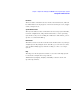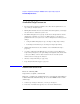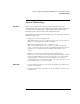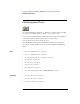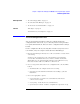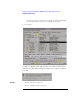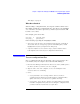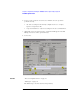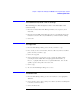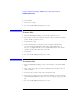Specifications
49
Chapter 1: Agilent Technologies 16700A/B-Series Logic Analysis System
File Management Tools
To automatically load a file at startup
The following procedure designates a file to automatically load at
session startup.
1. From the menu bar in the File Manager window, select Options, then
Autoload....
2. From the Autoload File dialog that appears, select the Enable Autoload
field, then select the directory and filename you want loaded at startup.
3. Select OK.
To copy files
1. From the File Manager dialog, select the file you want to copy.
2. If necessary, set the Current Disk, and select directory names to build a
path to the file you want to copy.
3. Select the Copy tab.
4. Select a Destination: for the file you are copying. Do this by either
selecting the desired disk drive and typing a path and filename, or,
Browse... a graphical file list to select a path and filename. You can also
quickly copy the same path as the source file.
5. Select Copy.
6. To close the File Manager dialog, select Close.
To delete files
1. From the File Manager dialog, set the Current Disk: to the appropriate
disk drive.
2. Select the file to delete. If necessary, select directory names to build a path
to the file you want to delete.
3. Select the Delete tab.