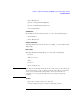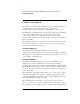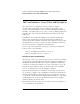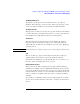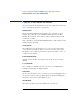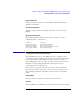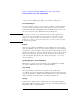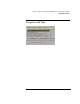Specifications
38
Chapter 1: Agilent Technologies 16700A/B-Series Logic Analysis System
The User Interface - Icons, Tabs, and Navigation
a mouse. Touch and drag the slider or touch the scroll arrows.
Accessing the Keypad
To enter a numeric value, or type text into a label or comments field,
select the value entry field twice. At the first selection, the numeric
value fields turn blue signifying that the assignable knob is active. On
the second selection, the alphanumeric keypad appears.
NOTE: If you prefer to use the mouse and keyboard for extensive alphanumeric
selection or entry, it should be noted that mouse activity will not exactly
duplicate the typical Windows operation with the touchscreen activated.
Disable the touchscreen from the front panel to prevent touchscreen popup
keypads from appearing.
Zooming
The zoom operation is available in the data display area of waveform
and chart display tools. To zoom, touch the upper-left corner and drag
your finger to the lower-right corner, then lift your finger. The zoomed
display area will be the box you draw. To undo a zoom, touch any open
space in the data area, then select Undo Scaling from the shortcut
selection list that appears. See Touching Open Space - Accessing
Shortcuts Below.
Touching Open Space - Accessing Shortcuts
Many times, a shortcut selection list becomes available by touching
open space within the data area of a display window.
Drag and Drop
The drag and drop operation is a key part of several interface
operations such as moving labels, resizing waveforms, and connecting
tools in the Workspace window. To drag and drop, touch the field and
slide your finger to the drop zone, then lift your finger up.
Resizing
Some interface fields can be resized such as a waveform's height or a
label field's width. Touch the field's outer edge, then drag and drop the
dashed box edge to expand its size.