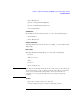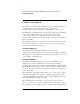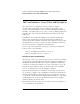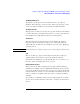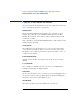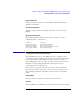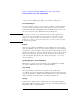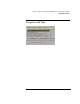Specifications
37
Chapter 1: Agilent Technologies 16700A/B-Series Logic Analysis System
The User Interface - Icons, Tabs, and Navigation
Global marker knobs
Quickly change the position of the global G1 and G2 markers in the
display tool windows.
Scope time/voltage knobs
Quickly change the time and voltage scale in the scope waveform
display.
Navigation shortcut buttons
The Navigation Shortcut buttons are used to quickly access the
following interface components:
Column One Column Two
Main System Window Digital Waveform Display
Analyzer Setup Window State Listing Display
File Manager Window Split Screen Waveform and Listing
Help on Active Window Scope Waveform Display
Using the 16702B Touchscreen
The 16702B frame gives you an additional choice of using the new
touchscreen interface and shortcut buttons for your local sessions. The
logic analysis system will configure itself for a mouse if you have a
mouse plugged into the rear connector when it powers up. If you DO
NOT have a mouse plugged in when the system powers up, it
configures itself as a touchscreen.
The touchscreen operates the same as a mouse. You touch a field
instead of a left mouse click. The touchscreen lets you scroll, zoom,
drag and drop, and resize. The main touch functions are described
below.
Touching Fields
To select a field, touch the screen directly over the field.
Scrolling
When scroll bars are available, the scroll operation is the same as using