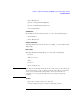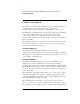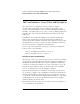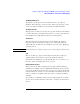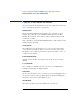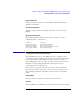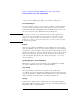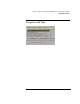Specifications
35
Chapter 1: Agilent Technologies 16700A/B-Series Logic Analysis System
The User Interface - Icons, Tabs, and Navigation
The Window Menu Pick
The Window pick appears in the menu bar at the top of all tool
windows. Select Window, then select the desired category type. Your
choices are System windows or measurement module windows.
The System Icon Bar
The System Icon Bar is located at the top of the main System window
as well as all other tool windows. It is used to access the same System
level windows as found under the Window menu bar pick.
The Start Bar
The Start Bar is located at the bottom of the display. It contains
buttons for all open windows as well as an accessory list under the
Start field. You can shift any open window to the top of the display by
selecting its icon.
NOTE: The Start Bar does not appear in a PC remote session using the VNC browser.
Tabs
The use of Tabs (see page 39) throughout the interface helps you
quickly navigate between the tool's setup windows and other
functional areas within the tool. By default tabs are on, however, you
have the option of turning tabs off for each tool.
Running Remote Sessions
When you view the logic analysis system locally, a window manager
(Start bar) is available to place all minimized windows in. If you telnet
to the logic analysis system remotely, you do not see this local window
manager. However, because you are viewing the instrument from your
remote computer, you will be using your remote computer's window
manager.
If you telnet to a 16702B touchscreen logic analysis system, you will
use the mouse and keyboard of your remote computer as the interface
devices.