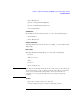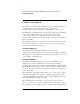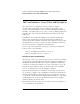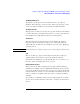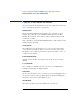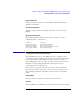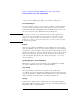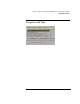Specifications
34
Chapter 1: Agilent Technologies 16700A/B-Series Logic Analysis System
The User Interface - Icons, Tabs, and Navigation
The User Interface - Icons, Tabs, and Navigation
The user interface is designed to help you quickly configure
measurements and navigate between windows. Depending on the
model, your system will have either an integrated display (16702A &
16702B), or would require you to connect a remote display (16700A &
16700B). The user can interact with all systems with a mouse and
keyboard.
In addition to the integrated displays on the 16702A and 16702B
frames, these models also have front panel buttons and knobs for
optional methods of navigation and text entry. Agilent's newest model,
the 16702B, incorporates a touchscreen option and shortcut buttons
for fast measurement configuration and navigation.
For more specific information on using the touchscreen and knobs/
buttons, refer to the following:
“Using the 16702B Knobs and Buttons” on page 36
“Using the 16702B Touchscreen” on page 37
Navigating the System and Tool Windows
The System window (see page 58) is used as a home base for making
measurements. It graphically shows which measurement modules are
installed in the frame and what run control capability is available. By
selecting a measurement module icon, you not only gain access to all
instrument Setup windows, but you automatically connect Display
tools to the Instrument tool in the Workspace window.
System and measurement tool windows are typically opened as they
are needed to configure, run, and display measurement results. In the
16702A and 16702B logic analysis systems, as windows are opened or
accessed, they are stacked in the display with the window accessed last
being displayed on top. In systems using the larger remote display,
windows will appear with an offset.
The following areas in the interface are used to open new windows or
access currently opened windows: