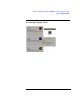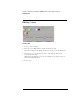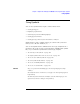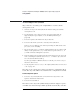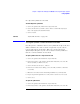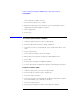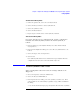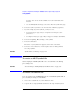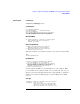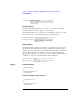Specifications
188
Chapter 1: Agilent Technologies 16700A/B-Series Logic Analysis System
Using Symbols
by name. You can use the Recall button to recall a desired Search
Pattern.
• Use the Find Symbols of Type selections to filter the symbols by type.
4. Select the symbol you want to use from the list of Matching Symbols.
5. If you are using object file symbols, you may need to:
•Set Offset By (see page 195) to compensate for microprocessor
prefetches.
• Set Align to x Byte (see page 196) to trigger on odd-byte boundaries.
6. Select the Beginning, End, or Range of the symbol.
7. Select the OK button.
The name of your symbol now appears as the value of the label.
8. Select the Cancel button to exit the Symbol Selector dialog without
selecting a symbol.
See Also “Symbols Selector Dialog” on page 194
To create an ASCII symbol file
General-purpose ASCII symbol files are created with text editing/
processing tools.
See Also “General-Purpose ASCII (GPA) Symbol File Format” on page 197
To create a readers.ini file
You can change how an ELF/Stabs, Ticoff or Coff/Stabs symbol file is
processed by creating a reader.ini file.
1. Create the reader.ini file on your workstation or PC.
2. Copy the file to /logic/symbols/readers.ini on the logic analysis system.