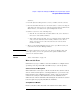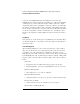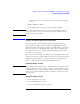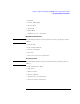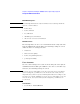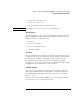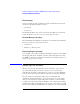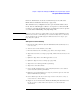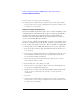Specifications
160
Chapter 1: Agilent Technologies 16700A/B-Series Logic Analysis System
The System Administration Tools
13. Select OK to close the User Accounts dialog.
14. At this point, you will be asked to verify the reboot of the logic analysis
system. A reboot is necessary to implement the system level change of the
secured user accounts mode.
Adding User Accounts by Importing a File
If you have multiple users that require user accounts, it might be easier
to simply import a password file. If you plan to import password files,
the files must follow the specified format for a password file. An
example of a password file with the specified format is located in "/
local_etc/" in the File Manager window.
You can use the example password file to generate your own file. Copy
the file to a word processor, edit the file, and then copy it back to the /
local_etc/ directory under a new name. For an example of copying files
to other systems, refer to FTP (file transfer protocol) (see page 140).
1. From the Security tab in the System Administration Tools window, select
User Accounts...
2. Select Import.... Then from the Import Account Dialog that appears, select
the Default File Permissions (see page 174) field and set the desired
system default read/write permissions.
3. Select Import File. From the file browser that appears, select the file
name to import, and select OK.
4. From the Import Account dialog, select OK.
5. From the User Accounts dialog, edit the desired accounts giving at least
one user system administration privileges.
6. Toggle the Secure Mode field to Enabled. Enabling this field will activate
the use of user accounts and set the system to a secured team use
environment.
7. Select OK.
8. At this point, you will be asked to verify the reboot of the logic analysis
system. A reboot is necessary to implement the system level change of the
secured user accounts mode.