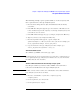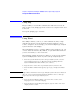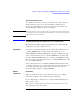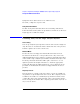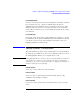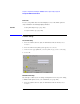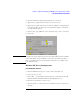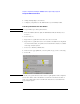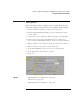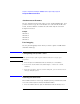Specifications
141
Chapter 1: Agilent Technologies 16700A/B-Series Logic Analysis System
The System Administration Tools
The following example copies a password file to a remote system, and
then copies it back to the logic analysis system.
1. From the Networking tab in the System Administration Tools window,
select FTP ....
2. In the FTP Site dialog that appears, type the hostname or IP address of the
remote workstation, personal computer, or other logic analysis system, and
select OK. See the note below.
3. In the FTP window that appears, type your Login, and press the Enter key.
4. Type in your Password, and press the Enter key.
5. From the ftp window that appears, copy the example file
"password.example" to a directory in the remote system. For example: put
/local_etc/password.example /"remote_dir_name"/.
6. Copy the file back to the logic analysis system. For example: get /
"remote_dir_name"/"new_filename" /local_etc/.
To terminate the FTP session
To terminate your FTP connection, type "quit".
NOTE: Hostnames that are not located in /etc/host on your remote computer may not
be recognized by the logic analysis system. If this is the case, use the Internet
IP address instead of the hostname.
To make an FTP connection from a PC to the logic analysis system
Use this procedure if you want to make an FTP connection from a
remote PC or Workstation to the logic analysis system.
NOTE: An FTP connection from a remote PC or Workstation is not allowed when the
logic analysis system is in Secure Mode.
1. From the command line of your remote computer, type: ftp
"computer_name".
2. For the login name, use "anonymous".
3. For the password, use "nopass".