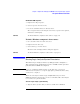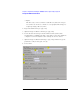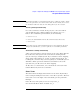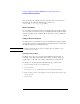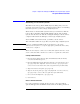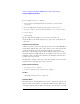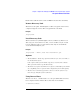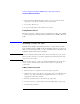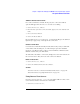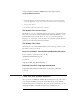Specifications
135
Chapter 1: Agilent Technologies 16700A/B-Series Logic Analysis System
The System Administration Tools
Mounting an NFS File System
The NFS Client Setup (Network File System) dialog lets you create
network connections to remote computers for the purpose of mounting
their file systems to your local logic analysis system.
The benefit of a mounted file system is that you can interact with the
remote directories/files using the File Manager in the logic analysis
system. You also have the benefit of using the disk space in the remote
computer rather than the disk space in the logic analysis system.
After an NFS connection is made, you will access the remote
directories/files under the /logic directory in the logic analysis system.
NOTE: If you are configuring an NFS mount for the first time, your system
administrator may have to set up the appropriate permissions and security
on the remote computer.
There are two ways to connect to a remote file system. One is to create
a new connection. The other is to reconnect to a previous connection.
Creating a New Connection
1. From the Networking tab in the System Administration Tools window,
select Mount NFS Filesystem ....
2. From the NFS Client Setup dialog that appears, type in the Remote host:
(see page 136) name. Optional - Use Browse Hosts... (see page 137) to
select a remote host and a remote directory path from a predefined list.
3. Type in the Remote dir path: (see page 137).
4. Type the Local dir path: (see page 137). Optional - Use Browse Local...
(see page 138) to select a directory path from a predefined list.
5. Choose the desired Options... (see page 137).
6. Select Mount.
Choose a Previous Connection
If a connection has been made in the past, the connection and its
options will appear in the NFS Previous Connections dialog, obtained