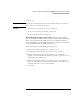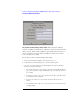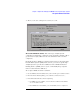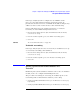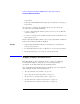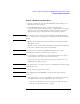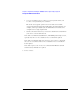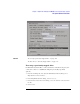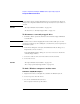Specifications
127
Chapter 1: Agilent Technologies 16700A/B-Series Logic Analysis System
The System Administration Tools
To map a Windows network drive
1. In the Networking tab of the System Administration Tools dialog, select
Map Windows Network Drive....
2. In the Map Windows Drive dialog, enter the Network Path in
\\computer_name\share_name form, where computer_name is the netbios
name (see page 130) of the Windows computer and share_name is the
share name (see page 131) that has been set up on that computer.
NOTE: In the computer name portion of the network path, domain qualifications
(like .cos.agilent.com, for example) are not allowed. Neither are IP addresses
allowed.
3. Enter the Logic Analyzer Directory Path where the mapped network
drive will be located.
The directory is located under the main directory /logic/. The default name
is the same as the share name in the Network Path.
NOTE: Characters that are not allowed in UNIX filenames (such as "$") are
automatically converted to an underscore (_) character.
4. If you want the network drive to be automatically mapped at each new
session startup, set the Reconnect at Startup option.
When you set the Reconnect at Startup option, do not disconnect the
mapping before exiting a session.
NOTE: For security reasons, you cannot reconnect to a Windows network drive that is
password protected.
5. Set the Read Only option if necessary.
NOTE: When mapping shared CD-ROM drives, the Read Only option must be
selected.
6. If the share is protected or is on an NT/2000 server (in other words, it is
not a public share), enter the appropriate Login information:
• User Account Name lets you enter your login account name when
share protection is based on user accounts.