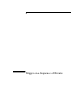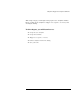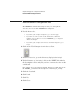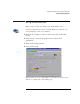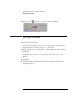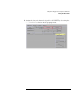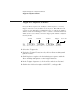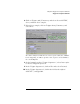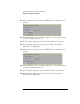Installation guide
Table Of Contents
- A Quick Tour
- Before You Begin
- Introduction to Timing Analysis: Trigger on an Edge
- Verify Pulse Widths
- Introduction to State Analysis: Trigger on an Event
- Trigger on a Sequence of Events
- Trigger on a 4 Bit Serial Pattern
- Trigger the Oscilloscope with the Timing Analyzer
- Load the RESET Configuration File
- Connect the Oscilloscope Probe and Turn the Glitch On
- Get the Analog Waveform on the Display
- Set Up the Timing Analyzer
- Set Up the Timing Analyzer to Trigger on the Glitch
- Tell the Oscilloscope When to Trigger
- Set Up the Analyzer to Arm the Oscilloscope
- Run the Timing Analyzer and Oscilloscope
- Add the Analog Waveform to the Timing Waveform
- Turn the Glitch Off
- Save Your Work
- Lesson Summary
- Using the Pattern Generator
- Load the RESET Configuration File
- Connect the Pattern Generator
- Set Up the Timing Analyzer
- Set Up the Bus Labels
- Define the Trigger Conditions: Trigger on a 1
- Set Up the Pattern Generator
- Program the Pattern Generator Output
- Start the Pattern Generator and View the Walking Ones Pattern
- Stop the Pattern Generator
- Save Your Work
- Lesson Summary
- Setting the Jumpers
- About the Credit Card Board
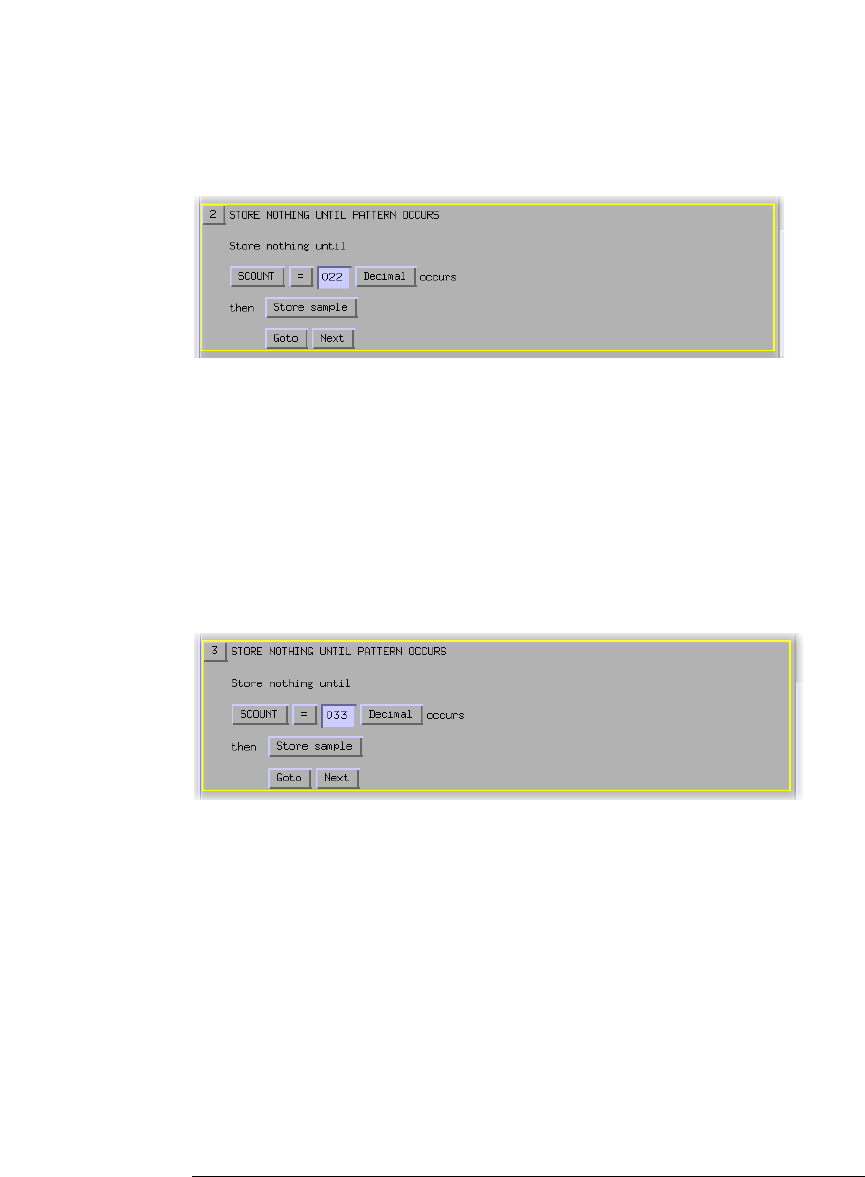
80
Chapter 6: Trigger on a Sequence of Events
Trigger on a Sequence of Events
11 Click on Goto and select Insert ACTION, Store, and then Store
sample.
12 On the button bar above Trigger Sequence 1, select Insert after
to insert a Trigger Sequence 3.
13 In the Trigger Sequence 3, click on Hex and select Decimal.
14 In the Trigger Sequence 3, click in the field to the right of
SCOUNT =, and type 033.
15 Click on Goto and select Insert ACTION, Store, and then Store
sample.
16 On the button bar above Trigger Sequence 1, select Insert after
to insert a Trigger Sequence 4.
17 In the Trigger Sequence 4, click on Hex and select Decimal.
18 In the Trigger Sequence 4, click in the field to the right of
SCOUNT =, and type 044.