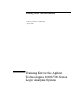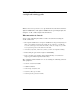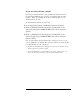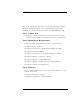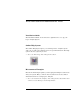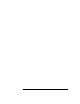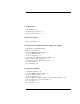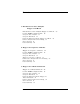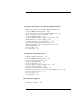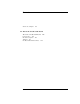Installation guide
Table Of Contents
- A Quick Tour
- Before You Begin
- Introduction to Timing Analysis: Trigger on an Edge
- Verify Pulse Widths
- Introduction to State Analysis: Trigger on an Event
- Trigger on a Sequence of Events
- Trigger on a 4 Bit Serial Pattern
- Trigger the Oscilloscope with the Timing Analyzer
- Load the RESET Configuration File
- Connect the Oscilloscope Probe and Turn the Glitch On
- Get the Analog Waveform on the Display
- Set Up the Timing Analyzer
- Set Up the Timing Analyzer to Trigger on the Glitch
- Tell the Oscilloscope When to Trigger
- Set Up the Analyzer to Arm the Oscilloscope
- Run the Timing Analyzer and Oscilloscope
- Add the Analog Waveform to the Timing Waveform
- Turn the Glitch Off
- Save Your Work
- Lesson Summary
- Using the Pattern Generator
- Load the RESET Configuration File
- Connect the Pattern Generator
- Set Up the Timing Analyzer
- Set Up the Bus Labels
- Define the Trigger Conditions: Trigger on a 1
- Set Up the Pattern Generator
- Program the Pattern Generator Output
- Start the Pattern Generator and View the Walking Ones Pattern
- Stop the Pattern Generator
- Save Your Work
- Lesson Summary
- Setting the Jumpers
- About the Credit Card Board
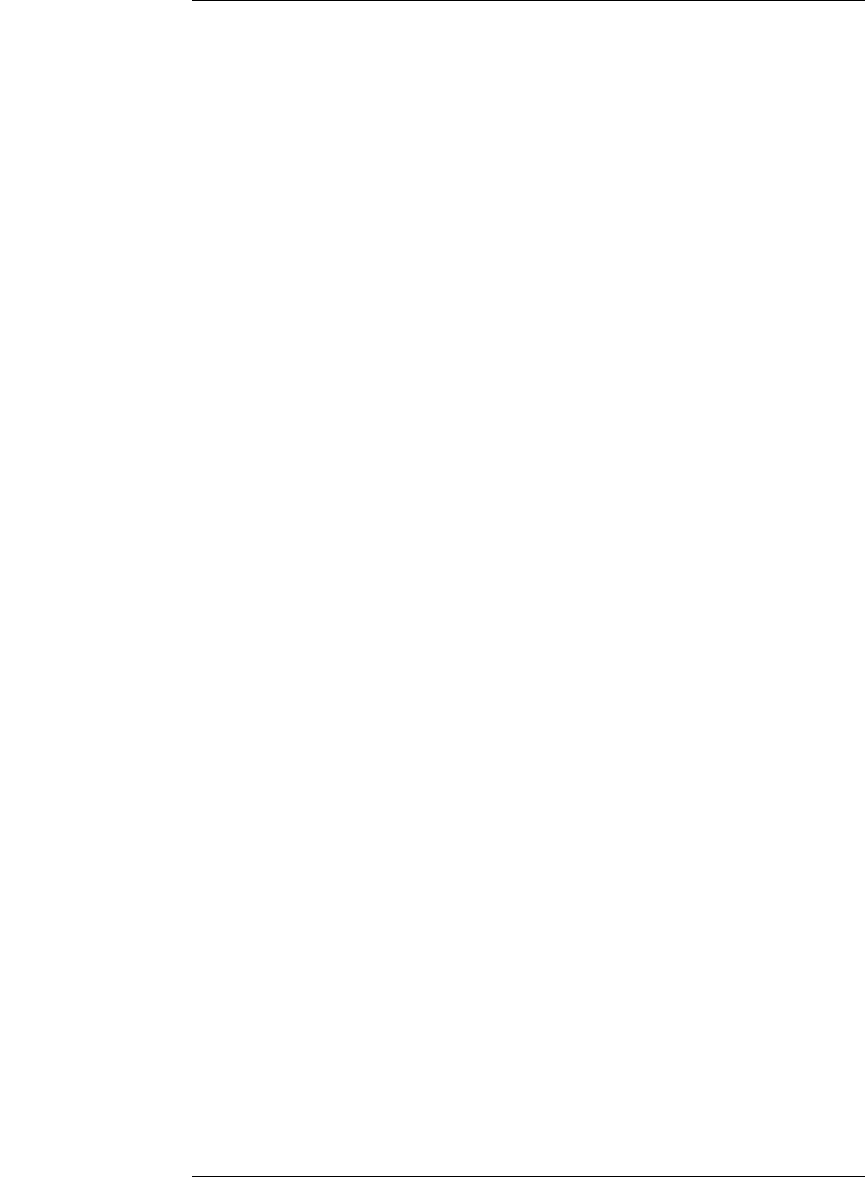
Contents
7
1A Quick Tour
A Quick Tour 14
The Main System Window 16
The Measurement Process 18
2 Before You Begin
Before You Begin 22
3 Introduction to Timing Analysis: Trigger on an Edge
Introduction to Timing Analysis:
Trigger on an Edge 28
Load the RESET Configuration File 30
Set Up the Timing Analyzer 31
Set Up the Bus Labels 32
Define Trigger Conditions: Trigger on an Edge 34
Run the Analyzer and View the Data 36
Use Markers to Make a Timing Measurement 38
Save Your Work 40
Lesson Summary 41
4 Verify Pulse Widths
Verify Pulse Widths 44
Load the RESET Configuration File 46
Set Up the Timing Analyzer 47
Set Up the Bus Labels 48
Define the Trigger Conditions: Trigger on a Pulse Width Violation 50
Run the Analyzer to Verify Pulse Widths 52
Save Your Work 54
Lesson Summary 55