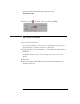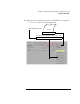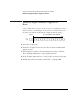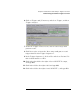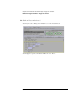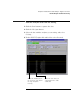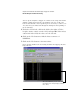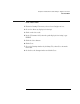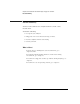Installation guide
Table Of Contents
- A Quick Tour
- Before You Begin
- Introduction to Timing Analysis: Trigger on an Edge
- Verify Pulse Widths
- Introduction to State Analysis: Trigger on an Event
- Trigger on a Sequence of Events
- Trigger on a 4 Bit Serial Pattern
- Trigger the Oscilloscope with the Timing Analyzer
- Load the RESET Configuration File
- Connect the Oscilloscope Probe and Turn the Glitch On
- Get the Analog Waveform on the Display
- Set Up the Timing Analyzer
- Set Up the Timing Analyzer to Trigger on the Glitch
- Tell the Oscilloscope When to Trigger
- Set Up the Analyzer to Arm the Oscilloscope
- Run the Timing Analyzer and Oscilloscope
- Add the Analog Waveform to the Timing Waveform
- Turn the Glitch Off
- Save Your Work
- Lesson Summary
- Using the Pattern Generator
- Load the RESET Configuration File
- Connect the Pattern Generator
- Set Up the Timing Analyzer
- Set Up the Bus Labels
- Define the Trigger Conditions: Trigger on a 1
- Set Up the Pattern Generator
- Program the Pattern Generator Output
- Start the Pattern Generator and View the Walking Ones Pattern
- Stop the Pattern Generator
- Save Your Work
- Lesson Summary
- Setting the Jumpers
- About the Credit Card Board
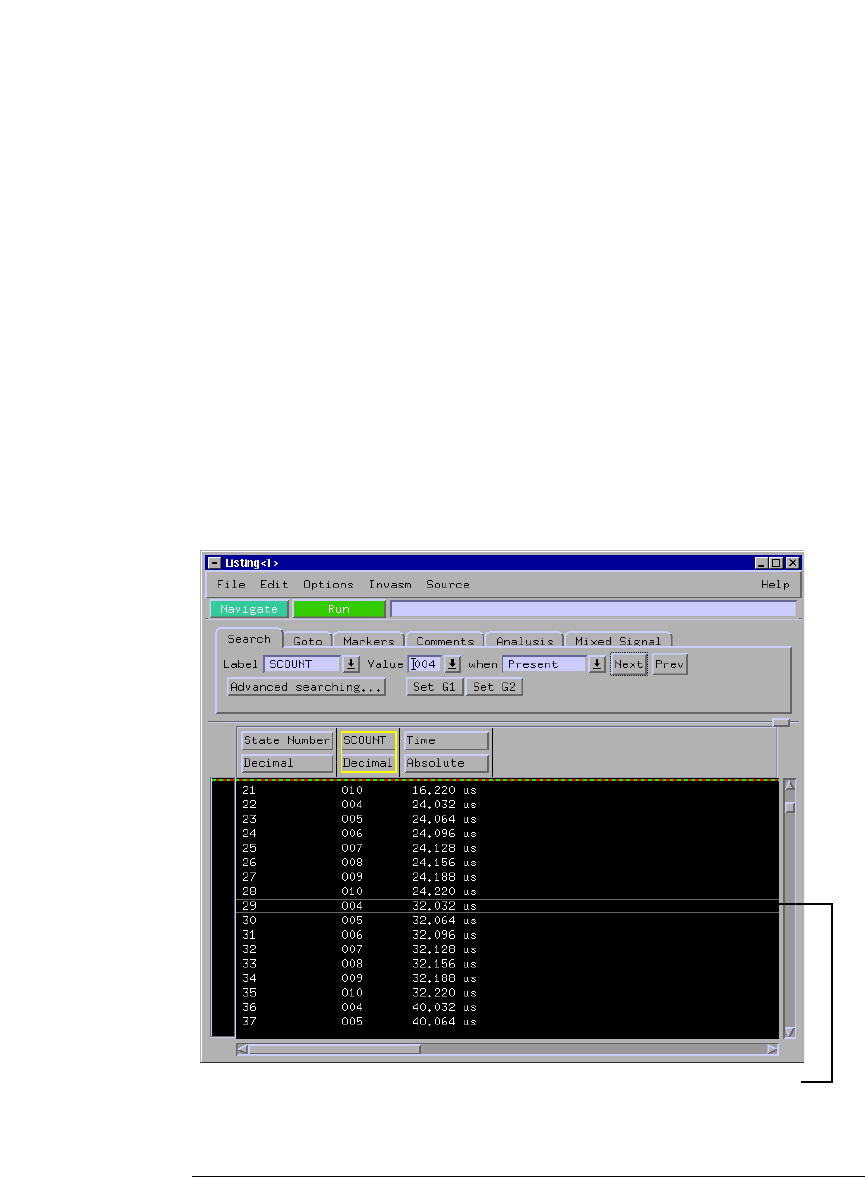
68
Chapter 5: Introduction to State Analysis: Trigger on an Event
Run the Analyzer and View the Listing
You set up the analyzer to trigger on 3 and store the range 4-9 and 10
until the analyzer’s memory becomes full. Because the credit card
board counts from 0 to 255 repetitively, there are many occurrences of
“4-9, 10.” Now you will search through the listing for the beginning of
the stored range.
5 Under the Search tab, click in the field to the right of Value,
keep the mouse cursor over the field, and type 004. If the mouse
cursor isn’t in the field, the value can’t be entered.
6 Click on the Next button to find the first occurrence of
RANGE4-9.
7 Click on the Next button a few more times.
Notice the line numbers are increasing and that the trigger point is no
longer in view.
The value 004 that you are searching
the listing for is always displayed inside
these lines.