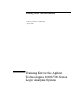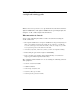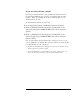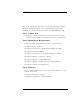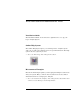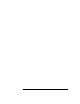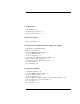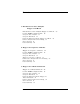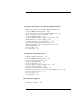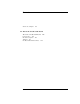Installation guide
Table Of Contents
- A Quick Tour
- Before You Begin
- Introduction to Timing Analysis: Trigger on an Edge
- Verify Pulse Widths
- Introduction to State Analysis: Trigger on an Event
- Trigger on a Sequence of Events
- Trigger on a 4 Bit Serial Pattern
- Trigger the Oscilloscope with the Timing Analyzer
- Load the RESET Configuration File
- Connect the Oscilloscope Probe and Turn the Glitch On
- Get the Analog Waveform on the Display
- Set Up the Timing Analyzer
- Set Up the Timing Analyzer to Trigger on the Glitch
- Tell the Oscilloscope When to Trigger
- Set Up the Analyzer to Arm the Oscilloscope
- Run the Timing Analyzer and Oscilloscope
- Add the Analog Waveform to the Timing Waveform
- Turn the Glitch Off
- Save Your Work
- Lesson Summary
- Using the Pattern Generator
- Load the RESET Configuration File
- Connect the Pattern Generator
- Set Up the Timing Analyzer
- Set Up the Bus Labels
- Define the Trigger Conditions: Trigger on a 1
- Set Up the Pattern Generator
- Program the Pattern Generator Output
- Start the Pattern Generator and View the Walking Ones Pattern
- Stop the Pattern Generator
- Save Your Work
- Lesson Summary
- Setting the Jumpers
- About the Credit Card Board

3
If you are using an older analyzer
If your logic analyzer interface appears different than the interface
used in this training kit, then you have an analyzer with the older
interface. There is a training kit for these analyzers that you can
download from the web.
To download the manual off of the web:
1 Go to http://www.agilent.com/find/logicanalyzer-manuals.
2 Click on “Making Basic Measurements, Training Kit for the
Agilent Technologies 16600A/16700A-Series Logic Analysis
System.”
3 Click on “Making Basic Measurements, Training Kit for the
Agilent Technologies 16600A/16700A-Series Logic Analysis
System (PDF).”
You can either print the manual from the web page now, or you can
save the PDF file to your hard drive and open it later (you must be able
to read PDF files on your computer).
• To print the manual from the web page now, select File, and then Print...
and specify how you want it to print.
• To save the PDF file to your hard drive, select File, and then Save As...
Select the directory you want to save the file in and click Save.