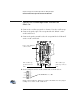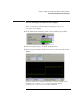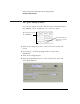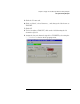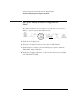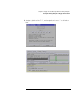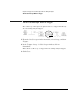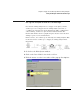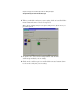Installation guide
Table Of Contents
- A Quick Tour
- Before You Begin
- Introduction to Timing Analysis: Trigger on an Edge
- Verify Pulse Widths
- Introduction to State Analysis: Trigger on an Event
- Trigger on a Sequence of Events
- Trigger on a 4 Bit Serial Pattern
- Trigger the Oscilloscope with the Timing Analyzer
- Load the RESET Configuration File
- Connect the Oscilloscope Probe and Turn the Glitch On
- Get the Analog Waveform on the Display
- Set Up the Timing Analyzer
- Set Up the Timing Analyzer to Trigger on the Glitch
- Tell the Oscilloscope When to Trigger
- Set Up the Analyzer to Arm the Oscilloscope
- Run the Timing Analyzer and Oscilloscope
- Add the Analog Waveform to the Timing Waveform
- Turn the Glitch Off
- Save Your Work
- Lesson Summary
- Using the Pattern Generator
- Load the RESET Configuration File
- Connect the Pattern Generator
- Set Up the Timing Analyzer
- Set Up the Bus Labels
- Define the Trigger Conditions: Trigger on a 1
- Set Up the Pattern Generator
- Program the Pattern Generator Output
- Start the Pattern Generator and View the Walking Ones Pattern
- Stop the Pattern Generator
- Save Your Work
- Lesson Summary
- Setting the Jumpers
- About the Credit Card Board
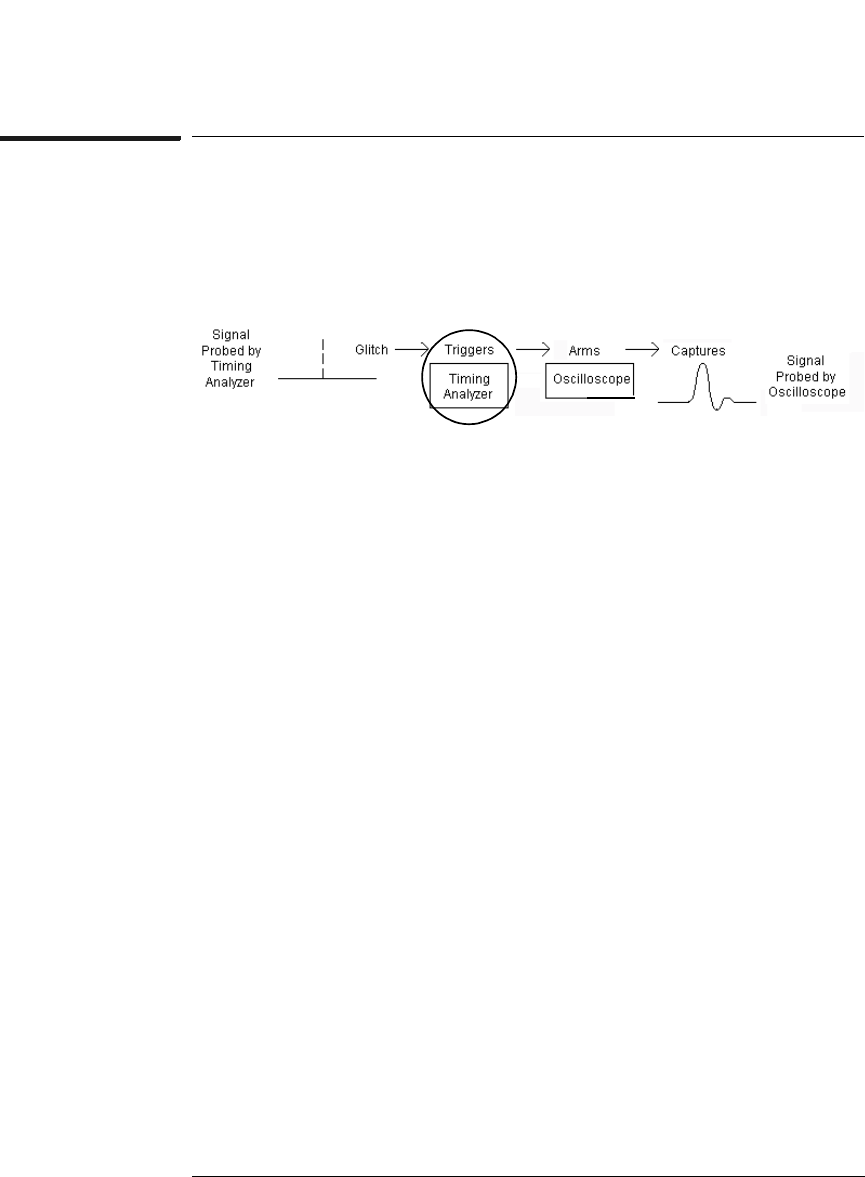
106
Chapter 8: Trigger the Oscilloscope with the Timing Analyzer
Set Up the Timing Analyzer to Trigger on the Glitch
Set Up the Timing Analyzer to Trigger on the
Glitch
The timing analyzer is used to trigger on the glitch because it has the
ability to capture a glitch with minimal setup.
1 Click on the Trigger tab.
2 Under the Trigger Functions tab, click on ‘Find glitch’.
3 Click Replace to replace the default trigger sequence with the
‘Find glitch’ trigger function.
4 Under the Trigger Sequence 1, click on the field to the far-right
of Find TCOUNT edge.