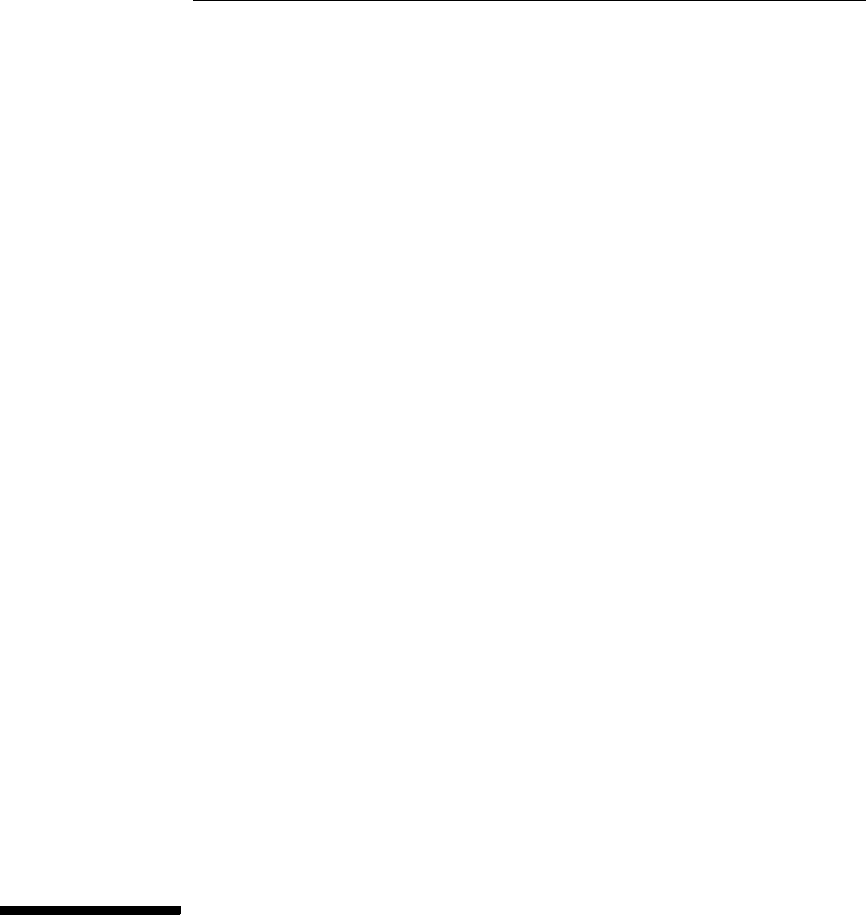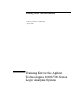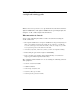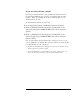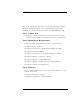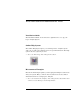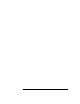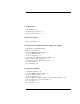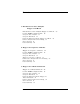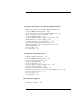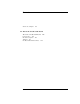Making Basic Measurements Publication Number 16700-97021 August 2001 Training Kit for the Agilent Technologies 16600/700 Series Logic Analysis System
Making Basic Measurements: a self-paced training guide This book teaches you how to set up and make measurements with the Agilent 16600-Series and Agilent 16700-Series Logic Analysis Systems using the credit card board provided in this kit. What materials do I need? You need the following materials to make measurements using the credit card board: • One Agilent 16600A-Series or Agilent 16700A-Series Logic Analysis System with a state/timing measurement module.
If you are using an older analyzer If your logic analyzer interface appears different than the interface used in this training kit, then you have an analyzer with the older interface. There is a training kit for these analyzers that you can download from the web. To download the manual off of the web: 1 Go to http://www.agilent.com/find/logicanalyzer-manuals. 2 Click on “Making Basic Measurements, Training Kit for the Agilent Technologies 16600A/16700A-Series Logic Analysis System.
In This Book You can use this book in two ways: you can start with chapter 2 then progress chapter by chapter, or you can start with chapter 2 then randomly access the exercises you want to do with minimum setup. Part 1: A Quick Tour ❏ Chapter 1, A Quick Tour, introduces you to logic analysis, your logic analysis system, and the steps you must take to make a measurement. Part 2: Making Basic Measurements In Part 2, you make real measurements with the credit card board.
What Other Sources of Information Are There? Installation Guide The Installation Guide is a booklet that explains how to set up your Logic Analysis System. Online Help System The Online Help System gives you task help for the analyzer system and tools, as well as descriptions and conceptual information. The Help system also has a glossary section. • To access online help, click on Help in the toolbox. Measurement Examples Measurement Examples guides you through performing measurements with your system.
Contents 1 A Quick Tour A Quick Tour 14 The Main System Window 16 The Measurement Process 18 2 Before You Begin Before You Begin 22 3 Introduction to Timing Analysis: Trigger on an Edge Introduction to Timing Analysis: Trigger on an Edge 28 Load the RESET Configuration File 30 Set Up the Timing Analyzer 31 Set Up the Bus Labels 32 Define Trigger Conditions: Trigger on an Edge 34 Run the Analyzer and View the Data 36 Use Markers to Make a Timing Measurement 38 Save Your Work 40 Lesson Summary 41 4 Ver
Contents 5 Introduction to State Analysis: Trigger on an Event Introduction to State Analysis: Trigger on an Event Load the RESET Configuration File 60 Set Up the State Analyzer 61 Set Up the Bus Labels 62 Define the Trigger Conditions: Trigger on an Event Run the Analyzer and View the Listing 67 Save Your Work 69 Lesson Summary 70 6 Trigger on a Sequence of Events Trigger on a Sequence of Events 72 Load the RESET Configuration File 74 Set Up the State Analyzer 75 Set Up the Bus Labels 76 Trigger on a S
Contents 8 Trigger the Oscilloscope with the Timing Analyzer Trigger the Oscilloscope with the Timing Analyzer 98 Load the RESET Configuration File 100 Connect the Oscilloscope Probe and Turn the Glitch On 102 Get the Analog Waveform on the Display 103 Set Up the Timing Analyzer 104 Set Up the Timing Analyzer to Trigger on the Glitch 106 Tell the Oscilloscope When to Trigger 108 Set Up the Analyzer to Arm the Oscilloscope 109 Run the Timing Analyzer and Oscilloscope 112 Add the Analog Waveform to the Tim
Contents To Set the Jumpers 139 11 About the Credit Card Board About the Credit Card Board Power Source 142 Circuit Description 142 Jumpers 143 Credit Card Board Schematic 10 142 144
Part 1 A Quick Tour
1 A Quick Tour
A Quick Tour Welcome to your new logic analysis system. You have either the Agilent 16600A-Series or the Agilent 16700A-Series logic analysis system. This quick tour applies to both series. Your Agilent 16600A-Series Logic Analysis System The Agilent 16600A-Series logic analysis system frame includes an embedded logic analyzer acquisition module. One modular slot is also available for integration of an oscilloscope, pattern generator, or another logic analyzer. There is also one emulation module slot.
Chapter 1: A Quick Tour When Should I Use a Logic Analyzer? In general, a logic analyzer is useful when you are beyond the parametric stage of design, and you are interested in timing relationships among many signals and need to trigger on logical highs and lows. Logic analyzers are particularly useful when looking at timing relationships or data on a bus. It can decode the information on microprocessor busses and present it in a meaningful form.
Chapter 1: A Quick Tour The Main System Window The Main System Window The Main System window is your starting point for setting up and making measurements. It graphically shows which instruments are installed in the frame.
Chapter 1: A Quick Tour The Main System Window . A Navigate is used to access instruments and the windows such as Setup..., Waveform..., Listing..., and the Source Viewer... window. B Instrument icons are used to access the setup window for that particular instrument. Each icon represents the instrument installed. C Setup Assistant is used to start the automated process of setting up a microprocessor analysis measurement.
Chapter 1: A Quick Tour The Measurement Process The Measurement Process Sampling tab Format tab Trigger tab Define the type of measurement. Define how you want to sample data by selecting state mode or timing mode, and by setting up the state clock. Set up the bus labels. Specify which signals you want to analyze by grouping and labeling the signals. Define trigger conditions. Define the trigger conditions and events to control what the analyzer captures. Run the measurement.
Part 2 Making Basic Measurements
2 Before You Begin 21
Before You Begin Before you begin the exercises you must connect the credit card board, power up the Agilent 16600/700 logic analysis system, and save a default settings file named RESET for resetting the system at the beginning of each chapter. Start Here If you have not already connected the credit card board to the logic analyzer, follow all of the steps in this chapter. If you have connected the credit card board, go to step 3.
Chapter 2: Before You Begin 2 Set the jumpers on the credit card board as shown below. Chapter 10 “Setting the Jumpers” for more information on the jumper settings of J5 on the credit card board. Turn the Power On 3 Turn on the Agilent 16600/700 logic analysis system by flipping the power switch to ON. Activate the Analyzer 4 Once the Main System window comes up on your monitor, click the analyzer you have connected to the credit card board. 5 Select Setup...
Chapter 2: Before You Begin Activate the Scope If you have an oscilloscope module, you’ll need to create a RESET file for it also. 6 In the Main System window, click on the oscilloscope module and select Setup/Display... from the pop-up menu. Activate the Pattern Generator If you have a pattern generator module, you’ll need to create a RESET file for it also. 7 In the Main System window, click on the pattern generator module and select Setup... from the pop-up menu.
Chapter 2: Before You Begin Create the RESET File 12 Under Directories, go to the directory /hplogic/training/, and click the Save tab. 13 In the File Name field, after /hplogic/training/, type RESET. 14 Click Save to save the default setting of all the measurement modules you are using. You will load this RESET file before each chapter to default all settings. If you connect the credit card board to a different analyzer instrument, you must start at step 4 to make a new RESET file.
Chapter 2: Before You Begin 26
3 Introduction to Timing Analysis: Trigger on an Edge
Introduction to Timing Analysis: Trigger on an Edge Timing analysis with a logic analyzer is much like tracing a signal with a digital oscilloscope. The timing analyzer, like the oscilloscope, samples the signal at a rate determined by an internal clock. The analyzer differs from the scope in that the analyzer uses one-bit comparators to output two signal levels, a logic 1 or 0. This allows the analyzer to have many more channels than the oscilloscope.
Chapter 3: Introduction to Timing Analysis: Trigger on an Edge In this chapter, and in chapter 4, you will make basic timing measurements. This chapter steps you through setting up the timing analyzer and bus labels, setting up the analyzer to trigger on an edge, and viewing the waveform. In this chapter, you will learn how to: ❏ Set up the timing analyzer. ❏ Set up the bus labels ❏ Trigger on an edge. ❏ Run the analyzer and view the waveform. ❏ Use markers to make a timing measurement. ❏ Save your work.
Chapter 3: Introduction to Timing Analysis: Trigger on an Edge Load the RESET Configuration File Load the RESET Configuration File The RESET file defaults all settings so that you can begin the exercises. You created the RESET file in Chapter 2. 1 Decide what to do. • If you have just completed chapter 2, go to the next page. • If you have reconnected the credit card board to a different analyzer, or if you have not created a RESET file, go to chapter 2 “Before You Begin.
Chapter 3: Introduction to Timing Analysis: Trigger on an Edge Set Up the Timing Analyzer Set Up the Timing Analyzer Because the logic analyzer can capture dozens or even hundreds of signals, you need to organize the signals by grouping and labeling channels. Your goal is to create meaningful labels for groups of channels that represent the signals you are interested in. For example, you could group the channels used to probe the address bus under the label ADDR.
Chapter 3: Introduction to Timing Analysis: Trigger on an Edge Set Up the Bus Labels Set Up the Bus Labels 1 Select the Format tab. Now you will organize the data you are capturing by creating a label and assigning the channels of interest to that label. 2 Click on Label1, select Rename..., and change the label name to TCOUNT. TCOUNT is short for timing count, and represents the source of the signals. 3 Click OK. 4 To the far right of TCOUNT, click on the field showing the 16 channels of pod 1.
Chapter 3: Introduction to Timing Analysis: Trigger on an Edge Set Up the Bus Labels 5 Assign the lower 8 channels of pod 1 to TCOUNT by choosing “........********”. The channels of Pod 1 Pod 1 15 8 7 0 15 14 13 12 11 10 9 8 7 6 5 4 3 2 1 0 . . . . . . . .
Chapter 3: Introduction to Timing Analysis: Trigger on an Edge Define Trigger Conditions: Trigger on an Edge Define Trigger Conditions: Trigger on an Edge A term that should be familiar to oscilloscope users is “triggering”. It is also used in logic analyzers, and is often called “trace point”. Unlike an oscilloscope, which starts the trace right after the trigger, a logic analyzer can show information prior to the trace point, which is known as negative time, as well as information after the trace point.
Chapter 3: Introduction to Timing Analysis: Trigger on an Edge Define Trigger Conditions: Trigger on an Edge 3 Click Replace to replace the default trigger sequence with the ‘Find edge’ trigger function. 4 Under Trigger Sequence 1, click on . 5 Set Bit 7 as a rising edge and all other bits as don’t care. 6 Click OK. Your trigger should read: This is the group of channels you are analyzing. This is the rising edge of bit 7.
Chapter 3: Introduction to Timing Analysis: Trigger on an Edge Run the Analyzer and View the Data Run the Analyzer and View the Data 1 Click the Run button to capture the data. 2 Click the Navigate button. 3 Select the slot with the analyzer you are using, and select Waveform from the pop-up menu. 4 To the right of the Seconds/div field click on the down arrow until the field is set to 20 ns. This will zoom in on the waveform.
Chapter 3: Introduction to Timing Analysis: Trigger on an Edge Run the Analyzer and View the Data Let’s expand the data so that you can look at all eight data lines. 5 Right-click and hold on TCOUNT all, and select Expand. Now that you can see the data on all 8 bits of the training board, let’s change the color of data line TCOUNT 7 to red so that it stands out from the others. 6 Right-click and hold on TCOUNT 7, and select Change attributes....
Chapter 3: Introduction to Timing Analysis: Trigger on an Edge Use Markers to Make a Timing Measurement Use Markers to Make a Timing Measurement You can use the global markers, G1 and G2, in the Waveform display to measure a time interval. The G1 and G2 global markers mark an instant in time that is global across all windows for all time correlated acquisition modules. 1 Drag marker G2 to the falling edge of TCOUNT 0 before the trigger. 2 G1 should be on the rising edge on TCOUNT 0.
Chapter 3: Introduction to Timing Analysis: Trigger on an Edge Use Markers to Make a Timing Measurement 3 Click on the Markers tab. 4 To the far-right of G1, click on the down arrow and select G2. This will give you the time between markers G1 and G2.
Chapter 3: Introduction to Timing Analysis: Trigger on an Edge Save Your Work Save Your Work Saving your work lets you reuse measurement setups. This is helpful if you make the same measurement often. 1 From the Waveform File menu, select Save Configuration... 2 Go to the directory /hplogic/training/. 3 Click on the Save tab. 4 In the Filename field, type EDGE. 5 Click the Save button. 6 Click Close. 7 Close the Waveform window by clicking File, then Close from the menu bar.
Chapter 3: Introduction to Timing Analysis: Trigger on an Edge Lesson Summary Lesson Summary You have learned about basic timing analysis and how to make a basic timing measurement. You did the following: ✓ Set up the timing analyzer. ✓ Set up the analyzer to trigger on an edge. ✓ Ran the analyzer and viewed the waveform. ✓ Used markers to make a timing measurement. ✓ Saved your work. What’s Next? For more practice making basic timing measurements, go to chapter 4.
Chapter 3: Introduction to Timing Analysis: Trigger on an Edge Lesson Summary 42
4 Verify Pulse Widths
Verify Pulse Widths In this chapter, you will make a timing measurement to detect pulse width violations. Possible uses of this measurement are to test the minimum and maximum pulse limits, or to verify that all pulses controlling a mechanical device fall within specification.
Chapter 4: Verify Pulse Widths This chapter steps you through setting up the timing analyzer and bus labels, setting up the analyzer to trigger on a pulse width that is either too narrow or too wide, and using markers to measure the width of the pulse once it has been captured in the waveform window. In this chapter, you will learn how to: ❏ Set up the timing analyzer. ❏ Set up the bus labels. ❏ Trigger on a pulse width violation. ❏ Run the analyzer and measure the width of the pulse. ❏ Save your work.
Chapter 4: Verify Pulse Widths Load the RESET Configuration File Load the RESET Configuration File The RESET file defaults all settings so that you can begin the exercises. You created the RESET file in Chapter 2. 1 Decide what to do. • If you have just completed chapter 2, go to the next page. • If you have reconnected the credit card board to a different analyzer, or if you have not created a RESET file, go to chapter 2 “Before You Begin.
Chapter 4: Verify Pulse Widths Set Up the Timing Analyzer Set Up the Timing Analyzer First we will set up the timing analyzer to capture data on bit 1 of the credit card board. Chapter 3 “Introduction to Timing Analysis: Trigger on an Edge”, for more information on timing analysis. 1 Click on the analyzer you have connected to the credit card board. 2 Select Setup... from the pop-up menu to activate that instrument. 3 Click on the Sampling tab. 4 Select Timing Mode.
Chapter 4: Verify Pulse Widths Set Up the Bus Labels Set Up the Bus Labels 1 Select the Format tab. Now you will organize the data you are capturing by creating a label and assigning the channels of interest to that label. 2 Click on Label1, select Rename..., and change the label name to BIT1. BIT1 represents the source of the signals. 3 Click OK. 4 To the far right of BIT1, click on the field showing the 16 channels of pod 1.
Chapter 4: Verify Pulse Widths Set Up the Bus Labels 5 Select Individual... from the pop-up menu. 6 If there are asterisks ‘*’ in the BIT1 window, right-click and hold to select ‘................’ from the pop-up menu. This changes the bits from being assigned to the label BIT1 to being unassigned. We only want to assign BIT1. 7 Click on channel one to assign it to BIT1, then click OK.
Chapter 4: Verify Pulse Widths Define the Trigger Conditions: Trigger on a Pulse Width Violation Define the Trigger Conditions: Trigger on a Pulse Width Violation Setting up the trigger specification for verifying pulse widths would be a complex measurement to set up by hand. This is where trigger macros help out. Macros are pre-defined trigger specifications that you can modify for your measurement. 1 Select the Trigger tab.
Chapter 4: Verify Pulse Widths Define the Trigger Conditions: Trigger on a Pulse Width Violation 3 Click Replace to replace the default trigger sequence with the ‘Find edge’ trigger function. Next you will define what you want to use for a trigger. Because we are looking for a pulse width violation, we will check the width of all high signals. 4 Under the Trigger Sequence 1, right-click on Hex and select Binary. 5 Click in the field to the left of Binary and type 1.
Chapter 4: Verify Pulse Widths Run the Analyzer to Verify Pulse Widths Run the Analyzer to Verify Pulse Widths If the analyzer triggers, it has detected a violation. 1 Click the Run button. 2 Click the Navigate button. 3 Select the slot with the analyzer you are using, and select Waveform from the pop-up menu. 4 To the right of the Seconds/div field click on the down arrow until the field is set to 50 ns. This will zoom in on the waveform.
Chapter 4: Verify Pulse Widths Run the Analyzer to Verify Pulse Widths Now you’ll measure how wide the pulse width is using Markers. 5 Click on the Markers tab. 6 To the far right of G1, click on the down arrow after Time from Trigger, and select G2. 7 Move G1 to the nearest rising edge before the trigger. 8 Move G2 to the nearest falling edge after the trigger.
Chapter 4: Verify Pulse Widths Save Your Work Save Your Work 1 From the File menu, select Save Configuration... 2 Go to the directory /hplogic/training/. 3 Click on the Save tab. 4 In the Filename field, type WIDTH. 5 Click the Save button. 6 Close the Waveform window by clicking File, then Close from the menu bar. 7 Go back to the Setup window and click Close.
Chapter 4: Verify Pulse Widths Lesson Summary Lesson Summary You have learned how to verify pulse widths. You did the following: ✓ Set up the timing analyzer. ✓ Triggered on a pulse width violation. ✓ Ran the analyzer and viewed the waveform. ✓ Used markers to measure the width of the pulse. ✓ Saved your work. What’s Next? To learn about state analysis and how to make a basic state measurement, go to chapter 5. To learn how to trigger the oscilloscope with the timing analyzer, go to chapter 8.
5 Introduction to State Analysis: Trigger on an Event
Introduction to State Analysis: Trigger on an Event If you’ve never used a state analyzer, you may think it’s a complex instrument that would take much time to master. Actually, the state analyzer is not any more difficult to understand than a timing analyzer. The major difference between a timing analyzer and a state analyzer is the source of the sample clock.
Chapter 5: Introduction to State Analysis: Trigger on an Event In this chapter, and in chapters 6 and 7, you will make basic state measurements. This chapter steps you through setting up the state analyzer and bus labels, setting up the analyzer to trigger on an event and store a range of values, and viewing the listing. In this chapter, you will learn how to: ❏ Set up the state analyzer. ❏ Set up the bus labels. ❏ Trigger on an event and store a range of values. ❏ Run the analyzer and view the listing.
Chapter 5: Introduction to State Analysis: Trigger on an Event Load the RESET Configuration File Load the RESET Configuration File The RESET file defaults all settings so that you can begin the exercises. You created the RESET file in Chapter 2. 1 Decide what to do. • If you have just completed chapter 2, go to the next page. • If you have reconnected the credit card board to a different analyzer, or if you have not created a RESET file, go to chapter 2 “Before You Begin.
Chapter 5: Introduction to State Analysis: Trigger on an Event Set Up the State Analyzer Set Up the State Analyzer First you must change the analyzer type from timing to state. Changing the analyzer type to state allows you to set up the clock as well as set up more complex triggers using ranges and combinations of values. 1 Click on the analyzer you have connected to the credit card board. 2 Select Setup... from the pop-up menu to activate that instrument. 3 Click on the Sampling tab.
Chapter 5: Introduction to State Analysis: Trigger on an Event Set Up the Bus Labels 5 Click on the under J, and select Falling Edge. Set Up the Bus Labels 1 Select the Format tab. Now you will organize the data you are capturing by creating a label and assigning the channels of interest to that label. 2 Click on Label1, select Rename..., and change the label name to SCOUNT. SCOUNT is short for state count and represents the source of the signals. 3 Click OK.
Chapter 5: Introduction to State Analysis: Trigger on an Event Set Up the Bus Labels 5 Assign the lower 8 channels of pod 1 to SCOUNT by choosing the “........********” selection in the pop-up menu. The channels of Pod 1 Pod 1 15 8 7 0 15 14 13 12 11 10 9 8 7 6 5 4 3 2 1 0 . . . . . . . .
Chapter 5: Introduction to State Analysis: Trigger on an Event Define the Trigger Conditions: Trigger on an Event Define the Trigger Conditions: Trigger on an Event A state analyzer has “sequence levels” that let you qualify data storage. In this exercise, you will trigger on the pattern 3, and then only store the range 4-9 and pattern 10 until the analyzers memory is full. Trigger Store RANGE4-9 or EVENT10 1 Select the Trigger tab.
Chapter 5: Introduction to State Analysis: Trigger on an Event Define the Trigger Conditions: Trigger on an Event 6 Click on Trigger and fill memory and select Trigger, and then Trigger and goto. 7 Under the Trigger Functions tab, click on ‘Store range until pattern occurs’. 8 Click Insert after to insert the ‘Store range until patter occurs’ trigger function after Trigger Sequence 1. 9 In the Trigger Sequence 2, click on Hex and select Decimal. Do this for both instances of Hex.
Chapter 5: Introduction to State Analysis: Trigger on an Event Define the Trigger Conditions: Trigger on an Event 13 Click on Next and select 2. You may need to enlarge the window to see the Next button. Your trigger sequence should look like the one above.
Chapter 5: Introduction to State Analysis: Trigger on an Event Run the Analyzer and View the Listing Run the Analyzer and View the Listing 1 Click the Run button to capture the data. 2 Click the Navigate button. 3 Select the slot with the analyzer you are using, and select Listing.... 4 Under SCOUNT, right-click and hold to select Decimal. These line numbers show the locations of the data in the logic analyzers memory. This is the state data you captured from the credit card board.
Chapter 5: Introduction to State Analysis: Trigger on an Event Run the Analyzer and View the Listing You set up the analyzer to trigger on 3 and store the range 4-9 and 10 until the analyzer’s memory becomes full. Because the credit card board counts from 0 to 255 repetitively, there are many occurrences of “4-9, 10.” Now you will search through the listing for the beginning of the stored range.
Chapter 5: Introduction to State Analysis: Trigger on an Event Save Your Work Save Your Work 1 From the Listing File menu, select Save Configuration... 2 Go to the directory /hplogic/training/. 3 Click on the Save tab. 4 In the Filename field, after the path /hplogic/training/, type EVENT. 5 Click the Save button. 6 Click Close. 7 Close the Listing window by clicking File, then Close from the menu bar. 8 Go back to the Setup window and click Close.
Chapter 5: Introduction to State Analysis: Trigger on an Event Lesson Summary Lesson Summary You have learned about state analysis and how to make a state measurement. You did the following: ✓ Set up the state analyzer. ✓ Triggered on an event and stored a range of values. ✓ Ran the analyzer and viewed the listing. ✓ Saved your work. What’s Next? For more practice making basic state measurements, go to chapters 6 and 7.
6 Trigger on a Sequence of Events
Trigger on a Sequence of Events With the state analyzer’s selective storage abilities, you can store only a portion of the data. In this exercise you will store a non-consecutive sequence of values before triggering the logic analyzer. This will involve setting up multiple levels of trigger conditions.
Chapter 6: Trigger on a Sequence of Events This chapter steps you through setting up the state analyzer and bus labels, setting up the analyzer to trigger on a sequence of events, and viewing the listing. In this chapter, you will learn how to: ❏ Set up the state analyzer. ❏ Set up the bus labels. ❏ Trigger on a sequence of events. ❏ Run the analyzer and view the listing. ❏ Save your work.
Chapter 6: Trigger on a Sequence of Events Load the RESET Configuration File Load the RESET Configuration File The RESET file defaults all settings so that you can begin the exercises. You created the RESET file in Chapter 2. 1 Decide what to do. • If you have just completed chapter 2, go to the next page. • If you have reconnected the credit card board to a different analyzer, or if you have not created a RESET file, go to chapter 2 “Before You Begin.
Chapter 6: Trigger on a Sequence of Events Set Up the State Analyzer Set Up the State Analyzer First you must change the analyzer type from timing to state. Chapter 5 “Introduction to State Analysis: Trigger on an Event”, for more information on the state analzyer. 1 Click on the analyzer you have connected to the credit card board. 2 Select Setup... from the pop-up menu to activate that instrument. 3 Click on the Sampling tab. 4 Select State Mode. Each pod has one clock channel.
Chapter 6: Trigger on a Sequence of Events Set Up the Bus Labels 5 Click on the under J, and select Falling Edge. Set Up the Bus Labels 1 Select the Format tab. Now you will organize the data you are capturing by creating a label and assigning the channels of interest to that label. 2 Click on Label1, select Rename..., and change the label name to SCOUNT. SCOUNT is short for state count and represents the source of the signals. 3 Click OK.
Chapter 6: Trigger on a Sequence of Events Set Up the Bus Labels 5 Assign the lower 8 channels of pod 1 to SCOUNT by choosing the “........********” selection in the pop-up menu.
Chapter 6: Trigger on a Sequence of Events Trigger on a Sequence of Events Trigger on a Sequence of Events Now you will set up the state analzyer to find a sequence of events, trigger on the last event, and then store any state. This will take four sequence levels. The first level will find 11, the second 22, the third 33, and the fourth level will trigger on the occurrence of 44. The fifth level will be used to store all states after the trigger point until the analyzer’s memory is full.
Chapter 6: Trigger on a Sequence of Events Trigger on a Sequence of Events 6 Click on Trigger and fill memory and select Insert ACTION, Store, and then Store sample. 7 Below Store sample, click on Trigger then fill memory and select Goto. To tell the analyzer to find the rest of the sequence 022, 033, and 044 before triggering, we will set up three more sequence levels similar to the one finding 011. 8 On the button bar above Trigger Sequence 1, select Insert after to insert a Trigger Sequence 2.
Chapter 6: Trigger on a Sequence of Events Trigger on a Sequence of Events 11 Click on Goto and select Insert ACTION, Store, and then Store sample. 12 On the button bar above Trigger Sequence 1, select Insert after to insert a Trigger Sequence 3. 13 In the Trigger Sequence 3, click on Hex and select Decimal. 14 In the Trigger Sequence 3, click in the field to the right of SCOUNT =, and type 033. 15 Click on Goto and select Insert ACTION, Store, and then Store sample.
Chapter 6: Trigger on a Sequence of Events Trigger on a Sequence of Events 19 Click on Goto and select Trigger, and then Trigger and fill memory.
Chapter 6: Trigger on a Sequence of Events Run the State Analyzer and View the Listing Run the State Analyzer and View the Listing 1 Click the Run button to capture the data. 2 Click the Navigate button. 3 Select the slot with the analyzer you are using, and select Listing... from the pop-up menu. 4 Under SCOUNT, right-click and hold on Hex, then select Decimal. Look for the sequence of events before the trigger point.
Chapter 6: Trigger on a Sequence of Events Save Your Work Save Your Work 1 From the Listing File menu, select Save Configuration... 2 Go to the directory /hplogic/training/. 3 Click on the Save tab. 4 In the Filename field, type SEQUENCEVENT. 5 Click the Save button. 6 Close the Listing window by clicking File, then Close from the menu bar. 7 Go back to the Setup window and click Close.
Chapter 6: Trigger on a Sequence of Events Lesson Summary Lesson Summary You have learned how to make a more advanced state measurement. You did the following: ✓ Set up the state analyzer. ✓ Triggered on a sequence of events. ✓ Ran the analyzer and viewed the listing. ✓ Saved your work. What’s Next? For more practice making basic state measurements, go to chapter 7. To learn about timing analysis and how to make a basic timing measurement, go to chapter 3.
7 Trigger on a 4 Bit Serial Pattern
Trigger on a 4 Bit Serial Pattern To trigger on a 4 bit serial pattern, the analyzer looks for a consecutive sequence of events. Only then will the analyzer trigger. For this exercise, the sequence of events will be ‘0101’. The analyzer will not trigger if it does not find ‘0101’.
Chapter 7: Trigger on a 4 Bit Serial Pattern This chapter steps you through setting up the state analyzer and bus labels, setting up the analyzer to trigger on a 4-bit serial pattern, and viewing the states in the listing window. In this chapter, you will learn how to: ❏ Set up the state analyzer. ❏ Set up the bus labels. ❏ Trigger on a 4-bit serial pattern. ❏ Run the analyzer and view the listing. ❏ Save your work.
Chapter 7: Trigger on a 4 Bit Serial Pattern Load the RESET Configuration File Load the RESET Configuration File The RESET file defaults all settings so that you can begin the exercises. You created the RESET file in Chapter 2. 1 Decide what to do. • If you have just completed chapter 2, go to the next page. • If you have reconnected the credit card board to a different analyzer, or if you have not created a RESET file, go to chapter 2 “Before You Begin.
Chapter 7: Trigger on a 4 Bit Serial Pattern Set Up the State Analyzer Set Up the State Analyzer First you must change the analyzer type from timing to state. Chapter 5 “Introduction to State Analysis: Trigger on an Event”, for more information on the state analyzer. 1 Click on the analyzer you have connected to the credit card board. 2 Select Setup... from the pop-up menu to activate that instrument. 3 Click on the Sampling tab. 4 Select State Mode.
Chapter 7: Trigger on a 4 Bit Serial Pattern Set Up the State Analyzer Each pod has one clock channel. The clock channel on pod 1 is J. We will set J to sample data on the falling edge. 5 Click on the pop-up menu.
Chapter 7: Trigger on a 4 Bit Serial Pattern Set Up the Bus Labels Set Up the Bus Labels 1 Select the Format tab. Now you will organize the data you are capturing by creating a label and assigning the channels of interest to that label. 2 Click on Label1, select Rename..., and change the label name to BIT0. BIT0 represents the source of the signal. 3 Click OK. 4 To the far right of BIT0, click on the field showing the 16 channels of pod 1. 5 Select Individual... from the pop-up menu.
Chapter 7: Trigger on a 4 Bit Serial Pattern Define the Trigger Conditions: Trigger on a 4-bit Serial Pattern Define the Trigger Conditions: Trigger on a 4-bit Serial Pattern A serial pattern is a consecutive sequence of events. If the events do not occur in order, the state analyzer will never trigger.
Chapter 7: Trigger on a 4 Bit Serial Pattern Define the Trigger Conditions: Trigger on a 4-bit Serial Pattern 3 Click Replace to replace the default trigger sequence with the ‘Find n-bit serial pattern’ trigger function. 4 In the field to the left of LSB First, type the serial pattern ‘0101’.
Chapter 7: Trigger on a 4 Bit Serial Pattern Run the Analyzer and View the Listing Run the Analyzer and View the Listing 1 Click the Run button to capture the data. 2 Click the Navigate button. 3 Select the slot with the analyzer you are using, and select Listing... 4 Under BIT0, right-click and hold to select Binary. This is the 4-bit serial pattern. You may only see 0 through -3 lines of data before the trigger, which would show the serial pattern ‘101’.
Chapter 7: Trigger on a 4 Bit Serial Pattern Save Your Work Save Your Work 1 From the Listing File menu, select Save Configuration... 2 Go to the directory /hplogic/training/. 3 Click on the Save tab. 4 In the Filename field, type SERIAL. 5 Click the Save button. 6 Close the Listing window by clicking File, then Close from the menu bar. 7 Go back to the Setup window and click Close.
Chapter 7: Trigger on a 4 Bit Serial Pattern Lesson Summary Lesson Summary You have learned how to make a more advanced state measurement. You did the following: ✓ Set up the state analyzer. ✓ Triggered on a 4 bit serial pattern. ✓ Ran the analyzer and viewed the listing. ✓ Saved your work. What’s Next? To learn about timing analysis and how to make a basic timing measurement, go to chapter 3. To learn how to trigger the oscilloscope with the timing analyzer, go to chapter 8.
8 Trigger the Oscilloscope with the Timing Analyzer
Trigger the Oscilloscope with the Timing Analyzer Triggering the oscilloscope with the timing analyzer is an “intermodule measurement,” which means it involves more than one instrument. In this exercise, the timing analyzer is used to trigger on the symptom, and the oscilloscope is used to monitor the cause. The symptom we will trigger on is the glitch. This capturing of data simultaneously is done by telling the oscilloscope to trigger after the timing analyzer triggers.
Chapter 8: Trigger the Oscilloscope with the Timing Analyzer In this chapter, you will capture the glitch on the credit card board by using the timing analyzer to trigger the oscilloscope. This chapter steps you through setting up the timing analyzer and bus labels, triggering on the glitch, making an intermodule measurement, and importing the analog waveform into the timing waveform window. In this chapter, you will learn how to: ❏ Connect the oscilloscope probe and turn the glitch on.
Chapter 8: Trigger the Oscilloscope with the Timing Analyzer Load the RESET Configuration File Load the RESET Configuration File The RESET file defaults all settings so that you can begin the exercises. You created the RESET file in Chapter 2. 1 Decide what to do. • If you have just completed chapter 2, go to the next page. • If you have reconnected the credit card board to a different analyzer, or if you have not created a RESET file, go to chapter 2 “Before You Begin.
Chapter 8: Trigger the Oscilloscope with the Timing Analyzer Load the RESET Configuration File 8 Under Contents of ‘training’, click on the RESET file with the file description of 16534A_Config. This is the oscilloscope you have connected to the credit card board. 9 Click Load. 10 Click Yes. 11 Click Close.
Chapter 8: Trigger the Oscilloscope with the Timing Analyzer Connect the Oscilloscope Probe and Turn the Glitch On Connect the Oscilloscope Probe and Turn the Glitch On 1 Connect the oscilloscope probe to channel 1 on the oscilloscope. 2 Connect the probe tip to the test point labeled “Glitch” on the credit card board. 3 Connect the probe ground lead to the test point labeled “Ground” on the credit card board. Pod 1 of the analyzer connects here. The oscilloscope ground connects here.
Chapter 8: Trigger the Oscilloscope with the Timing Analyzer Get the Analog Waveform on the Display Get the Analog Waveform on the Display Before setting up the timing analyzer and trigger, let’s get the waveform on the display. 1 In the Main System window, click on the Oscilloscope module. 2 Select Setup/Display... from the pop-up menu. 3 In the Display window, click on Run to get the waveform on the display. Your waveform may look different than the one in the graphic above.
Chapter 8: Trigger the Oscilloscope with the Timing Analyzer Set Up the Timing Analyzer Set Up the Timing Analyzer Now you will configure the timing analyzer with the label TCOUNT, the edge GLITCH, and the sampling speed to capture the glitch. The 8 signals you will label TCOUNT. The signal with the glitch that you will trigger on. 1 Click on the analyzer you have connected to the credit card board. 2 Select Setup... from the pop-up menu to activate that instrument. 3 Click on the Sampling tab.
Chapter 8: Trigger the Oscilloscope with the Timing Analyzer Set Up the Timing Analyzer 5 Click the Format tab. 6 Click on Label1, select Rename..., and change the label name to TCOUNT. 7 Click OK. 8 To the far right of TCOUNT, click on the field showing the 16 channels of pod 1. 9 Assign the lower 8 channels of pod 1 to TCOUNT by choosing the “........********” selection in the pop-up menu.
Chapter 8: Trigger the Oscilloscope with the Timing Analyzer Set Up the Timing Analyzer to Trigger on the Glitch Set Up the Timing Analyzer to Trigger on the Glitch The timing analyzer is used to trigger on the glitch because it has the ability to capture a glitch with minimal setup. 1 Click on the Trigger tab. 2 Under the Trigger Functions tab, click on ‘Find glitch’. 3 Click Replace to replace the default trigger sequence with the ‘Find glitch’ trigger function.
Chapter 8: Trigger the Oscilloscope with the Timing Analyzer Set Up the Timing Analyzer to Trigger on the Glitch 5 Assign a glitch to bit 7 “*”, and assign don’t cares “.” to all other bits.
Chapter 8: Trigger the Oscilloscope with the Timing Analyzer Tell the Oscilloscope When to Trigger Tell the Oscilloscope When to Trigger The oscilloscope will capture the glitch if it is set to trigger immediately after the timing analyzer triggers. 1 From the Oscilloscope window menu bar, select Setup, and then Trigger... 2 In the Trigger Setup - 2 GSa/s Scope window, click on Immediate. This tells the oscilloscope to trigger when the timing analyzer triggers. 3 Click Close.
Chapter 8: Trigger the Oscilloscope with the Timing Analyzer Set Up the Analyzer to Arm the Oscilloscope Set Up the Analyzer to Arm the Oscilloscope Now that the timing analyzer is set to trigger on the glitch, and the oscilloscope is set to trigger after the timing analyzer, it is time to coordinate the run function of both instruments. This coordination is called “arming”, and it is set up in the Intermodule window.
Chapter 8: Trigger the Oscilloscope with the Timing Analyzer Set Up the Analyzer to Arm the Oscilloscope 4 When you find the analyzer you are using, click on it and hold the mouse button down to select Group Run. This tells the timing analyzer to begin looking for the glitch when you press Group Run. 5 Go back to the icons under Independent and find the oscilloscope module you are using. 6 Click on the oscilloscope icon and hold the mouse button down to select the analyzer you are using.
Chapter 8: Trigger the Oscilloscope with the Timing Analyzer Set Up the Analyzer to Arm the Oscilloscope This tells the oscilloscope to wait for the timing analyzer to trigger. We specified this when we told the oscilloscope to trigger immediately after the timing analyzer. 7 Click Close to close the Intermodule window.
Chapter 8: Trigger the Oscilloscope with the Timing Analyzer Run the Timing Analyzer and Oscilloscope Run the Timing Analyzer and Oscilloscope 1 Go back to the oscilloscope display. 2 Click Group Run to run the timing analyzer and oscilloscope. The set up you just did in the Intermodule window determines how Group Run performs. 3 Look at the oscilloscope display. See the glitch. Now let’s look at the timing waveform showing all 8 bits of the counter. 4 Go back to the Main System window.
Chapter 8: Trigger the Oscilloscope with the Timing Analyzer Run the Timing Analyzer and Oscilloscope 6 Click on TCOUNT all to select it. Right-click and hold on TCOUNT all, and select Expand from the pop-up menu. 7 Enlarge the Waveform window so that you can see all 8 data lines with some extra room after TCOUNT7. You will add the oscilloscope waveform here.
Chapter 8: Trigger the Oscilloscope with the Timing Analyzer Add the Analog Waveform to the Timing Waveform Add the Analog Waveform to the Timing Waveform Adding the oscilloscope waveform to the timing waveform display is useful for seeing the glitch in analog and how the glitch affects the other signals. 1 In the timing analyzer Waveform window, click the Mixed Signal tab. 2 Click the down arrow, and select the oscilloscope. 3 Click Connect.
Chapter 8: Trigger the Oscilloscope with the Timing Analyzer Turn the Glitch Off Turn the Glitch Off 1 Set the GLITCH jumper on the credit card board to OFF. The GLITCH is set to OFF. Save Your Work 1 From the Waveform File menu, select Save Configuration... 2 Go to the directory /hplogic/training/. 3 Click on the Save tab. 4 In the Filename field, type GLITCH. 5 Click the Save button. 6 Close the Waveform window by clicking File, then Close from the menu bar.
Chapter 8: Trigger the Oscilloscope with the Timing Analyzer Lesson Summary Lesson Summary You have learned how to use the timing analyzer to trigger the oscilloscope, and how to view the analog and digital waveforms in the same window. You did the following: ✓ Connected the oscilloscope and turned on the glitch. ✓ Got the analog waveform on the display. ✓ Set up the timing analyzer. ✓ Set up the timing analyzer to trigger on the glitch.
9 Using the Pattern Generator
Using the Pattern Generator The pattern generator provides programmable digital output that can be used to stimulate and control a system under test. This chapter shows you how to program the pattern generator so that it provides a pattern of "walking ones." Because the pattern generator is an output module, the timing analyzer will be used to view the pattern generator’s output. This chapter also shows you a simple process that represents basic stimulus/response testing.
Chapter 9: Using the Pattern Generator This chapter steps you through configuring the timing analyzer, programming the pattern generator to output a “walking ones’ pattern, running the pattern repetitively, and using the timing analyzer to capture the pattern. In this chapter, you will: ❏ Set up the timing analyzer and bus labels. ❏ Trigger on the pattern 1. ❏ Set up the pattern generator. ❏ Program the pattern generator. ❏ Repetitively run the walking ones program.
Chapter 9: Using the Pattern Generator Load the RESET Configuration File Load the RESET Configuration File The RESET file defaults all settings so that you can begin the exercises. You created the RESET file in Chapter 2. 1 Decide what to do. • If you have just completed chapter 2, go to the next page. • If you have reconnected the credit card board to a different analyzer, or if you have not created a RESET file, go to chapter 2 “Before You Begin.
Chapter 9: Using the Pattern Generator Connect the Pattern Generator 8 Under Contents of ‘training’, click on the RESET file with the file description of 16522A_PG_Config. This is the pattern generator you have connected to the credit card board. 9 Click Load. 10 Click Yes. 11 Click Close. Connect the Pattern Generator Connect the pattern generator output Pod 4 to the TTL Data Pod. Then connect the TTL Data Pod to J4 (labeled PATTERN GENERATOR) on the training board. Pod 1 of the analyzer connects here.
Chapter 9: Using the Pattern Generator Set Up the Timing Analyzer Set Up the Timing Analyzer First we will set up the timing analyzer to capture data on bit 1 of the credit card board. Chapter 3 “Introduction to Timing Analysis: Trigger on an Edge”, for more information on timing analysis. 1 Click on the analyzer you have connected to the credit card board. 2 Select Setup... from the pop-up menu to activate that instrument. 3 Click on the Sampling tab. 4 Select Timing Mode.
Chapter 9: Using the Pattern Generator Set Up the Bus Labels Set Up the Bus Labels 1 Select the Format tab. Now you will organize the data you are capturing by creating a label and assigning the channels of interest to that label. 2 Click on Label1, select Rename..., and change the label name to PATGEN. PATGEN is short for pattern generator, and represents the pattern generator data captured by the timing analyzer. 3 Click OK.
Chapter 9: Using the Pattern Generator Define the Trigger Conditions: Trigger on a 1 Define the Trigger Conditions: Trigger on a 1 1 Select the Trigger tab. 2 The trigger function FIND PATTERN should be Trigger Sequence 1. If it is not, click on ‘Find pattern’ under the Trigger Functions tab, and click Replace. 3 Click in the field to the left of Hex, and type 1.
Chapter 9: Using the Pattern Generator Set Up the Pattern Generator Set Up the Pattern Generator For the pattern generator to output the "walking ones" to the logic analyzer, the lower four bits of Pod 4, which is connected to the training board through the TTL Data Pod, must be assigned to PATGEN. 1 In the Main System window, click on the Pattern Generator, and select Setup... 2 Select the Format tab. 3 Click on Lab1, select Rename..., and change the label name to PATGEN.
Chapter 9: Using the Pattern Generator Set Up the Pattern Generator 8 Click on channels three through zero, then click OK. 9 Set all channels on all other pods, except pod 4, to “don’t cares” by right-clicking and selecting ‘................’ from the pop-up menus.
Chapter 9: Using the Pattern Generator Program the Pattern Generator Output Program the Pattern Generator Output The Sequence tab is used to program the pattern generator output. In this exercise, you will change the base field to binary and program the "walking ones" program. 1 Select the Sequence tab. 2 Under the label PATGEN, right-click on Hex and select Binary from the pop-up menu. 3 On line 3, after MAIN START, type ‘0001’ over ‘0000’. 4 On line 4, type ‘0010’.
Chapter 9: Using the Pattern Generator Program the Pattern Generator Output 5 Right-click on line 4, select Insert After, and then Vector. 6 On line 5, type ‘0100’.
Chapter 9: Using the Pattern Generator Program the Pattern Generator Output 7 Right-click on line 5, select Insert After, and then Vector. 8 On line 6, type ‘1000’. The "walking ones" program is complete. The pattern generator will output 0001, 0010, 0100, 1000 to the logic analyzer.
Chapter 9: Using the Pattern Generator Start the Pattern Generator and View the Walking Ones Pattern Start the Pattern Generator and View the Walking Ones Pattern When you select Run and Repetitive, the Pattern Generator begins to run in repetitive mode. The output is the repeating "walking ones" pattern. You will not see this output until you switch to the timing analyzer waveform display. The pattern generator will run independently until you stop it by pressing the Stop key.
Chapter 9: Using the Pattern Generator Start the Pattern Generator and View the Walking Ones Pattern Let’s expand the data so that you can look at all eight data lines. 7 Right-click and hold on PATGEN all, and select Expand. 8 To the right of the Seconds/div field click on the down arrow until the field is set to 20 ns. This will zoom in on the waveform. This is the walking ones pattern.
Chapter 9: Using the Pattern Generator Stop the Pattern Generator Stop the Pattern Generator 1 Click on the Pattern Generator window. 2 Click the Stop button to stop the repetitive run. NOTE: The pattern generator requires CPU time when it is running independently in the repetitive mode. Stopping the pattern generator now will prevent other exercises that do not use it from running slower than normal.
Chapter 9: Using the Pattern Generator Save Your Work Save Your Work 1 Close the Pattern Generator window by clicking Close. 2 From the Waveform File menu, select Save Configuration... 3 Go to the directory /hplogic/training/. 4 Click on the Save tab. 5 In the Filename field, type PATTERN. 6 Click the Save button. 7 Close the Waveform window by clicking File, then Close from the menu bar. 8 Go back to the Setup window and click Close.
Chapter 9: Using the Pattern Generator Lesson Summary Lesson Summary You did the following: ✓ Set up the timing analyzer. ✓ Triggered on the pattern 1. ✓ Set up the pattern generator. ✓ Programmed the pattern generator. ✓ Repetitively ran the walking ones program. ✓ Ran the analyzer and viewed the walking ones pattern. ✓ Stopped the pattern generator. ✓ Saved your work. What’s Next? To learn how to trigger the oscilloscope with the timing analyzer, go to chapter 8.
Part 3 Reference
10 Setting the Jumpers
Setting the Jumpers The jumpers on J5 of the credit card board are used to control the source of the state clock and to turn the glitch on or off. Before you start each chapter, you should check the jumpers to make sure they are properly set. The "To Set the Jumpers" exercise, on the next page, gives you the information you need to change the jumpers. Table 10-1 shows you the jumper settings for the chapters.
Chapter 10: Setting the Jumpers To Set the Jumpers To Set the Jumpers 1 Pull the appropriate jumper off of the pins of J5. 2 Push the jumper onto the correct pins of J5. You only need to change jumpers that differ from the settings in table 10-1. Set the jumpers at their default settings for all chapters. Table 10-1 shows you the default settings and the settings for each chapter. Chapter 8, "Trigger the Oscilloscope with the Timing Analyzer," requires you to change the setting of the glitch jumper.
11 About the Credit Card Board
About the Credit Card Board The credit card board helps you learn the basics of Agilent Logic Analyzers. The following reference information is provided for those who want to know more about how the credit card board works. Power Source The credit card board is powered by the +5 V supplied by the logic analyzer pods, so a logic analyzer pod must be connected to either J1 or J2 of the credit card board in order for the board to work.
Chapter 11: About the Credit Card Board Jumpers respectively. When the CLK1 and CLK2 jumpers are set to OSC (oscillator), the clock source for the state analyzer is the oscillator on the credit card board (Y1). When the CLK1 and CLK2 jumpers are set to P.G. (pattern generator), the clock source for the state analyzer is bit D7 or strobe 2 of the pattern generator, depending on which pattern generator pod is connected to J4.
Chapter 11: About the Credit Card Board Credit Card Board Schematic Credit Card Board Schematic 144
© Copyright Agilent Technologies 1998 All Rights Reserved. Reproduction, adaptation, or translation without prior written permission is prohibited, except as allowed under the copyright laws. Restricted Rights Legend Use, duplication, or disclosure by the U.S. Government is subject to restrictions set forth in subparagraph (C) (1) (ii) of the Rights in Technical Data and Computer Software Clause in DFARS 252.227-7013. Agilent Technologies, 3000 Hanover Street, Palo Alto, CA 94304 U.S.A.
Product Warranty This Agilent Technologies product has a warranty against defects in material and workmanship for a period of one year from date of shipment. During the warranty period, Agilent Technlogies will, at its option, either repair or replace products that prove to be defective. For warranty service or repair, this product must be returned to a service facility designated by Hewlett- Packard.