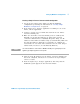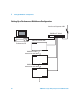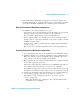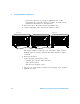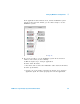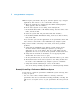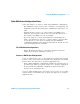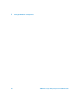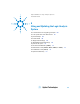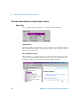Installation guide
96 16900 Series Logic Analysis Systems Installation Guide
5 Setting Up Multiframe Configurations
10 Power up the performance PC, log in, start the Agilent Logic Analyzer
application, and connect to one of the frames remotely:
a When the application is starting and the Offline Startup Options
dialog appears, click “Go Online...”.
b In the Select System to Use dialog, click “Add System”.
c In the Frame Host Name or IP Address dialog, enter the name of the
frame, and click “OK”.
d Select the system that was just added and click “Details...”.
e In the Frame/Module Information dialog, click “Set as Auto- Connect”;
then, click ”OK”.
Now, each time you start the application on the performance PC it will
auto- connect to that frame of the multiframe logic analysis system.
11 If you have trouble connecting to the frame, check these potential
problems:
a Verify that the multiframe logic analysis system appears in the
Overview window when running the Agilent Logic Analyzer
application on one of the frames. If it does, then simply exit the
application. If it does not, then fix the problem on that frame first.
b Verify that the firewalls on all frames are set up properly. This
should allow the 16900 service to pass.
c On the performance PC, do not block outbound traffic to port 16900.
d The Refresh button in the Select System to Use dialog should show
the status of the multiframe logic analysis system as “Available”.
e Verify that network addressing is correct on all frames.
You can do this by running “ipconfig” in a command prompt window.
Remotely Controlling a Performance Multiframe System
If you want to control the performance multiframe system remotely, there
is only one option:
• Use one of the remote window utilities to remotely control the
performance PC. Choose from Remote Desktop, RealVNC, or NetOp. You
will need to set up this service on your performance PC and your local
PC.