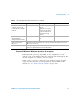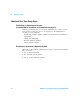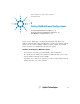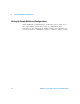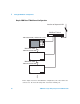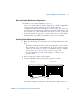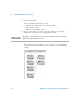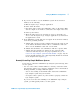Installation guide
Setting Up Multiframe Configurations 5
16900 Series Logic Analysis Systems Installation Guide 89
6 If you are not able to see the multiframe system in the Overview
window, do the following:
a Exit the Agilent Logic Analyzer application.
b Power down all frames.
c Disconnect and reconnect the multiframe cables to all frames. Make
sure the output of one frame is connected to the input of the next.
d Power up the frames.
e When all frames have been powered up, log in to the frame you
chose to run the Agilent Logic Analyzer application on, and wait for
the application to start.
7 If the multiframe system still does not appear in the Overview window,
check these potential problems:
a Validate that you have properly configured the network setup on each
of the frames. All frames must be able to communicate with each
other over the multiframe cable and over the LAN.
b Validate that all frames can communicate with the corporate LAN.
c Validate that the firewalls are enabled on the corporate LAN
connection and that they have the proper permissions (see “To
restore the logic analysis system firewall defaults” on page 107). To
test for firewall problems you could temporarily disable the firewall
in the analyzers and repeat step 6.
Remotely Controlling Simple Multiframe Systems
If you want to control the multiframe logic analysis system remotely, there
are two options:
• Use one of the remote window utilities to remotely control the frame
that runs the Agilent Logic Analyzer application. Choose from Remote
Desktop, RealVNC, or NetOp. With this option:
• You are not sending as much LAN traffic between the multiframe
logic analysis system and your local PC.
• Set up the remote options on your local PC to properly control the
logic analysis system.
If you are not in the same building as the multiframe logic analysis
system, you will typically want to use this option.