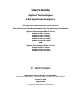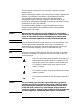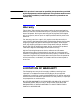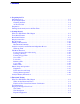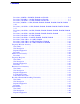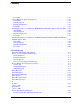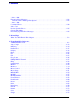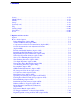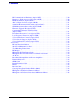User’s Guide Agilent Technologies ESA Spectrum Analyzers This guide documents firmware revision A.05.xx This manual provides documentation for the following instruments: Agilent Technologies ESA-E Series E4401B (9 kHz–1.5 GHz) E4402B (9 kHz–3.0 GHz) E4404B (9 kHz–6.7 GHz) E4405B (9 kHz–13.2 GHz) E4407B (9 kHz–26.5 GHz) and Agilent Technologies ESA-L Series E4411B (9 kHz–1.5 GHz) E4403B (9 kHz–3.0 GHz) E4408B (9 kHz–26.
The information contained in this document is subject to change without notice. Agilent Technologies makes no warranty of any kind with regard to this material, including but not limited to, the implied warranties of merchantability and fitness for a particular purpose. Agilent Technologies shall not be liable for errors contained herein or for incidental or consequential damages in connection with the furnishing, performance, or use of this material.
WARNING If this product is not used as specified, the protection provided by the equipment could be impaired. This product must be used in a normal condition (in which all means for protection are intact) only. Warranty This Agilent Technologies instrument product is warranted against defects in material and workmanship for a period of three years from date of shipment. During the warranty period, Agilent Technologies will, at its option, either repair or replace products which prove to be defective.
EXCLUSIVE REMEDIES THE REMEDIES PROVIDED HEREIN ARE BUYER’S SOLE AND EXCLUSIVE REMEDIES. AGILENT TECHNOLOGIES SHALL NOT BE LIABLE FOR ANY DIRECT, INDIRECT, SPECIAL, INCIDENTAL, OR CONSEQUENTIAL DAMAGES, WHETHER BASED ON CONTRACT, TORT, OR ANY OTHER LEGAL THEORY. Where to Find the Latest Information Documentation is updated periodically.
Contents 1. Preparing for Use Initial Inspection . . . . . . . . . . . . . . . . . . . . . . . . . . . . . . . . . . . . . . . . . . . . . . . . . . . . . . . . . Power Requirements . . . . . . . . . . . . . . . . . . . . . . . . . . . . . . . . . . . . . . . . . . . . . . . . . . . . . . Checking the Fuse . . . . . . . . . . . . . . . . . . . . . . . . . . . . . . . . . . . . . . . . . . . . . . . . . . . . . . AC Power Cable . . . . . . . . . . . . . . . . . . . . . . . . . . . . . . . . . . . . . . . .
Contents Procedure (10 MHz to 500 MHz) E4401B and E4411B . . . . . . . . . . . . . . . . . . . . . . . . 3-6 Procedure (501 MHz to 1.0 GHz) E4401B and E4411B . . . . . . . . . . . . . . . . . . . . . . . . 3-7 Procedure (1.01 GHz to 1.5 GHz) E4401B and E4411B . . . . . . . . . . . . . . . . . . . . . . . . 3-9 Procedure (10 MHz to 1 GHz) E4402B, E4403B, E4404B, E4405B, E4407B, E4408B . . 3-10 Procedure (1.01 GHz to 2 GHz) E4402B, E4403B, E4404B, E4405B, E4407B, E4408B . 3-11 Procedure (2.01 GHz to 3.
Contents Procedure . . . . . . . . . . . . . . . . . . . . . . . . . . . . . . . . . . . . . . . . . . . . . . . . . . . . . . . . . . . Second Harmonic Spurious Responses . . . . . . . . . . . . . . . . . . . . . . . . . . . . . . . . . . . . . . . Test Limits . . . . . . . . . . . . . . . . . . . . . . . . . . . . . . . . . . . . . . . . . . . . . . . . . . . . . . . . . . Test Description . . . . . . . . . . . . . . . . . . . . . . . . . . . . . . . . . . . . . . . . . . . . . . . . . . . . . .
Contents –299 to –200: Execution Error Messages . . . . . . . . . . . . . . . . . . . . . . . . . . . . . . . . . . . . . . . . . . . . . . . . . 4-29 Execution Error Message Descriptions . . . . . . . . . . . . . . . . . . . . . . . . . . . . . . . . . . . . . 4-29 –199 to –100: Command Errors . . . . . . . . . . . . . . . . . . . . . . . . . . . . . . . . . . . . . . . . . . . . . . . . . . . . . . . . 4-30 201 to 799: Device-Specific Errors . . . . . . . . . . . . . . . . . . . . . . . . . . . . . . . .
Contents Source . . . . . . . . . . . . . . . . . . . . . . . . . . . . . . . . . . . . . . . . . . . . . . . . . . . . . . . . . . . . . . . . 6-76 SPAN X Scale . . . . . . . . . . . . . . . . . . . . . . . . . . . . . . . . . . . . . . . . . . . . . . . . . . . . . . . . . . 6-78 Standby . . . . . . . . . . . . . . . . . . . . . . . . . . . . . . . . . . . . . . . . . . . . . . . . . . . . . . . . . . . . . . . 6-82 Sweep . . . . . . . . . . . . . . . . . . . . . . . . . . . . . . . . . . . . . . . . . .
Contents RF Communications Hardware (Option B7E) . . . . . . . . . . . . . . . . . . . . . . . . . . . . . . . . 7-10 Distance to Fault Accessory Kit (Option B7K) . . . . . . . . . . . . . . . . . . . . . . . . . . . . . . . 7-10 FM Demodulation (Option BAA) . . . . . . . . . . . . . . . . . . . . . . . . . . . . . . . . . . . . . . . . . 7-10 APC 3.5 Input Connector (Option BAB) . . . . . . . . . . . . . . . . . . . . . . . . . . . . . . . . . . . . 7-11 cdmaOne Measurement Personality (Option BAC) . . .
1 Preparing for Use This chapter provides information on how to inspect your analyzer when it arrives and what to expect when it is first powered on. It also includes the analyzer power requirements.
Preparing for Use Initial Inspection Initial Inspection Inspect the shipping container and verify that the contents are complete. Keep the container and cushioning material until you have inspected the analyzer. Table 1-1 contains the accessories shipped with the analyzer. If the contents are incomplete, or the analyzer does not pass the performance tests, notify the nearest Agilent Technologies office.
Preparing for Use Initial Inspection Table 1-1 Accessories Supplied with the Analyzer Description HP/Agilent Part Number Comments Adapter, Type-N (m) to BNC (f) 1250-0780 Not shipped with Option 1DP. Two adapters are shipped with Option 1DN. Adapter, BNC (m) to F (f), 75 Ω 1250-2477 Shipped only with Option 1DP. Two adapters shipped with Option 1DQ. Adapter, Type-N (m) to SMA (f) 1250-1250 Shipped only with Option 1DN for Agilent E4402B, E4403B, E4404B, E4405B, E4407B and E4408B.
Preparing for Use Power Requirements Power Requirements The analyzer is a portable instrument and requires no physical installation other than connection to a power source. There is no need to select a line voltage.
Preparing for Use Power Requirements AC Power Cable The analyzer is equipped with a three-wire power cable, in accordance with international safety standards. When connected to an appropriate power line outlet, this cable grounds the instrument cabinet. WARNING Failure to ground the analyzer properly can result in personal injury. Before turning on the analyzer, you must connect its protective earth terminals to the protective conductor of the main power cable.
Preparing for Use Power Requirements 1-6 Chapter 1
Preparing for Use Preparation Preparation WARNING If this product is to be energized via an external autotransformer for voltage reduction, make sure that its common terminal is connected to a neutral (earthed pole) of the power supply. CAUTION This instrument has autoranging line voltage input. Be sure the supply voltage is within the specified range. (Refer to the Agilent Technologies ESA Spectrum Analyzer Specifications Guide.
Preparing for Use Turning On the Analyzer for the First Time Turning On the Analyzer for the First Time Before using your analyzer, plug the power cord into the analyzer. Press | (the On key). Choose a power on preference using the switch on the rear panel (refer to Figure 2-2 on page 2-8, item 14). The PWR ALWAYS ON setting turns the analyzer on whenever external power is applied. This mode is useful if an external power switch is used to control a rack of several instruments.
Preparing for Use Turning On the Analyzer for the First Time NOTE Record the firmware revision number and keep it for reference. If you should ever need to call Agilent Technologies for service or with any questions regarding your analyzer, it will be helpful to have the firmware revision number readily available. You can also obtain the firmware revision number by pressing System, More 1 of 3, Show System. To ensure your analyzer meets specifications, it must meet operating temperature conditions.
2 Getting Started 2-1
Getting Started What You Will Find in This Chapter What You Will Find in This Chapter This chapter introduces the basic functions of the analyzer. In this chapter you will: • Get acquainted with the front-panel and rear-panel features. • Get acquainted with the function keys. • Learn about display annotation. • Make a basic measurement (using the internal alignment signal). • Learn about analyzer accuracy and the internal alignment process. • Learn about file menus. • Set up your printer.
Getting Started Front-Panel Features Front-Panel Features Figure 2-1 Front-Panel Feature Overview 1 Viewing Angle keys allow you to adjust the display so that it can be optimally viewed from different angles. 2 Esc. The Esc (escape) key cancels any entry in progress. Esc will abort a print (if one is in progress) and clear error messages from the status line at the bottom of the display. It also clears input and tracking generator overload conditions.
Getting Started Front-Panel Features 4 FREQUENCY Channel, SPAN X Scale, and AMPLITUDE Y Scale are the three large keys that activate the primary analyzer functions and access menus of related functions. The secondary labels on these keys (Channel, X Scale, and Y Scale) are used in some measurements. 5 CONTROL functions access menus that allow you to adjust the resolution bandwidth, adjust the sweep time, and control the instrument display.
Getting Started Front-Panel Features 10 The Data Control Keys, which include the step keys, knob, and numeric keypad, allow you to change the numeric value of an active function. Data control keys are used to change values for functions such as center frequency, start frequency, resolution bandwidth, and marker position. The data controls will change the active function in a manner prescribed by that function.
Getting Started Front-Panel Features The Step Keys (⇓ ⇑) increase or decrease the active function value. The step size depends upon the current analyzer measurement. Each press results in a single step change. For those parameters with fixed values (resolution bandwidth), the next value in a sequence is selected each time a step key is pressed. Changes are predictable (10% of span for center frequency) and can be set for some functions (100 MHz for center frequency).
Getting Started Front-Panel Features 20 The Next Window key can be used to select the active window in functions which support split-screen display modes, such as Zone markers. (Refer to “Zone” in Chapter 6 for more information.) In such modes, pressing Zoom allows you to switch between the split-screen and full-sized display of the active window. 21 Help. Press the Help key and then any front panel or menu key to get a short description of the key function and the associated SCPI command.
Getting Started Rear-Panel Features Rear-Panel Features Figure 2-2 Rear-Panel Feature Overview 1 Power input is the input for the AC line power source. Make sure that the line-power source outlet has a protective ground contact. 2 DC Power is the input for the DC power source. Refer to the “Power Requirements” section in the specifications chapter of the Agilent ESA Spectrum Analyzers Calibration Guide. CAUTION AC line power and DC power should not be plugged in simultaneously. 3 Line Fuse.
Getting Started Rear-Panel Features 4 Service Connector. The service connector is for service use only. 5 Inputs/Outputs (Refer to Agilent Technologies ESA Spectrum Analyzer Specifications Guide for more information.) VGA OUTPUT drives an external VGA 5a compatible monitor with a signal that has 31.5 kHz horizontal, 60 Hz vertical synchronizing rate, non-interlaced. GATE/HI SWP OUT (TTL) is high when the analyzer is sweeping or when Gate 5b (Option 1D6) is active.
Getting Started Rear-Panel Features Table 2-2 Slot # Agilent ESA-E Series (E4401B, E4402B, E4404B, E4405B, E4407B) GPIB Serial and Parallel and Parallel (Opt A4H) (Opt 1AX) 12 P P 2 A 3 FADC (Opt AYX) IF and Sweep Ports (Opt A4J) FM Demod (Opt BAA) Frequency Exten- DSP and Fast ADC (B7D) RF Comm Hardware (B7E) – A – – – – A A A A A – – A A P A A A – – 4 A A A A P A P – 5 – – – P A A – P 6 – – – A A P – – sion1 1.
Getting Started Rear-Panel Features AUX VIDEO OUT provides detected video output (before the analog-to-digital conversion) proportional to vertical deflection of the trace. Output is from 0 V to 1 V. Amplitude-correction factors are not applied to this signal. The output signal is blanked during retrace. AUX IF OUT is a 50 Ω, 21.4 MHz IF output that is the down-converted signal of the RF input of the analyzer. Amplitude-correction factors are not applied to this signal.
Getting Started Rear-Panel Features 15 2-12 DC Fuse protects the analyzer from drawing too much DC power. Replace only with a fuse of the same rating. See the label on the rear panel.
Getting Started Display Annotation Display Annotation Here is an example of the annotation that may appear on an analyzer display. The display annotation is referenced by numbers which are listed in the following table. The Function Key column indicates which key activates the function related to the annotation. Refer to Chapter 6 , “Front-Panel Key Reference” for more information on a specific function key.
Getting Started Display Annotation Table 2-3 Screen Annotation Item Description Function Key 1 Detector mode Detector 2 Reference level Ref Level 3 Active function block Refer to the description of the activated function. 4 Screen title Change Title 5 Time and date display Time/Date On Off 6 RF attenuation Attenuation Auto Man 7 Marker frequency Marker Count On Off 8 Marker amplitude Marker 9 GPIB annunciators See Table 2-7 on page 2-17 for more information.
Getting Started Display Annotation Table 2-3 Screen Annotation Item Description Function Key 22 Amplitude corrections are on (This indicates that the overall correction state is On. There may be any or none of the individual corrections On.) Correction On Off 23 Trigger/Sweep Trig, Sweep See below for more information. 24 Trace mode Trace See below for more information. 25 Average Average On Off VAvg indicates video average on. PAvg indicates power average on.
Getting Started Display Annotation Item 24 refers to the trace modes of the analyzer. The first letter W indicates that the analyzer is in clear-write mode. The second letter is 1, representing trace 1. The trace 2 trace mode is S2, indicating trace 2 (2) is in the store-blank mode (S). The trace mode annotation for trace 3 is displayed under the trace mode annotation of trace 1. The trace 3 trace mode is S3, indicating trace 3 (3) is in the store blank mode (S).
Getting Started Display Annotation Table 2-7 Chapter 2 Screen Annotation for GPIB Annunciators Screen Annotation Description R Remote Operation L GPIB Listen T GPIB Talk S GPIB SRQ 2-17
Getting Started Key Overview Key Overview The keys labeled FREQUENCY Channel, System, and Marker are all examples of front-panel keys. Pressing most front-panel keys accesses menus of functions that are displayed along the right side of the display. These are called menu keys. Front-panel keys that are white perform an immediate action rather than bringing up a menu. Menu keys list functions other than those accessed directly by the front panel keys.
Getting Started Key Overview In some menus of keys, one key label will always be highlighted to show which key has been selected but the menu is immediately exited when a selection is made. For example, when you press the Orientation key (a Print Setup menu key), it will bring up its own menu of keys. The Portrait key, which is the Orientation menu default key, will be highlighted. When you press the Landscape key, the highlight will move to that key to show it has been selected.
Getting Started Making a Measurement Making a Measurement Let’s begin using the analyzer by measuring an input signal. Since the internal 50 MHz amplitude reference signal is readily available, we will use it as our test signal. NOTE You cannot hurt the analyzer by using this reference signal and pressing any of the keys described in this section. Don’t be afraid to play with the knob, step keys, or numeric keypad.
Getting Started Making a Measurement 6. Set the amplitude. When the peak of a signal does not appear on the screen, it may be necessary to adjust the amplitude level on the screen. Press AMPLITUDE Y Scale. Ref Level 0.0 dBm appears in the active function block (48.75 dBmV with Option 1DP). The Ref Level menu key label is highlighted to indicate that reference level is the active function. The reference level is the top graticule line on the display and is set to 0.0 dBm (48.75 dBmV with Option 1DP).
Getting Started Making a Measurement 7. Set the marker. Marker functions measure the frequency and amplitude of a signal. You can place a diamond-shaped marker on the signal peak to find the signal’s frequency and amplitude. To activate a marker, press the Marker key (located in the MARKER section of the front panel). The Normal softkey is highlighted to show that the marker is the active function. Turn the knob to place the marker at the signal peak.
Getting Started Making a Measurement Figure 2-5 Reading the Amplitude and Frequency Chapter 2 2-23
Getting Started Analyzer Accuracy and the Internal Alignment Process Analyzer Accuracy and the Internal Alignment Process Data from the internal alignment routine is necessary for spectrum analyzer operation. The internal alignment routine runs continuously to ensure that the analyzer is using current alignment data that improves the analyzer frequency and amplitude accuracy. Press the System, Alignments keys to view the alignment menus.
Getting Started File Menu Functions File Menu Functions This section describes how to use the functions located under the front-panel File key. Data storage and retrieval are handled similarly to that of personal computers (PCs). Like PCs, these analyzers include an internal storage drive and a floppy disk drive, both of which have directory and sub-directory capability. NOTE The descriptions in this section assume the analyzer has firmware revision A.04.00 or later.
Getting Started File Menu Functions Figure 2-6 Catalog Menu 1. The entry fields show the parameters for the files viewed. Entry fields that are being modified or are modifiable are indicated by highlighting (inverse video). Each file menu function has its own unique set of entry fields pertaining to that function. Below are the fields listed under the catalog key: a. Name: field states the filename. b. Show Type: field displays the type of files viewed. c.
Getting Started File Menu Functions d. Modified: column displays the date and time the last change occurred. 3. The softkey menu has four options: a. Type: allows you to choose the type of file you wish to view. (You may view all types by using the All key under Type.) b. Sort: Under the Sort key, you can sort by any of the four columns and you can choose up (ascending) or down (descending). c. Dir Up: moves you up one directory level.
Getting Started File Menu Functions Format a Floppy Disk You can format a floppy disk in the analyzer. The format is MS-DOS1. Note that it is not necessary to format your floppy disk with the analyzer; preformatted disks can be used with the analyzer. 1. Place the disk you wish to format into the floppy drive (A:\) of the analyzer. NOTE Only 1.44-MB floppy disks are supported by the analyzer. 720-KB floppy disks will not work reliably. 2.
Getting Started File Menu Functions Figure 2-7 Format Menu You will see the message: Formatting Disk in the display window. Pressing any other key after receiving the warning in step 3 on page 2-28, will abort the formatting process. 5. When formatting is complete, a message, Volume A: formatted appears on the status line. The format process takes approximately three minutes.
Getting Started File Menu Functions 2. Set the center frequency to 50 MHz and the span to 75 MHz: press FREQUENCY, 50 MHz, SPAN, 75 MHz. The reference signal appears on the display. 3. View trace 1 and put it into maximum hold by pressing View/Trace, Max Hold. (Trace 1 should already by underlined, but if not, press Trace 1 2 3 until 1 is underlined. and then press Max Hold.) Your analyzer display should look similar to Figure 2-8. Figure 2-8 Viewing Trace 1 4.
Getting Started File Menu Functions Figure 2-9 Viewing Traces 1 and 2 5. Activate trace 3 by pressing Trace (3), Clear Write. Your analyzer display should look similar to Figure 2-10.
Getting Started File Menu Functions Step 2. Save the file 1. To access the Save menu, press, File, Save. 2. Select the type of file you want to save. In this example you are saving a trace; press Type, Trace. 3. Select the trace you wish to save (1, 2, 3, or all traces). In this example you will save trace 3; press Source (softkey), Trace 3. 4. Select the format for which you wish to save the trace: trace plus state (Trace + State) or comma separated value (CSV).
Getting Started File Menu Functions Load a file 1. Reset the analyzer by pressing Preset, Factory Preset (if present). 2. To access the Load menu, press File, Load. 3. Select the type of file you want to load (setup, state, trace, limits, or corrections). In this example you are loading a trace file; press Type, Trace. NOTE Not all file types can be loaded back into the analyzer. For example, Screen files and CSV (comma separated value) cannot be loaded.
Getting Started File Menu Functions NOTE You should notice that the trace you saved, in this example trace 3, is loaded to trace 2. If you wish to verify this condition, remove the signal input. For Agilent E4401B and E4411B, press Input/Output, Amptd Ref On Off (Off), for all other models, press Input/Output, Amptd Ref Out On Off (Off). Note that when a trace is loaded, it is placed in view mode.
Getting Started File Menu Functions Rename a File 1. To access the Rename menu, press File, Rename. 2. Select the type of file you want to rename (setup, state, trace, limits, screens, or corrections). In this example you are renaming a trace file; press Type, Trace. 3. Select the drive and directory where your file is located. In this example, choose drive C:\START. 4. Select the file you want to rename. In this example, choose the file TEST1.TRC. 5. Press Name to open the Alpha Editor menu.
Getting Started File Menu Functions Copy a File 1. To access the Copy menu, press File, Copy. This menu function brings up 2 directory boxes as described by the From: and To: fields located directly above the boxes. Refer to Figure 2-14. Figure 2-14 Copy Menu 2. Put a formatted floppy in the A: drive. 3. Select the type of file you want to copy (setup, state, trace, limits, screens, or corrections). In this example you are copying a trace file from the C: drive to the A: drive; press, Type, Trace. 4.
Getting Started File Menu Functions NOTE Highlighting a filename in the To: directory box has no significance. The file cannot be placed inside another file. 7. Press Copy Now to execute the operation. The message: Copying file is displayed during the copying process. Upon completion, the status bar reads: C:\START\RENAME.TRC file copied. You have now copied the file RENAME from the C: drive to the A: drive. Delete a File 1. To access the Delete menu, press File, Delete. 2.
Getting Started Printer Setup and Operation Printer Setup and Operation Equipment • Agilent ESA Spectrum Analyzer equipped with Options A4H (GPIB and Parallel Interface) or 1AX (RS-232 and Parallel Interface) • IEEE 1284 compliant printer cable (such as HP/Agilent C2950A) • Supported printer equipped with a parallel interface. (A supported printer is one that accepts Printer Control Language (PCL) Level 3 or 5.) — PCL3 printers include most Hewlett-Packard (HP) DeskJet printers.
Getting Started Printer Setup and Operation 6. Press Printer Type to access the Printer Type menu keys. Press Auto to make the analyzer attempt to identify the connected printer. When you press Auto, the analyzer will respond in one of the three following ways: • The Print Setup menu will be displayed with the Auto key selected and no new message will be displayed in the display status line. This indicates that the analyzer has successfully identified the connected printer and no further setup is required.
Getting Started Printer Setup and Operation Testing Printer Operation When you have completed the analyzer’s printer setup, press Print Setup, Print (Screen) and then press Print on the front panel. If the printer is ready and the printer setup was successful, a printout of the analyzer display will be printed. If the printer is not ready, the message Printer Timeout will appear on the analyzer display.
Getting Started Analyzer Battery Information Analyzer Battery Information The analyzer uses a lithium battery to enable the internal memory to retain data. The date when the battery was installed is on a label on the rear panel of the analyzer. See Figure 2-15. The minimum life expectancy of the battery is 7 years at 25 ˚C, or 1 year at 55 ˚C.
3 Functional Testing 3-1
Functional Testing What You Will Find in This Chapter What You Will Find in This Chapter This chapter describes the functional tests and provides information on how to perform them. What Are the Functional Tests? Functional tests are tests of various instrument parameters that give a high degree of confidence that the instrument is operating correctly. They are recommended as a check of instrument operation for incoming inspection or after a repair.
Functional Testing Test Descriptions Test Descriptions Each of the following test descriptions include the test limits (pass/fail criteria), a description of what the test does or what it measures, a list of equipment required for the performance of the test, an illustration of the test setup used, and a step by step test procedure. The tests are designed to be run on an instrument operating within the operational temperature range defined by the instrument specifications.
Functional Testing Displayed Average Noise Level Displayed Average Noise Level Test Limits Frequency Range Model (50 Ω Inputs) Maximum (50 Ω Inputs) TR Entry – 119 dBm 1 501 MHz to 1.0 GHz – 117 dBm 2 1.01 GHz to 1.5 GHz – 113 dBm 3 E4402B, E4403B – 117 dBm 4 E4404B, E4405B, E4407B, E4408B – 116 dBm 5 E4402B, E4403B – 116 dBm 6 E4404B, E4405B, E4407B, E4408B – 115 dBm 7 E4402B, E4403B – 114 dBm 8 E4404B, E4405B, E4407B, E4408B – 112 dBm 9 3.01 GHz to 6.
Functional Testing Displayed Average Noise Level Test Description The Displayed Average Noise Level is measured within the frequency range specified. The analyzer input is terminated into either 50 Ω or 75 Ω, depending on analyzer options. The test tunes the analyzer frequency across the band, uses the marker to locate the frequency with the highest response, and then reads the average noise in zero span.
Functional Testing Displayed Average Noise Level Procedure (10 MHz to 500 MHz) E4401B and E4411B 1. Connect the equipment as shown in Figure 3-1. 2. Press System, Power On/Preset, Preset (Factory), Preset on the analyzer. Wait for the preset routine to finish. Set the analyzer by pressing the following keys: FREQUENCY, Start Freq, 10 MHz Stop Freq, 500 MHz AMPLITUDE, –70 dBm (50 Ω Input only) AMPLITUDE, More 1 of 2, Amptd Units, dBmV, Ref Level, –21.
Functional Testing Displayed Average Noise Level 7. Press the following keys on the analyzer: BW/Avg, 1 kHz Video BW Auto Man, 30 Hz Single Wait for the sweep to finish. 8. Press the following keys on the analyzer: Display, Display Line (On) Adjust the display so that it is centered on the average trace noise, ignoring any residual responses. 9. Record the display line amplitude setting as TR Entry 1 (TR Entry 16 for a 75 Ω Input) in Table 3-1.
Functional Testing Displayed Average Noise Level 4. Press the following keys on the analyzer: Sweep, Sweep (Cont) BW/Avg, Average (Off) BW/Avg, Resolution BW (Auto) Video BW (Auto) SPAN, 50 kHz FREQUENCY 5. Press Center Freq. Set the center frequency of the analyzer to the frequency recorded in the Measured Frequency column (b) in Table 3-1 for 501 MHz to 1.0 GHz. 6. Press the following keys on the analyzer: BW/Avg, 1 kHz Video BW Auto Man, 30 Hz Single Wait for the sweep to finish. 7.
Functional Testing Displayed Average Noise Level Procedure (1.01 GHz to 1.5 GHz) E4401B and E4411B 1. Press the following keys on the analyzer: Sweep, Sweep (Cont) FREQUENCY, Start Freq, 1.0 GHz Stop Freq, 1.5 GHz BW/Avg, 1 MHz Video BW Auto Man, 10 kHz 2. Press the following keys on the analyzer: Single BW/Avg, Average (On), 3, Enter Single Wait until AVG 3 is displayed to the left of the graticule (the analyzer will take 3 sweeps, then stop). 3.
Functional Testing Displayed Average Noise Level 7. Press the following keys on the analyzer: Display, Display Line (On) Adjust the display line so that it is centered on the average trace noise, ignoring any residual responses. 8. Record the display line amplitude setting as TR Entry 3 (TR Entry 18 for a 75 Ω Input) in Table 3-1. The average noise level should be less than the Maximum for the appropriate input impedance. Procedure (10 MHz to 1 GHz) E4402B, E4403B, E4404B, E4405B, E4407B, E4408B 1.
Functional Testing Displayed Average Noise Level 5. Press Center Freq. Set the center frequency of the analyzer to the frequency recorded in the Measured Frequency column (d) in Table 3-1 for 10 MHz to 1.0 GHz. 6. Press the following keys on the analyzer: BW/Avg, 1 kHz Video BW Auto Man, 30 Hz Single Wait for the sweep to finish. 7.
Functional Testing Displayed Average Noise Level 4. Press the following keys on the analyzer: Sweep, Sweep (Cont) BW/Avg, Average (Off) BW/Avg, Resolution BW (Auto) Video BW (Auto) SPAN, 50 kHz FREQUENCY 5. Press Center Freq. Set the center frequency of the analyzer to the frequency recorded in the Measured Frequency column (e) in Table 3-1 for 1.01 GHz to 2 GHz. 6. Press the following keys on the analyzer: BW/Avg, 1 kHz Video BW Auto Man, 30 Hz Single Wait for the sweep to finish. 7.
Functional Testing Displayed Average Noise Level 2. Press the following keys on the analyzer: Single BW/Avg, Average (On), 3, Enter Single Wait until AVG 3 is displayed to the left of the graticule (the analyzer will take 3 sweeps and then stop). 3. Press Peak Search. Record the frequency in the Measured Frequency column (f) in Table 3-1 for 2.01 GHz to 3.0 GHz. 4.
Functional Testing Displayed Average Noise Level Procedure (3.01 GHz to 6.0 GHz) E4404B, E4405B, E4407B, E4408B 1. Press System, Power On/Preset, Preset (Factory), Preset on the analyzer. Wait for the preset routine to finish. Set the analyzer by pressing the following keys: FREQUENCY, Start Freq, 3.01 GHz Stop Freq, 6.0 GHz AMPLITUDE, –70 dBm Attenuation (Man), 0 dB BW/Avg, 1 MHz Video BW Auto Man, 10 kHz 2.
Functional Testing Displayed Average Noise Level 7. Press the following keys on the analyzer: Display, Display Line (On) Adjust the display line so that it is centered on the average trace noise, ignoring any residual responses. 8. Record the display line amplitude setting as TR Entry 10 in Table 3-1. The Average Noise Level should be less than the Maximum. Procedure (6.01 GHz to 6.7 GHz) E4404B 1. Press System, Power On/Preset, Preset (Factory), Preset on the analyzer.
Functional Testing Displayed Average Noise Level 5. Press Center Freq. Set the center frequency of the analyzer to the frequency recorded in the Measured Frequency column (h) in Table 3-1 for 6.01 GHz to 6.7 GHz. 6. Press the following keys on the analyzer: BW/Avg, 1 kHz Video BW Auto Man, 30 Hz Single Wait for the sweep to finish. 7.
Functional Testing Displayed Average Noise Level 4. Press the following keys on the analyzer: Sweep, Sweep (Cont) BW/Avg, Average (Off) BW/Avg, Resolution BW (Auto) Video BW (Auto) SPAN, 50 kHz FREQUENCY 5. Press Center Freq. Set the center frequency of the analyzer to the frequency recorded in the Measured Frequency column (i) in Table 3-1 for 6.01 GHz to 12.0 GHz. 6. Press the following keys on the analyzer: BW/Avg, 1 kHz Video BW Auto Man, 30 Hz Single Wait for the sweep to finish. 7.
Functional Testing Displayed Average Noise Level 2. Press the following keys on the analyzer: Single BW/Avg, Average (On), 3, Enter Single Wait until AVG 3 is displayed to the left of the graticule (the analyzer will take 3 sweeps and then stop). 3. Press Peak Search. Record the frequency in the Measured Frequency column (j) in Table 3-1 for 12.01 GHz to 13.2 GHz. 4.
Functional Testing Displayed Average Noise Level Procedure (12.01 GHz to 22 GHz) E4407B and E4408B 1. Press System, Power On/Preset, Preset (Factory), Preset on the analyzer. Wait for the preset routine to finish. Set the analyzer by pressing the following keys: FREQUENCY, Start Freq, 12.01 GHz Stop Freq, 22 GHz AMPLITUDE, –70 dBm Attenuation (Man), 0 dB BW/Avg, 1 MHz Video BW Auto Man, 10 kHz 2.
Functional Testing Displayed Average Noise Level 7. Press the following keys on the analyzer: Display, Display Line (On) Adjust the display line so that it is centered on the average trace noise, ignoring any residual responses. 8. Record the display line amplitude setting as TR Entry 14 in Table 3-1. The Average Noise Level should be less than the Maximum. Procedure (22.01 GHz to 26.5 GHz) E4407B and E4408B 1. Press System, Power On/Preset, Preset (Factory), Preset on the analyzer.
Functional Testing Displayed Average Noise Level 4. Press the following keys on the analyzer: Sweep, Sweep (Cont) BW/Avg, Average (Off) BW/Avg, Resolution BW (Auto) Video BW (Auto) SPAN, 50 kHz FREQUENCY 5. Press Center Freq. Set the center frequency of the analyzer to the frequency recorded in the Measured Frequency column (l) in Table 3-1 for 22.01 GHz to 26.5 GHz. 6. Press the following keys on the analyzer: BW/Avg, 1 kHz Video BW Auto Man, 30 Hz Single Wait for the sweep to finish. 7.
Functional Testing Displayed Average Noise Level Table 3-1 Model Number Measured Frequency Average Noise Level (TR Entry) 10 MHz to 500 MHz (a) _________ 501 MHz to 1.0 GHz Frequency Range Maximum 50 Ω Input 75 Ω Input (1) or (16) _____ –119 dBm –65 dBmV (b) ________ (2) or (17) _____ –117 dBm –60 dBmV 1.01 GHz to 1.5 GHz (c) _________ (3) or (18) ____ –113 dBm –53 dBmV E4402B, E4403B 10 MHz to 1.
Functional Testing Frequency Readout Accuracy Frequency Readout Accuracy Test Limits Span Minimum Maximum 10 MHz 1.48988 GHz 1.49012 GHz 100 kHz 1.4899988 GHz 1.4900012 GHz Marker Count Accuracy with Counter Resolution at 1 Hz 1.489999999 GHz 1.490000001 GHz Test Description The frequency readout accuracy of the analyzer is tested with an input signal of known frequency. Frequency reference error is eliminated by using the same frequency standard for the analyzer and the synthesized sweeper.
Functional Testing Frequency Readout Accuracy Figure 3-2 Procedure 1. Connect the equipment as shown in Figure 3-2. Remember to connect the 10MHz REF OUT of the analyzer to the 10MHz REF IN of the synthesized sweeper. 2. Perform the following steps to set up the equipment: a. Press INSTRUMENT PRESET on the synthesized sweeper, then set the controls as follows: CW, 1.490 GHz POWER LEVEL, – 10dBm b.
Functional Testing Frequency Readout Accuracy 5. Repeat step 3. If the instrument is functioning correctly, the result should be between 1.4899990 GHz and 1.4900009 GHz. NOTE The Frequency Readout Accuracy in now complete. Continue with the Marker Count Accuracy functional check.
Functional Testing Marker Count Accuracy Marker Count Accuracy Procedure 1. Press System, Power On/Preset, Preset (Factory), Preset on the analyzer, then wait for the preset routine to finish. Set the analyzer to measure the marker count accuracy by pressing the following keys: Frequency, 1.490 GHz SPAN, 10 MHz BW/Avg, Resolution BW Auto Man, 100 kHz Freq Count, Resolution (Auto), 1 Hz 2. Press Peak Search, then wait for a count to be taken (it may take several seconds). 3.
Functional Testing Frequency Response Frequency Response Test Limits ESA Model Frequency E4411B & E4401B 9 kHz to 1.5 GHz –1.5 1.5 E4402B & E4403B 9 kHz to 3 GHz –1.5 1.5 E4404B 9 kHz to 3 GHz –1.5 1.5 3.01 GHz to 6.7 GHz –3.0 3.0 9 kHz to 3 GHz –1.5 1.5 3.01 GHz to 6.7 GHz –3.0 3.0 6.71 GHz to 13.2 GHz –3.5 3.5 9 kHz to 3 GHz –1.5 1.5 3.01 GHz to 6.7 GHz –3.0 3.0 6.71 GHz to 13.2 GHz –3.5 3.5 13.21 GHz to 25 GHz –4.0 4.0 25 GHz to 26.5 GHz –4.0 4.
Functional Testing Frequency Response Required Equipment Instrument Critical Specifications (for this test) Recommended HP/Agilent Model Signal Sources Synthesized Sweeper 8340A/B or 83630A Series Adapters Type-N (f) to BNC (f) 1250-1474 APC 3.5 (f) to APC 3.5 (f) 5061-5311 BNC(f) to SMA(m) 1250-1237 Type-N(m), to APC 3.5(m) 1250-1743 Cables (2) APC 3.
Functional Testing Frequency Response Figure 3-3 Procedure 1. Zero and calibrate the power meter and power sensor as described in the power meter operation manual. 2. Connect the equipment as shown in Figure 3-3 for a 50 Ω analyzer input. CAUTION Use only 75 Ω cables, connectors, or adapters on instruments with 75 Ω connectors, or damage to the connectors will occur. 3. Set the synthesized sweeper controls as follows: FREQUENCY, 50 MHz AMPLITUDE, –8 dBm 4.
Functional Testing Frequency Response Video BW Auto Man, 3 kHz Peak Search FREQUENCY, Signal Track (On) 5. Adjust the synthesized sweeper amplitude for a marker amplitude reading of –14 dBm +/– 0.10 dB. NOTE The power level of the synthesized sweeper remains unchanged for the duration of the test. For each new test frequency, the power sensor cal factor should be entered to minimize measurement errors. 6. Refer to Table 3-3, “Frequency Response Report.
Functional Testing Frequency Response Table 3-3 Frequency Response Report Model Center Freq All Models 50 MHz ± 1.5 100 MHz ± 1.5 750 MHz ± 1.5 1250 MHz ± 1.5 1500 MHz ± 1.5 2000 MHz ± 1.5 2500 MHz ± 1.5 3000 MHz ± 1.5 4250 MHz ± 3.0 5750 MHz ± 3.0 6700 MHz ± 3.0 8000 MHz ± 3.5 9000 MHz ± 3.5 10000 MHz ± 3.5 11000 MHz ± 3.5 13200 MHz ± 3.5 14000 MHz ± 4.0 19000 MHz ± 4.0 24000 MHz ± 4.0 26500 MHz ± 4.
Functional Testing Reference Level Accuracy Reference Level Accuracy Test Limits Reference Level Minimum (dB) Maximum (dB) dBm dBmV –30 21.76 Reference Reference –20 31.76 –1.40 1.40 –10 41.76 –1.40 1.40 –40 11.76 –1.40 1.40 –50 1.76 –1.40 1.40 –60 –8.24 –1.40 1.40 –70 –18.24 –2.0 2.0 Test Description A 50 MHz CW signal is applied to the Input of the analyzer. The amplitude of the source and the analyzer’s reference level are decreased in 10 dB steps.
Functional Testing Reference Level Accuracy Required Equipment Instrument Critical Specifications (for this test) Recommended HP/Agilent Model Signal Sources Synthesized Sweeper 8340A/B or 836XX Series Adapters Type-N(m), to BNC(f) 1250-1476 Cables Type-N,152-cm (60-in) 11500D BNC,122-cm (48-in) 10503A Additional Equipment for 75-ohm Input Pad, minimum loss 11852B Type-N(f), to BNC(m) 1250-1534 Figure 3-4 Chapter 3 3-33
Functional Testing Reference Level Accuracy Log Mode Procedure 1. Connect the equipment as shown in Figure 3-4. 2. Press PRESET on the synthesized sweeper. Set the synthesized sweeper controls as follows: CW, 50 MHz Power Level, –30 dBm 3. Press System, Power On/Preset, Preset (Factory), Preset on the analyzer, then wait for the preset routine to finish. Press System, Alignments, Auto Align, Off.
Functional Testing Reference Level Accuracy Table 3-4 Analyzer Reference Level Synthesized Sweeper Amplitude (dBm) Minimum (dB) Analyzer Marker ∆ Amplitude (dB) Maximum (dB) 0 (Reference) 0 (Reference) dBm dBmV –30 21.76 Reference + _____ 0 (Reference) –20 31.76 Reference + (10 dB) 8.60 11.40 –10 41.76 Reference + (20 dB) 18.60 21.40 –40 11.76 Reference + (–10 dB) –11.40 –8.60 –50 1.76 Reference + (–20 dB) –21.40 –18.60 –60 – 8.24 Reference + (–30 dB) –31.40 –28.
Functional Testing Reference Level Accuracy 4. Now that the reference has been established in step 4, adjust the synthesized sweeper power level and the analyzer reference level according to Table 3-5. (The synthesized sweeper output power and the analyzer’s reference level will be changed in 10 dB steps.) 5. On the analyzer, press Single and wait for a sweep to finish. Press Peak Search, Marker, Delta. 6.
Functional Testing Resolution Bandwidth Switching Uncertainty Resolution Bandwidth Switching Uncertainty Test Limits Resolution Bandwidth Minimum (dB) Maximum (dB) 1 kHz 0 (Ref) 0 (Ref) 3 kHz –0.3 dB 0.3 dB 10 kHz –0.3 dB 0.3 dB 30 kHz –0.3 dB 0.3 dB 100 kHz –0.3 dB 0.3 dB 300 kHz –0.3 dB 0.3 dB 1 MHz –0.3 dB 0.3 dB 3 MHz –0.3 dB 0.3 dB 5 MHz –0.6 dB 0.
Functional Testing Resolution Bandwidth Switching Uncertainty Required Equipment (No Equipment Required) Procedure NOTE The 50 MHz reference output will automatically be switched internally on the E4401B and E4411B and will not require any external connections. All other ESA analyzers require that the AMPTD REF OUT be connected to the INPUT to perform this test. 1. Press System, Power On/Preset, Preset (Factory), Preset on the analyzer. Wait for the preset routine to finish.
Functional Testing Resolution Bandwidth Switching Uncertainty 5. Repeat step 3 and 4 for each of the remaining resolution bandwidth and span settings listed in Table 3-6. The ∆ Mkr 1 amplitude reading should be within the range indicated in the table “Test Limits” on page 3-37.
Functional Testing Scale Fidelity Scale Fidelity Test Limits dB from Reference Level Minimum (dB) Maximum (dB) –4 –1.0 1.0 –16 –1.40 1.40 –28 –1.40 1.40 –40 –1.40 1.40 –52 –1.40 1.40 –64 –2.0 2.0 Test Description A 50 MHz CW signal is applied from a synthesized sweeper to the input of the analyzer. The source is adjusted for a response at the reference level. The synthesized sweeper amplitude is adjusted to achieve a nominal amplitude below the reference level.
Functional Testing Scale Fidelity Instrument Critical Specifications (for this test) Recommended HP/Agilent Model Additional Equipment for 75 Ω Input Pad, minimum loss 11852B Type-N(f), to BNC (m) 1250-1534 Figure 3-5 Procedure 1. Connect the equipment as shown in Figure 3-5. 2. Preset the synthesized sweeper. Set the synthesized sweeper controls as follows: CW, 50 MHz Power Level, 0 dBm (50 Ω Input) Power Level, 4 dBm (75 Ω Input) 3.
Functional Testing Scale Fidelity Peak Search 4. Adjust the amplitude on the sythesized sweeper until the marker amplitude on the analyzer reads 0 dBm +/– 0.10 dB. Record the synthesized sweeper output level as the reference in Table 3-7 on page 3-42. NOTE 75 Ω Input only. Adjust the synthesized sweeper amplitude until the analyzer’s marker reads 48.8 dBmV +/– 0.10 dB. 5. On the analyzer, press the following keys: Single Peak Search Marker, Delta 6. Record the marker delta reading in Table 3-7.
Functional Testing Second Harmonic Spurious Responses Second Harmonic Spurious Responses Test Limits Model Number Maximum E4401B –55 dBc E4402B –55 dBc E4403B –50 dBc E4404B –55 dBc E4405B –55 dBc E4407B –55 dBc E4408B –50 dBc E4411B –55 dBc Test Description To test second harmonic distortion, a 50 MHz low pass filter is used to filter the source output, ensuring that harmonics read by the analyzer are internally generated and not coming from the source.
Functional Testing Second Harmonic Spurious Responses Required Equipment Instrument Critical Specifications (for this test) Recommended HP/Agilent Model Signal Sources Synthesized Sweeper 8340A/B or 836XX Series Misc 50 MHz Low pass filter Rejection at 80 MHz: >60dB 0955-0306 Adapters (2) Type-N(m) to BNC(f) 1250-1476 BNC(f) to BNC(f) 1250-0080 Type-N(f), to APC 3.
Functional Testing Second Harmonic Spurious Responses Procedure 1. Connect the equipment as shown in Figure 3-6. 2. Set the synthesized sweeper controls as follows: Frequency, 40 MHz Amplitude, –10 dBm (50 Ω Input only) Amplitude, –4.3 dBm (75 Ω Input only) NOTE 75 Ω Input only. Connect the minimum loss adapter between the low pass filter and 75 Ω Input. 3. Press System, Power On/Preset, Preset (Factory), Preset on the analyzer. Wait for the preset routine to finish.
Functional Testing Tracking Generator Level Flatness: HP E4401B and E4411B, Options 1DN and 1DQ Tracking Generator Level Flatness: HP E4401B and E4411B, Options 1DN and 1DQ Test Limits Minimum Maximum Flatness ≤ 10 MHz, 50 Ω –2.5 dB 2.5 dB Flatness > 10 MHz, 50 Ω –2.0 dB 2.0 dB Flatness > 10 MHz, 75 Ω –3.0 dB 3.0 dB Flatness > 10 MHz, 75 Ω –2.5 dB 2.5 dB Test Description A calibrated power sensor is connected to the tracking generator output to measure the power level at 50 MHz.
Functional Testing Tracking Generator Level Flatness: HP E4401B and E4411B, Options 1DN and 1DQ Figure 3-7 Procedure 1. Calibrate the tracking generator by pressing System, Alignments, Align Now, TG. Connect the RF Out to the Input when prompted. 2. Press System, Power On/Preset, Preset (Factory), Preset on the analyzer, then wait for the preset routine to finish.
Functional Testing Tracking Generator Level Flatness: HP E4401B and E4411B, Options 1DN and 1DQ 7. Enter the appropriate power sensor Cal Factor for the test frequency into the power meter as indicated on the label of the power sensor. 8. Record the power level displayed on the power meter as the Level Flatness in Table 3-8. 9. Repeat steps 7 through 8 to measure the flatness at each center frequency setting listed in Table 3-8. The ⇑ may be used to tune to center frequencies above 500 MHz.
Functional Testing Tracking Generator Level Flatness: E4402B, E4403B, E4404B, E4405B, E4407B and E4408B, Option 1DN Tracking Generator Level Flatness: E4402B, E4403B, E4404B, E4405B, E4407B and E4408B, Option 1DN Test Limits Minimum Maximum Flatness ≤ 10 MHz −3.5 dBm +3.5 dBm Flatness > 10 MHz −2.5 dBm −2.5 dBm Test Description A calibrated power sensor is connected to the tracking generator output to measure the power level at 50 MHz.
Functional Testing Tracking Generator Level Flatness: E4402B, E4403B, E4404B, E4405B, E4407B and E4408B, Option 1DN Figure 3-8 Procedure 1. Calibrate the tracking generator by pressing System, Alignments, Align Now, TG. Connect the RF OUT to the RF INPUT when prompted. 2. Press System, Power On/Preset, Preset (Factory), Preset on the analyzer, then wait for the preset routine to finish.
Functional Testing Tracking Generator Level Flatness: E4402B, E4403B, E4404B, E4405B, E4407B and E4408B, Option 1DN 9. Repeat steps 5 through 7 to measure the flatness at each center frequency setting listed in Table 3-9. The ⇑ may be used to tune to center frequencies above 500 MHz. 10.Press System, Alignments, Auto Align, On.
4 Troubleshooting 4-1
Troubleshooting What You Will Find in This Chapter What You Will Find in This Chapter This chapter includes information on how to check for a problem with your Agilent Technologies ESA spectrum analyzer, and how to return it for service. It also includes descriptions of all of the analyzer built-in messages. Your analyzer is built to provide dependable service.
Troubleshooting Before You Call Agilent Technologies Before You Call Agilent Technologies Check the Basics A problem can often be resolved by repeating the procedure you were following when the problem occurred. Before calling Agilent Technologies or returning the analyzer for service, please make the following checks: ❏ Check the line fuse. ❏ Is there power at the receptacle? ❏ Is the analyzer turned on? Make sure the fan is running, which indicates that the power supply is on.
Troubleshooting Before You Call Agilent Technologies ❏ Perform an Align Now, All. If the analyzer is an Agilent Technologies E4402B, E4403B, E4404B, E4405B, E4407B, or E4408B, connect a cable between the AMPTD REF OUT and the INPUT 50 Ω. Press System, Alignments, Align Now, All. If the analyzer is equipped with a 3.
Troubleshooting Before You Call Agilent Technologies You can order the service documentation, Option 0BW (assembly level troubleshooting and adjustment procedures) and Option 0BV (component level information including parts lists, component location diagrams and schematic diagrams), through your Agilent Technologies sales and service office.
Troubleshooting Before You Call Agilent Technologies Table 4-1 Agilent Technologies Sales and Service Offices UNITED STATES Instrument Support Center Agilent Technologies (800) 403-0801 EUROPEAN FIELD OPERATIONS Headquarters Agilent Technologies S.A. 150, Route du Nant-d’Avril 1217 Meyrin 2/ Geneva Switzerland (41 22) 780.
Troubleshooting How to Return Your Analyzer for Service How to Return Your Analyzer for Service Service Tag If you are returning your analyzer to Agilent Technologies for servicing, fill in and attach a blue service tag. Several service tags are supplied at the rear of this chapter. Please be as specific as possible about the nature of the problem.
Troubleshooting How to Return Your Analyzer for Service Figure 4-1 4-8 Chapter 4
Troubleshooting How to Return Your Analyzer for Service Other Packaging CAUTION Analyzer damage can result from using packaging materials other than those specified. Never use styrene pellets in any shape as packaging materials. They do not adequately cushion the equipment or prevent it from shifting in the carton. They cause equipment damage by generating static electricity and by lodging in the analyzer louvers, blocking airflow.
Troubleshooting Error Messages Error Messages The analyzer can generate various messages that appear on the display during operation. There are four types of messages. • Status Messages appear on the right side of the analyzer display and/or set status bits in the SCPI Status Register system. These messages indicate a condition that may result in erroneous data being displayed. Most messages will only be displayed until the error condition is corrected.
Troubleshooting Status Messages Status Messages The following messages indicate a condition that may result in erroneous data being displayed. In each case the name of the corresponding status bit is indicated in parenthesis. It will be noted if only a status bit is used (no message). * (Invalid Data) This indicator is displayed when data on the screen may not match the screen annotation, for example while analyzer settings are changing or when any trace is in view mode.
Troubleshooting Status Messages E4411B only: disconnect any signals from the INPUT prior to performing this procedure. Align RF Skipped (Align RF Skipped) The RF alignment has been skipped because a 50 MHz signal was detected at the INPUT; alignment will resume when the 50 MHz signal is removed. The alignment will not work when there is too much input power at 50 MHz. The instrument may not continue to measure properly. To remove the message, remove the 50 MHz input signal, then perform an Align Now, RF.
Troubleshooting Status Messages Input is internal (no corresponding status bit) This message applies to the Agilent Technologies E4401B and E4411B only. Indicates the 50 MHz Amptd Ref selection is On. With the 50 MHz amplitude reference on, the input is routed through an internal signal path. (LO Align Failure) status bit only, no message A failure has occurred during the alignment of the local oscillator (LO). Measurement results may be invalid.
Troubleshooting Status Messages Overload: Reduce Signal and press (Input Overload Tripped) This message applies to the Agilent Technologies E4401B and E4411B only. A signal has been applied to the input connector that caused the overload protection circuitry to engage. The input signal must be reduced. After the signal is reduced, press ESC to reset the overload detector so that you can continue using the analyzer.
Troubleshooting Status Messages Source Unlevel (Source Unleveled) Indicates the source power is set higher or lower than the analyzer can provide, the frequency span extends beyond the specified frequency range of the tracking generator, or the calibration data for the source is incorrect. (TG Align Failure) status bit only, no message A failure has occurred during the tracking generator (TG) alignment.
Troubleshooting Informational Messages Informational Messages The following messages provide information that requires no intervention. The information provided in brackets, for example or , is a variable that represents a specific input provided previously. Informational messages are displayed at the bottom of the screen in the status line (green on color displays). directory deleted The directory indicated has been successfully deleted.
Troubleshooting Informational Messages Atten auto set to 15 dB Indicates that an input signal has been detected which is of sufficient level to force the input attenuator to be autocoupled at 15 dB. If the signal level is reduced, the attenuator will stay at 15 dB. This overload protection occurs at an input power level of 13 dBm (68 dBmV for Option 1DP) and ± 7 dB when the input attenuation is autocoupled and set to <15 dB.
Troubleshooting Informational Messages Default spur table values loaded. No spur table has been previously saved when the Out-of-Band Spurious measurement begins. Press Meas Setup, Edit Table to enter the frequency ranges of interest and press Save Table to save that information. This saved table will be loaded the next time the measurement is run. Device = Mobile. Code Domain not available. Code Domain measurement is grayed out when the device is set to mobile under the Mode Setup front-panel key.
Troubleshooting Informational Messages Measurement halted. Press a measurement key to continue. This error occurs after you choose Cancel to refrain from setting the attenuator to 0 dB during the Receive Channel Power and Receive Spur measurements. Not enough frequency range to measure harmonics for channel. Selected harmonics are above the frequency range of the instrument. Option activated This message is displayed after entering the selected option’s License Key.
Troubleshooting Informational Messages Table saved successfully. This message appears after the user presses the Save Table key on the second page of the edit table for the out-of-band spurious measurement. It indicates that the current spur table has been written successfully to disk and is available to be loaded by means of the Load Table key. Volume formatted The indicated disk has been successfully formatted. The calibration data is invalid, and has been cleared.
Troubleshooting Error Queues Error Queues When a user-error condition occurs in the instrument as a result of SCPI (remote interface) activity, it is reported to both the front-panel display error-queue and the SCPI error queue. If it is a result of front-panel activity, it reports to the front panel display error queue, and may also report to the SCPI error queue depending on the error. These two queues are viewed and managed separately.
Troubleshooting Error Message Format Error Message Format The system–defined error numbers are chosen on an enumerated (“1 of N”) basis. The error messages are listed in alphabetical order within each error message type section. In this chapter, an explanation is included with each error to further clarify its meaning. The last error described in each class (for example, –400, –300, –200, –100) is a “generic” error. There are also references to the IEEE Standard 488.
Troubleshooting Error Message Types Error Message Types Events do not generate more than one type of error. For example, an event that generates a query error will not generate a device-specific, execution, or command error. –499 to –400: Query Errors These errors indicate that the instrument output queue control has detected a problem with the message exchange protocol described in IEEE 488.2, Chapter 6. Errors in this class set the query error bit (bit 2) in the event status register (IEEE 488.
Troubleshooting Error Message Types 201 to 799: Device-Specific Errors These errors indicate that a device operation did not properly complete, possibly due to an abnormal hardware or firmware condition. These codes are also used for self-test response errors. Errors in this class set the device-specific error bit (bit 3) in the event status register (IEEE 488.2, section 11.5.1). The string for a positive error is not part of the SCPI standard.
Troubleshooting 0: No Error 0: No Error 0 No error The queue is empty. Every error in the queue has been read or the queue was purposely cleared by power-on or *CLS.
Troubleshooting –499 to –400: Query Errors –499 to –400: Query Errors The instrument output queue control has detected a problem with the message exchange protocol described in IEEE 488.2, Chapter 6. Errors in this class set the query error bit (bit 2) in the event status register (IEEE 488.2, section 11.5.1). These errors correspond to message exchange protocol errors described in IEEE 488.2, 6.5.
Troubleshooting –499 to –400: Query Errors –440 Query UNTERMINATED after indefinite response Indicates that a query was received in the same program message after a query requesting an indefinite response was executed (see IEEE 488.2, 6.3.7.5).
Troubleshooting –399 to –300: Device-Specific Error Messages –399 to –300: Device-Specific Error Messages An error number in the range [−399 to −300] indicates that the instrument has detected an error where some device operations did not properly complete, possibly due to an abnormal hardware or firmware condition. This is not a error in response to a SCPI query or command, or command execution.
Troubleshooting –299 to –200: Execution Error Messages –299 to –200: Execution Error Messages An error number in the range [–299 to –200] indicates that an error has been detected during instrument execution. Execution Error Message Descriptions –221 Settings conflict; parameter currently disabled This parameter is grayed out (unavailable) in the current context. Check the individual parameter help/documentation for more information.
Troubleshooting –199 to –100: Command Errors –199 to –100: Command Errors The instrument parser detected an IEEE 488.2 syntax error. Errors in this class set the command error bit (bit 5) in the event status register (IEEE 488.2, section 11.5.1). In this case: • Either an IEEE 488.2 syntax error has been detected by the parser (a control-to-device message was received that is in violation of the IEEE 488.2 standard.
Troubleshooting –199 to –100: Command Errors –100 Command error This is a generic syntax error for devices that cannot detect more specific errors. The code indicates only that a command error as defined in IEEE 488.2, 11.5.1.1.4 has occurred. –110 Command header error An error was detected in the header. This message is used when the device cannot detect the more specific errors described for errors –111 through –119. –104 Data type error The parser recognized a data element that is not allowed.
Troubleshooting –199 to –100: Command Errors –114 Header suffix out of range The value of a header suffix attached to a program mnemonic makes the header invalid. –161 Invalid block data A block data element was expected, but was invalid (see IEEE 488.2, 7.7.6.2). For example, an END message was received before the end length was satisfied. –101 Invalid character A syntactic command contains a character which is invalid for that type. For example, a header containing an ampersand, such as “SETUP&”.
Troubleshooting –199 to –100: Command Errors –151 Invalid string data A string data element was expected, but was invalid (see IEEE 488.2, 7.7.5.2). For example, an END message was received before the terminal quote character. –131 Invalid suffix The suffix does not follow the syntax described in IEEE 488.2, 7.7.3.2, or the suffix is inappropriate for this device. –109 Missing parameter Fewer parameters were received than required for the header.
Troubleshooting –199 to –100: Command Errors –150 String data error This error, as well as errors –151 through –159, is generated when parsing a string data element. This particular error message is used if the device cannot detect a more specific error. –158 String data not allowed A string data element was encountered, but not allowed by the device at this point in the parsing. –130 Suffix error This error, as well as errors –131 through –139, is generated when parsing a suffix.
Troubleshooting 201 to 799: Device-Specific Errors 201 to 799: Device-Specific Errors Some device operations did not properly complete, possibly due to an abnormal hardware or firmware condition. These codes are also used for self-test response errors. Errors in this class set the device-specific error bit (bit 3) in the event status register (IEEE 488.2, section 11.5.1). The string for a positive error is not defined by SCPI.
Troubleshooting 201 to 799: Device-Specific Errors 219 Command not valid in this model Indicates that the command sent from the remote interface does not apply to this model number. For example, attempting to center the preselector in an analyzer without a preselector will generate this error. 222 Command not valid when no measurement is active Indicates that the command sent from the remote interface must be issued while a measurement is running in the analyzer.
Troubleshooting 201 to 799: Device-Specific Errors 607 File Name Error An invalid file name has been specified. Use filenames with a maximum of 8 characters (letters and digits only) and use a 3 character extension. Note that lowercase and uppercase are perceived as the same. This error will also occur if you attempt to delete a nonexistent file. 612 File not found The analyzer could not find the specified file. 613 Flash memory is full The internal flash memory is full.
Troubleshooting 201 to 799: Device-Specific Errors 729 In : error reading file Appears when loading data from a limit line or corrections disk file and a failure to the file occurs. 730 In , line : line too long When loading data from a limit line or corrections disk file, this message will appear if the length of any line in the file exceeds 255 characters.
Troubleshooting 201 to 799: Device-Specific Errors 763 Incorrect filename, allowable extensions are .gif or .wmf Attempt to save a screen image to a file with an incorrect extension. 762 Incorrect filename, allowable extensions are .trc or .csv Attempt to save a trace to a file with an incorrect extension. 770 Instrument mode requested is not supported Instrument mode specified with: INST command is not valid.
Troubleshooting 201 to 799: Device-Specific Errors 769 Invalid instrument mode You have attempted to switch to an instrument mode that is currently not installed. Confirm that the mode name (for INST:SEL) or number (for INST:NSEL) was entered correctly and that the requested personality is actually installed in the instrument. 221 Invalid option, unable to uninstall package You have attempted to remove a personality that is not currently installed. Verify command was entered correctly.
Troubleshooting 201 to 799: Device-Specific Errors 224 Option not licensed. The selected option requires a license. Refer to the installation procedures in the user’s guide available for this particular option. 209 Preselector centering failed An attempt to center the preselector failed. 704 Printer interface error An error occurred while trying to print. Make sure the printer is turned on and properly connected.
Troubleshooting 201 to 799: Device-Specific Errors 223 Trigger Offset unavailable in swept spans Trigger Offset is only available in Zero Span. Refer to “Trig” on page 6-100 for a description of this function. 215 TG start freq is less than 1/2 res bw TG uncalibrated at start frequencies below 1/2 the current resolution bandwidth. 214 TG start freq is less than 9kHz TG uncalibrated below 9 kHz. 204 TG Frequency Limit The tracking generator has reached the limit of its allowable frequency range.
Troubleshooting 201 to 799: Device-Specific Errors 752 Unable to load state from file Loading of state from a file failed. 755 Unable to load state from register Loading a state from an internal state register failed. 757 Unable to load user state, factory preset was done An attempt to perform a User Preset failed, so the Factory Preset values were used. Save a valid state into User Preset and try again. 760 Unable to query state Query of state over the remote interface was unsuccessful.
Troubleshooting 201 to 799: Device-Specific Errors 207 Unable to store flatness data A failure occurred in setting the flatness data in the internal EEROM. Contact your local Agilent Technologies sales and service office. 703 Unknown printer In attempting to identify the printer, a valid response was received but the printer is not known to the analyzer. Use the Custom printer menu under Print Setup to configure the printer.
Greater than 1000: Troubleshooting Personality Specific Error Messages Greater than 1000: Personality Specific Error Messages An error detected with a number greater than 1000 indicates the instrument has detected an error relating to an installed personality. For more information on these errors, refer to the user’s guide for the personality in use. 10219 Awaiting trigger A trigger event from the selected trigger source has not been detected. 10164 Band Measurement not defined for Out of Band.
Troubleshooting Greater than 1000: 10168 Personality Specific Error Messages Cannot update the list of cable types on drive C: The file update failed. 10179 Carrier Present. Test Stopped! A carrier was found in the transmit band. Either disable the carrier or insert a bandpass filter for the receive bandwidth. 10153 DSP algorithm timeout, aborting measurement The Digital Signal Processor demodulation algorithm timed-out for an unknown reason.
Greater than 1000: Troubleshooting Personality Specific Error Messages 3. Center the signal. (There must be a point on the trace that is “X dB” down from the maximum on both sides of that maximum.) 10246 Error reading file: CDMASTUN.CSV. Please reinstall cdmaOne. The file is missing or corrupt. Please reinstall the cdmaOne personality. 10247 Error reading file: CDPDMDA. Please reinstall the cdmaOne. The file is missing or corrupt. Please reinstall the cdmaOne personality.
Troubleshooting Greater than 1000: 10251 Personality Specific Error Messages Error reading file: RHOPMCO. Please reinstall cdmaOne. The file is missing or corrupt. Please reinstall the cdmaOne personality. 10245 Error reading file: SPCLIMIT.CSV. Cannot use custom limits. The file could be missing or corrupt. Create a new limits file. Alternatively, the actual limits defined in the file might not allow the measurement to be executed. Redefine the limits or use the default limits.
Greater than 1000: 10161 Troubleshooting Personality Specific Error Messages Lower Custom Mask is Invalid! The user-specified lower custom mask cannot be resolved into a limit line. 10231 Measurement failed for unknown reasons. Check instrument settings and restart measurement. 10154 Measurement not defined for Out of Band. User has changed to an out-of-band frequency range. The band measurement only operates in the selected band. 10227 Measurement suspended until carrier is turned off.
Troubleshooting Greater than 1000: 10149 Personality Specific Error Messages Opt BAH DSP algorithm code file requires upgrade. The Digital Signal Processing algorithm code file revision is not supported by the currently loaded personality version. Refer to the user’s guide for the personality in use for more information on installation/upgrade. 10150 Opt BAH DSP algorithm coef. file requires upgrade.
Greater than 1000: 10239 Troubleshooting Personality Specific Error Messages Opt Freq Ref setting does not match external reference. This message is generated if Source is set to External on the properties form under the front-panel Mode Setup key and the frequency on the same form is set to a frequency that does not match the frequency of the signal being used as the external reference. 10232 RF Signal not found.
Troubleshooting Greater than 1000: 10172 Personality Specific Error Messages Sweep Time too fast(<2sec) The sweep time must be set to 2 seconds or longer for the results to be valid. 10141 Sync word not found in frame (Burst Type) One or more active GSM bursts that match the selected Burst Type have been detected in the RF Input signal, but none contain the selected Training Sequence Code (TSC). The search was performed over the complete GSM frame.
Greater than 1000: 10170 Troubleshooting Personality Specific Error Messages The Cable Fault Measurement is active. Mode Setup is disabled. Mode setup is not available in the cable fault utility. 10177 There are no spurs to inspect. The user has attempted to switch the Inspect Spur softkey to the On position after the measurement has finished, but found no spurs. 10229 The regression portion failed. This message occurs when (Option B7D) is not functioning properly.
Troubleshooting Greater than 1000: 10138 Personality Specific Error Messages Valid GSM burst not found in frame (Burst Type). No active GSM bursts that match the selected Burst Type have been detected in the RF input signal. The search was performed over the complete GSM frame. 10140 Valid GSM burst not found in frame (Ref Burst). No active GSM bursts that match the selected Burst Type have been detected in the RF input signal.
5 Menu Maps This chapter provides a visual representation of the front panel keys and their associated menu keys. Refer to the Chapter 6 , “Front-Panel Key Reference” for key function descriptions.
Menu Maps What You Will Find in This Chapter What You Will Find in This Chapter This chapter provides menu maps for the front-panel keys having associated menus. The Alpha Editor Menus are associated with both the Display and File keys, but they are shown separately.
Menu Maps What You Will Find in This Chapter Chapter 5 5-3
Menu Maps What You Will Find in This Chapter 5-4 Chapter 5
Menu Maps What You Will Find in This Chapter Chapter 5 5-5
Menu Maps What You Will Find in This Chapter 5-6 Chapter 5
Menu Maps What You Will Find in This Chapter Chapter 5 5-7
Menu Maps What You Will Find in This Chapter 5-8 Chapter 5
Menu Maps What You Will Find in This Chapter Chapter 5 5-9
Menu Maps What You Will Find in This Chapter 5-10 Chapter 5
Menu Maps What You Will Find in This Chapter Chapter 5 5-11
Menu Maps What You Will Find in This Chapter 5-12 Chapter 5
Menu Maps What You Will Find in This Chapter Chapter 5 5-13
Menu Maps What You Will Find in This Chapter 5-14 Chapter 5
Menu Maps What You Will Find in This Chapter Chapter 5 5-15
Menu Maps What You Will Find in This Chapter 5-16 Chapter 5
Menu Maps What You Will Find in This Chapter Chapter 5 5-17
Menu Maps What You Will Find in This Chapter 5-18 Chapter 5
Menu Maps What You Will Find in This Chapter Chapter 5 5-19
Menu Maps What You Will Find in This Chapter 5-20 Chapter 5
Menu Maps What You Will Find in This Chapter Chapter 5 5-21
Menu Maps What You Will Find in This Chapter 5-22 Chapter 5
Menu Maps What You Will Find in This Chapter Chapter 5 5-23
Menu Maps What You Will Find in This Chapter 5-24 Chapter 5
Menu Maps What You Will Find in This Chapter Chapter 5 5-25
Menu Maps What You Will Find in This Chapter 5-26 Chapter 5
Menu Maps What You Will Find in This Chapter Chapter 5 5-27
6 Front-Panel Key Reference The front-panel keys in this chapter are listed alphabetically and are described with their associated menu keys. The menu keys are arranged as they appear in your analyzer menus. Use the following table to locate a specific key.
Front-Panel Key Reference Key Label Page Location Key Label Page Location < Display Line page 6-64 Auto Align page 6-93 > Display Line page 6-64 Auto Couple page 6-13 1↔2 page 6-105 Average On Off page 6-15 1→3 page 6-105 page 6-15 2→3 page 6-106 Average Type Video Power 2↔3 page 6-106 Avg Number On Off page 6-53 2 – DL → 2 page 6-106 Band Pair Start Stop page 6-45 ACP page 6-54 Band Power page 6-60 Adj Chan BW page 6-51 Bitmap page 6-29 Align Now page 6-94 Blank pa
Front-Panel Key Reference Key Label Page Location Key Label Page Location Corrections page 6-9 Emiss BW X dB page 6-52 Corrections page 6-33 Emission BW page 6-55 Corrections On Off page 6-9 Enter page 6-25 Counter Zoom On Off page 6-53 Entire Frame page 6-101 Coupling AC DC page 6-40 Esc page 6-26 CSV page 6-29 Ext Amp Gain page 6-12 Custom page 6-70 Ext Mix Band page 6-41 Date Mode MDY DMY page 6-93 Ext Video In page 6-102 Define Custom page 6-70 External Pos Neg pa
Front-Panel Key Reference Key Label Page Location Key Label Page Location Gate Delay page 6-85 Load page 6-30 Gate Length page 6-85 Load Defaults page 6-94 Gate On Off page 6-84 (Local) page 6-92 Gate Setup page 6-84 Low page 6-85 Graticule On Off page 6-24 Main Chan BW page 6-51 Harmonic Auto Man page 6-42 Man Track Adj page 6-77 Harmonic Dist page 6-55 Margin On Off page 6-21 Harmonics page 6-53 Marker page 6-44 Help page 6-39 Marker → page 6-49 High page 6-85 Ma
Front-Panel Key Reference Key Label Page Location Key Label Page Location Mkr → CF Step page 6-49 Other page 6-29 Mkr → Ref Lvl page 6-49 Pause page 6-50 Mkr → Start page 6-49 Peak page 6-17 Mkr → Stop page 6-49 Peak Excursn page 6-63 Mkr ∆ → Span page 6-49 Peak Readout page 6-64 MODE page 6-57 Peak Search page 6-60 Modify page 6-11 Peak Search Param Max page 6-64 Modify page 6-21 Peak Sort Freq Ampl page 6-64 Monochrome page 6-96 Peak Table page 6-64 N dB Points On
Front-Panel Key Reference Key Label Page Location Key Label Page Location Ref Lvl Offst page 6-9 Show System page 6-95 Ref Level page 6-8 Signal ID Mode page 6-41 Remote Port page 6-95 Signal Ident On Off page 6-41 Rename page 6-34 Signal Track On Off page 6-38 Resolution Auto Man page 6-36 Single Sweep page 6-75 Resolution BW Auto Man page 6-14 Source page 6-76 Restart page 6-50 Span page 6-78 Restore Sys Defaults page 6-96 Span Pair Span Center page 6-45 Return page 6
Front-Panel Key Reference Key Label Page Location Key Label Page Location Trace page 6-105 Zone Span page 6-80 Trace + State page 6-28 Zoom page 6-108 Trace 1 2 3 page 6-105 Tracking Peak page 6-77 Trig page 6-100 Trig Delay On Off page 6-103 Trig Type Edge Level page 6-84 TV page 6-100 TV Monitor page 6-102 TV Source page 6-102 TV Trig Setup page 6-101 Type Upper Lower page 6-21 User page 6-10 User page 6-29 VBW/RBW Ratio page 6-14 Video page 6-100 Video BW Auto Man
Front-Panel Key Reference AMPLITUDE Y Scale AMPLITUDE Y Scale Activates the reference level function and accesses the amplitude menu keys. Amplitude menu keys allow you to set functions that affect the way data on the vertical axis is displayed or corrected. Ref Level Allows the reference level to be changed. This function is activated when AMPLITUDE Y Scale is pressed. The reference level is the amplitude power or voltage represented by the top graticule on the display.
Front-Panel Key Reference AMPLITUDE Y Scale Presel Center Agilent E4404B, E4405B, E4407B and E4408B only. Adjusts the frequency of the preselector filter to optimize the amplitude accuracy at the active marker frequency. With Input Mixer (Ext) selected, Presel Center adjusts the frequency of the external preselector filter to maximize the amplitude at the active marker frequency. If activated in a non-preselected band, Presel Center does nothing.
Front-Panel Key Reference AMPLITUDE Y Scale Select Selects which set of correction factors is to be modified. Once the selection has been made, the menu automatically returns to the previous menu. Pressing Return will return you to the previous menu without making a selection. Key Access: AMPLITUDE Y Scale, More 1 of 2, Corrections, Modify Antenna Allows you to correct for antenna loss, but may be used for any kind of correction.
Front-Panel Key Reference AMPLITUDE Y Scale Point Allows you to create or edit an amplitude-correction factor data point. Up to 200 points may be defined for each set. Enter the point number to be created or edited by using the numeric keypad, then press Enter, or use the knob, Tab, or step keys to move to an existing point. Press Bk Sp to correct errors. After selecting a point, Frequency becomes active.
Front-Panel Key Reference AMPLITUDE Y Scale Delete Point Allows you to delete the amplitude-correction data for the currently selected point. The prompt If you are sure, press key again to delete will appear on the display. Pressing Delete Point again will delete the point and adjust all of the point numbers as appropriate. Key Access: AMPLITUDE Y Scale, More 1 of 2, Corrections, Modify, Edit Delete Freq Interp Log Lin Allows you to clear all data from the selected amplitude-correction set.
Front-Panel Key Reference Auto Couple Auto Couple Couples the following functions: resolution bandwidth, video bandwidth, sweep coupling (SR/SA), attenuation, sweep time, center-frequency step, and frequency counter resolution. NOTE Coupled functions are functions that are linked. If one function is changed, the coupled function is changed.
Front-Panel Key Reference BW/Avg BW/Avg Activates the resolution bandwidth function and accesses the menu keys that control the bandwidth functions and averaging. Resolution BW Auto Man Changes the 3 dB resolution bandwidth on the analyzer from 1 kHz to 5 MHz in a 1, 3, 10 sequence using the knob or step keys. If an unavailable bandwidth is entered using the numeric keypad, the closest available bandwidth in the 1, 3, 10 sequence is used.
Front-Panel Key Reference BW/Avg Average Type Video Power Average Type (Video) initiates a digital averaging routine that averages on a point-by-point basis over a number of successive sweeps. The effect is to minimize the impact of transients on the displayed signals and noise. The number of sweeps (N) to average is the number that is set by this function.
Front-Panel Key Reference BW/Avg EMI Res BW Accesses the EMI Res BW menu keys and allows you to choose between bandwidths of 120 kHz, 9 kHz and 200 Hz. The 200 Hz bandwidth is only available if Option 1DR (narrow resolution bandwidth) is installed and the span is less than 5 MHz. (Option 1DR is available with Agilent ESA-E Series only (E4401B, E4402B, E4404B, E4405B and E4407B.) This function is set to None when the resolution bandwidth is set to any other value using the Resolution BW key.
Front-Panel Key Reference Det/Demod Det/Demod Accesses the menu keys controlling detector functions, demodulation functions, the speaker, and FM gain. Detector Accesses the Detector menu keys which allow you to select between Peak, Sample, and Negative Peak detection. When Peak detection is selected, Peak appears in the upper-left corner of the display. Peak detection is used primarily when measuring sinusoidal (spectral) components.
Front-Panel Key Reference Det/Demod Demod View On Off When Demod View (On) is pressed, the vertical scaling of the display is in frequency, and marker will read out the FM deviation in kHz when. When Demod View is On, the following functions are not available: Log/Lin (the display is calibrated in Hz), Y Axis Units, Marker Search functions, Normalize, Display Line, Peak Excursion, and Peak Threshold. In AM Demod, pressing Demod View (On) has no effect. Speaker On Off Turns the internal speaker on and off.
Front-Panel Key Reference Display Display Accesses menu keys that allow you to control what is displayed on the analyzer, including titles, the display line, graticule and annotation, as well as the testing of trace data against user entered limits. Full Screen Allows the measurement window to expand horizontally over the entire instrument display. Pressing a key that brings up a new menu will cancel the full screen function.
Front-Panel Key Reference Display Limits Fixed Rel Allows you to choose fixed or relative limit lines. The fixed (Fixed) type uses the current limit line as a reference with fixed frequency and amplitude values. The relative (Rel) setting causes the current limit line value to be relative to the displayed center frequency and reference level amplitude values. When limit lines are specified with time, rather than frequency, the Rel setting only affects the amplitude values.
Front-Panel Key Reference Display Modify Accesses menu keys that allow you to modify individual limit lines. Key Access: Display, Limits Limit 1 2 Allows you to select between the two available limits. The menu keys below the Limit 1 2 key allow you to set parameters for the selected limit. Key Access: Display, Limits, Modify Type Upper Lower Allows you to define the limit you are editing as either an upper or lower limit. An upper limit fails if the trace exceeds the limit.
Front-Panel Key Reference Display Edit Accesses the Edit menu keys which include Point, Frequency, (or Time if X Axis Units (Time) has been selected), Amplitude, Connected No Yes, and Delete Point. Edit also accesses the limits table. The Tab keys allow you to move between the rows in the limits table. New limit segments will only be applied after the editor is closed. Pressing Return, or any key not associated with the editor, will close the editor.
Front-Panel Key Reference Display if a new point, to allow Frequency to be entered for the new point. Key Access: Display, Limits, Modify, More 1 of 2, Edit Delete Point allows you delete the current point in the limit line. You will be prompted with the message If you are sure, press key again to delete. Pressing Delete Point again will delete the point. Key Access: Display, Limits, Modify, More 1 of 2, Edit Delete allows you to delete the current limit set.
Front-Panel Key Reference Display Title Accesses the following Title menu keys which allows you to change or clear a title on your display. Key Access: Display Change Title NOTE Allows you to write a title across the top of the display. The marker readout may interfere with the last characters. The markers can be turned off by pressing Marker, More 1 of 2, Marker All Off. Pressing Change Title accesses the Alpha Editor Menus that contain available characters and symbols.
Front-Panel Key Reference Enter Enter Terminates and enters into the analyzer a numerical value that has been entered from the front panel using the numeric keypad. (For most applications, it is better to use the units menu keys.) When using the File key menus, the Enter key is also used to terminate filename entries. When entering titles (Display, Title, Change Title), the Enter key is also used to terminate title entries.
Front-Panel Key Reference Esc Esc Deactivates the active function and blanks the active function text from the display. No data can be accidentally entered using the knob, step keys, or numeric keypad. Pressing Esc will also abort a print, clear input or output overloads, and clear error messages from the status line along the bottom of the display. When entering a title, pressing Esc will cause the title to revert to the previous name.
Front-Panel Key Reference File File Accesses the menu keys used to view, save, load, and manage data on a floppy disk or the internal analyzer drive. See page 2-25 for more information. Catalog Displays all directories and files located on the selected drive, depending upon the preferences set under the Type and Sort keys defined below. Type Allows you to select all types or one type of file(s) for viewing. All Displays all files located on the selected drive.
Front-Panel Key Reference File Save Accesses menu keys that allow you to save analyzer setups, states, traces, limits, corrections and screen data to a floppy (A:) drive or internal flash (C:) drive. NOTE Never remove the floppy disk during a save operation. To do so could corrupt all data on the floppy disk. Save Now NOTE Executes the save function. When the save is complete, the message XXXXXX file saved (where XXXXXX is the filename) will appear in the status line on your display.
Front-Panel Key Reference File can only be saved individually. Refer to the File, Source key description. Screen Displays all previously saved screen files and captures the current screen displayed in preparation to save it in a file for retrieval at a future date. Screen files can be saved in any of the following formats: Bitmap, Metafile, Reverse Bitmap, and Reverse Metafile. Refer to the Format key description.
Front-Panel Key Reference File When Type is set to Corrections, Source accesses the Antenna, Cable, Other and User menu keys, which allow you to select the type of correction to be saved. When Type is set to Limits, Source accesses the Limit 1 and Limit 2 menu keys. Limit 1 and Limit 2 provide data sets to determine whether a trace has exceeded preset specifications. Limit sets can hold up to 200 points and can only be saved individually.
Front-Panel Key Reference File Trace Displays all trace files you may wish to load (TRC and CSV). Traces can be loaded individually or as a group. When a trace is loaded, the state that existed when that trace was saved is loaded along with the trace. Also, the loaded trace is placed in view mode. NOTE If you wish to compare two saved traces, place traces in view mode before saving them. This prevents the trace from being rewritten based on a state change from subsequent loads.
Front-Panel Key Reference File Delete Dir Up Allows you to move up one directory level. If at the top level, Dir Up moves to the drive level, displaying the available disk drives. Dir Select Accesses the highlighted directory on your display. If [..] is highlighted, this key acts in the same manner as Dir Up. Allows you to delete files and directories. Delete Now Executes the delete function.
Front-Panel Key Reference File Sort Copy Sort accesses a menu of keys that allow you view the files you wish to delete, according to a selected file attribute. The selections include, By Date, By Name, By Extension, By Size, and Order Up Down. Order (Up) allows you to view files you may wish to delete in ascending order (for instance, A,B,C). Order (Down) allows you to view files you may wish to delete in descending order (for instance, C,B,A).
Front-Panel Key Reference File Rename Dir From To Allows you to select the source and destination directories for your copy on one or more drives. Dir Up Allows you to move up one directory level. If at the top level, Dir Up moves to the drive level, displaying the available disk drives. Dir Select Accesses the highlighted directory on your display. Allows you to rename a file. Rename Now Executes the rename function.
Front-Panel Key Reference File Name NOTE Create Dir Only capital letters (A-Z) and digits (0-9) may appear in file names (8 characters, maximum). Additionally, file names include a 3 digit extension which is automatically set by the instrument. Dir Up Allows you to move up one directory level. If at the top level, Dir Up moves to the drive level, displaying the available disk drives. Dir Select Accesses the highlighted directory on your display. Allows you to create subdirectories.
Front-Panel Key Reference Freq Count Freq Count Activates the Marker Normal function if there are no markers, and then turns the marker count function on. Marker Count On Off Marker Count (On) turns on the marker counter. If no marker is active before Marker Count (On) is pressed, a marker is activated at the center of the display. Press Marker Count (Off) to turn the marker counter off. Press Resolution (Man) to change the marker counter resolution to an uncoupled value.
Front-Panel Key Reference FREQUENCY Channel FREQUENCY Channel Activates the center frequency function, and accesses the menu of frequency functions. The center frequency, or start and stop frequency values appear below the graticule on the display.
Front-Panel Key Reference FREQUENCY Channel When a frequency offset is entered, its value appears on the bottom of the display (as opposed to reference level offsets, which appear on the left side of the display). To eliminate an offset, press Freq Offset, 0, and Enter. Pressing Preset also sets the offset to zero. Signal Track On Off Moves the signal that is nearest to the active marker to the center of the display and keeps the signal there. ST appears in the lower-left corner of the display.
Front-Panel Key Reference Help Help Accesses a short description of any front panel or menu key. After pressing Help, an explanation of the next key pressed will appear on the display. After the information is displayed, press ESC or any other key to remove the help window. NOTE After the help text is displayed, pressing any key will remove the help window. Pressing ESC allows you to remove the help window without changing functions.
Front-Panel Key Reference Input/Output Input/Output Input Z Corr 50Ω 75Ω Sets the input impedance for voltage-to-power conversions. The impedance you select is for computational purposes only, since the actual impedance is set by internal hardware to 50 Ω (except for Option 1DP). The default is 50 Ω (75 Ω with Option 1DP). Select the computational input impedance by pressing Input Z Corr (75Ω).
Front-Panel Key Reference Input/Output Ext Mix Band NOTE Accesses the Ext Mix Band key menus and allows you to select one of the pre-defined bands corresponding to the external mixer being used. The start and stop frequencies and a letter corresponding to the letter suffix of the mixer model number in use, appears on each menu key. If Mixer Type (Presel) is selected, selecting (K), (E), (W), (F), (D), (G), (Y), or (J) is not allowed.
Front-Panel Key Reference Input/Output Since two measurements are taken for each display cycle, the display update rate is reduced. Key Access: Input/Output, Input Mixer, Signal ID ModeImage Shift Image Shift Allows the analyzer, in a two sweep sequence, to place data from the first sweep in Trace 1, and data from the second (frequency shifted) sweep in Trace 2.
Front-Panel Key Reference Input/Output Mixer Bias (On) activates and allows adjustment of an internal bias source for use with external mixers. The bias signal is present on the center conductor of the IF INPUT connector on the front panel. The mixer bias will be Off if Harmonic (Auto) and Mixer Type (Presel) is selected.
Front-Panel Key Reference Marker Marker Accesses the marker control keys which select the type and number of markers and turns them on and off. Markers are diamond-shaped characters that identify points of traces. Up to four pairs of markers may appear on the display simultaneously; only one pair can be controlled at a time. The marker that is controlled is called the “active” marker. Pressing Marker activates the Normal menu key. Select Marker 1234 Selects one of the four possible markers.
Front-Panel Key Reference Marker NOTE The delta marker function permits signal-to-noise measurements provided the signal is a single spectral component (sinusoid). Place a normal marker on the signal, press Delta, place the delta marker in the noise, and activate Marker Noise (see below). The indicated amplitude difference is signal-to-noise/Hz. Band Pair Start Stop Enters a mode that allows adjustment of both the ref (start) and delta (stop) markers independently.
Front-Panel Key Reference Marker Key Access: Marker, More 1 of 2 Readout Accesses the following menu keys that allow you to change the active marker readout. Key Access: Marker, More 1 of 2 Frequency Sets the marker to Frequency. The default selection in non-zero spans, displays the absolute frequency of a normal marker or the frequency of the delta marker relative to the reference marker. Key Access: Marker, More 1 of 2, Readout Period Sets the marker readout to Period.
Front-Panel Key Reference Marker NOTE You can use Delta and Marker Noise to indicate noise level relative to sinusoidal signal (signal to noise). However, be sure to activate the delta marker before pressing Marker Noise or the reference marker units may be incorrect. The noise marker averages 5% of the trace data values (one-half a horizontal division), centered on the location of the marker on the frequency or time scale.
Front-Panel Key Reference Marker In log detector mode, with the result reported in dBm in a 1 Hz bandwidth, the final reported value will be: ( Averaged value over 32 values ) – 10 × ( log [ 1.12 × Resolution bandwidth ] ) + 2.51 dB In linear detector mode (dBm) units, with the result reported in dBm in a 1 Hz bandwidth, the final reported value will be: ( Averaged value over 32 values ) – 10 × ( log [ 1.12 × Resolution bandwidth ] ) + 1.
Front-Panel Key Reference Marker → Marker → Accesses the following marker function menu keys: Mkr → CF Sets the center frequency of the analyzer to the marker frequency. In Delta mode, Mkr → CF sets the center frequency to the marker delta value. Mkr → CF is not available in zero span. Mkr → CF Step Changes the center-frequency step size to match the value of the active marker. Press Frequency then CF Step Auto Man to view the step size.
Front-Panel Key Reference Meas Control Meas Control Accesses a menu of keys that allow you to pause or restart one of the measurements available in the MEASURE key menu. Meas Control also allows you to select between continuous and single sweeps or measurements. Press MEASURE and then select one of the available measurements (ACP, Channel Power, Occupied BW, Emission BW, or Harmonic Dist). Once the desired measurement is selected, press Meas Control.
Front-Panel Key Reference Meas Setup Meas Setup If in a measurement, displays one of five measurement setup menus. The setup menu displayed depends on which measurement (ACP, Channel Power, Occupied BW, Emission BW, Harmonic Dist) has been selected in the MEASURE menu. ACP Meas Setup Menu Keys To access the following keys for setting up an adjacent channel power measurement, press MEASURE, ACP and then the front panel Meas Setup key.
Front-Panel Key Reference Meas Setup Occupied BW Meas Setup Menu Keys To access the following keys for setting up an occupied bandwidth measurement, press MEASURE, Occupied BW and then the front panel Meas Setup key. Avg Number On Off Press Avg Number (On) to specify the number of sweep averages used when calculating the measurement result. The average will be displayed at the end of each sweep. Avg Number (Off) disables the measurement averaging.
Front-Panel Key Reference Meas Setup Avg Number On Off Press Avg Number (On) to specify the number of sweep averages used when calculating the measurement result. The average will be displayed at the end of each sweep. Avg Number (Off) disables the measurement averaging. Harmonics Harmonics indicates the number of harmonics to measure before computing the total harmonic distortion. The minimum number is 2 (only the fundamental and second harmonic will be measured). The maximum number is 10.
Front-Panel Key Reference MEASURE MEASURE In the Spectrum Analyzer (SA) mode, accesses a menu of keys that allow you to make adjacent channel power, channel power, occupied bandwidth, emission bandwidth, and harmonic distortion measurements. NOTE When a measurement is activated, Signal Track, Video Averaging, Segmented Sweep, Band Power and Marker Noise will be turned off.
Front-Panel Key Reference MEASURE Occupied BW Integrates the power of the displayed spectrum and puts markers at the frequencies between which a selected percentage of the power is contained. The measurement defaults to 99% of the occupied bandwidth power. The power-bandwidth routine first computes the combined power of all signal responses contained in the trace. For 99% occupied power bandwidth, markers are placed at the frequencies on either side of 99% of the power.
Front-Panel Key Reference MEASURE When measuring the Nth harmonic, the analyzer will choose the narrowest resolution bandwidth that is ≥N times the resolution bandwidth used to measure the fundamental. Widening the resolution bandwidth allows the measurement to capture all modulation on the harmonics. An asterisk (*) will appear next to the amplitude of measured harmonics for which the desired resolution bandwidth could not be set.
Front-Panel Key Reference MODE MODE Selects the measurement mode of your analyzer. Spectrum analyzer mode (SA) is the default mode. Other modes include GSM (requires Option BAH) and cdmaOne (requires Option BAC).
Front-Panel Key Reference MODE SETUP MODE SETUP Brings up a menu for setting up the current mode. The SA mode has no mode setup functions.
Front-Panel Key Reference Next Window Next Window Allows you to select the active window in functions which support split-screen display modes, such as zone span. In split-screen display modes, pressing Zoom allows you to switch between split-screen and full-sized displays of the active window. See also “Zoom”. NOTE The active window is indicated by a solid green box around the window.
Front-Panel Key Reference Peak Search Peak Search Places a marker on the highest priority peak based upon one of two criteria: Max (default) or Param (see Peak Search Param Max under Search Param below). If Max is the criterion, pressing Peak Search places a marker on the highest point of the trace excluding the LO feedthrough. If Param is the criterion, pressing Peak Search places a marker on the highest peak of the trace that meets the peak excursion criterion (see Peak Excursn under Search Param below).
Front-Panel Key Reference Peak Search Marker Noise Reads out the average noise level, referenced to a 1 Hz noise power bandwidth. If the marker delta function is on and the noise marker is activated and moved to measure the noise floor, the marker readout will display the signal-to-noise ratio. NOTE You can use Delta and Marker Noise to indicate noise level relative to sinusoidal signal, (signal to noise).
Front-Panel Key Reference Peak Search The detection mode also affects the measurement. If in log mode, the log detector understates the noise response. To compensate, 2.51 dB is added to the measurement. If the detector is in linear mode, the firmware uses 1.049 dB as a correction value. Refer to “Marker Noise” (Marker, More 1 of 2, Function) for more information on this softkey.
Front-Panel Key Reference Peak Search NOTE For example, N dB Points can be used to measure the 3 dB bandwidth of a filter in a transmission test with the tracking generator. The default value is -3 dB. Possible values range from −1.00 dB to −80.00 dB. You can enter values to a resolution of 0.01 dB using the numeric key pad or 0.1 dB using the knob. The N dB function follows the active marker. If you turn on a marker after N dB Points has been activated, the arrows will follow that marker.
Front-Panel Key Reference Peak Search The value of the threshold appears in the active-function block and on the lower-left side of the display. The threshold level does not influence the trace memory or marker position. The value of the peak threshold level can be changed using the step keys, the knob, or the numeric keypad. Pressing any digit, 0 through 9, on the numeric keypad brings up the selected terminator menu.
Front-Panel Key Reference Preset Preset Provides a convenient starting point for making most measurements. You can select whether a factory preset or user preset is performed. The default is factory preset, which will always set the analyzer to the same state for a given model number. The user preset is user-defined using the Save User Preset function (System, Power On/Preset).
Front-Panel Key Reference Preset NOTE If the Power On function is set to Preset and the Preset function is set to Factory, turning on the analyzer performs a factory preset. Turning on the analyzer also fetches alignment data; clears trace 2, trace 3, and both the input and output buffers; turns off amplitude-correction factors; turns off limit line testing; and sets the status byte to 0.
Front-Panel Key Reference Preset Table 6-1 Factory Preset Conditions Reference level 0 dBm in power-on units Reference level offset 0 dB Reference level position top (10th) graticule Resolution bandwidth 3 MHz (auto-coupled) Span E4401B and E4411B 1.5 GHz E4402B and E4403B 3.0 GHz E4404B 6.7 GHz E4405B 13.2 GHz E4407B and E4408B 26.5 GHz SRQ mask 40 Start Frequency 0 Hz Stop Frequency E4401B and E4411B 1.5 GHz E4402B and E4403B 3.0 GHz E4404B 6.7 GHz E4405B 13.
Front-Panel Key Reference Preset Table 6-1 User Preset Factory Preset Conditions Trigger free run Trig Delay Off 1 µsec Trig Offset Off 0 sec VBW/RBW ratio 1.000 X Video averaging off Video bandwidth 3 MHz (auto-coupled) Loads the analyzer configuration that existed when Save User Preset was pressed. If Save User Preset has never been pressed, the factory preset state is loaded.
Front-Panel Key Reference Print Print Option A4H (GPIB and Parallel) and 1AX (RS-232 and Parallel) only. Print initiates an output of the display data, without an external controller, to a previously specified graphics printer. Refer to Chapter 1 of this manual or the Agilent ESA Spectrum Analyzers Programmer’s Guide for detailed information about printing. Press the Print key to immediately print the screen to the currently-defined printer.
Front-Panel Key Reference Print Setup Print Setup Option A4H (GPIB and Parallel) or 1AX (RS-232 and Parallel) only. Accesses the menu keys which allow you to define a printer and select printer options. Printer Type Accesses the Printer Type menu keys. When you connect your printer and press the Print key, the analyzer will attempt to identify your printer. If identification is unsuccessful, None or Custom will automatically be set in the Printer Type menu.
Front-Panel Key Reference Print Setup Orientation Allows you to select either Portrait or Landscape printing. The Orientation key will not function with a PCL3 (HP DeskJet) printer. Color On Off Allows you to select between color or black and white printing. This key will not function when pressed unless the connected printer supports color. Prints/Page 1 2 Selects the number of prints per page when orientation is set to Portrait. In Landscape printing, Prints/Page is always set to 1.
Front-Panel Key Reference Restart Restart Restarts the current measurement activated in the Measure key menu. When in Average (On) mode, (BW/Avg, Average) the averaging function is restarted (the trace is reset and the average number is reset to zero).
Front-Panel Key Reference Return Return Returns you to the previous menu. Repeated presses of this key move back through previously selected menus (including previous pages selected by the MORE key. NOTE When a menu requiring a yes or no key press has been accessed, the Return key will not respond. NOTE When entering an alphanumeric value (a screen title or filename), pressing Return terminates the entry.
Front-Panel Key Reference Save Save Executes a save operation as though you were in the File, Save menu and had pressed Save Now. The Save hardkey always performs the same save function as if the user had pressed File, Save, Save Now. NOTE In the event that a valid save cannot be performed because a drive has not been selected, the Save key will report the error “No drive selected”. In this case, press File, Save and select a drive.
Front-Panel Key Reference Single Single When analyzer is in continuous sweep mode and not in a measurement (Measure, Meas Off), this key changes the sweep control to single sweep and executes a sweep after the trigger condition is met. If the analyzer is already in single sweep, pressing Single re-executes a new sweep after the trigger condition is met.
Front-Panel Key Reference Source Source Accesses the tracking generator key functions (Options 1DN or 1DQ only). Without Option 1DN or 1DQ, pressing Source will cause the error message “Option not installed” to appear on the analyzer display. CAUTION If Auto Align is on, the 3 GHz tracking generator will be momentarily retuned to approximately 1.557 GHz between most sweeps. Some devices under test (for example, amplifiers with AGC) may be susceptible to damage due to this momentary retuning.
Front-Panel Key Reference Source Attenuation Auto Man Allows you to select between automatic and manual adjustment of the tracking generator’s output attenuator. The Agilent E4401B and Agilent E4411B can be manually adjusted from 0 to 60 dB in 10 dB steps. All other Agilent ESA analyzers can be manually adjusted from 0 to 56 dB in 8 dB steps.
Front-Panel Key Reference SPAN X Scale SPAN X Scale Activates the Span function and accesses the menu of span functions. Pressing SPAN X Scale allows the user to change the frequency range symmetrically about the center frequency. The frequency-span readout describes the total displayed frequency range; to determine frequency span per horizontal graticule division, divide the frequency span by 10. Span Zoom Finds the highest signal peak on the display.
Front-Panel Key Reference SPAN X Scale NOTE Zero Span is not available when Segmented (On) is selected. Segments in the segmented sweep function can be set to zero span by setting the span parameter in the segmented sweep editor to 0 Hz. (Sweep, Segmented, Modify, Edit, Span) Last Span Changes the analyzer frequency span to the previous span setting. If pressed after Signal Track is turned off, the span setting returns to the span that was in effect before Signal Track was turned on.
Front-Panel Key Reference SPAN X Scale Pressing Zone (Off) will return you to a one-window display of the active window. Key Access: SPAN X Scale, Zone NOTE Pressing Zoom will set Zone (On), if it is off. Zone Center Allows you to change the frequency of the zone markers without changing the zone span. The zone markers are vertical lines marking the zone in the upper window. They determine the frequency range displayed in the lower window.
Front-Panel Key Reference SPAN X Scale NOTE Zone Span is not available when Segmented (On) is selected. Zone Pk Right Finds the next peak to the right of the zone center frequency on the upper window trace and then moves the zone so that it is centered around the new peak. The zone span is not changed. The center frequency of the lower window changes to reflect the new zone center frequency. The lower window will not be updated until it is made active. If no peak is found, the zone will not be moved.
Front-Panel Key Reference Standby Standby Removes power from the analyzer, except for a small portion of circuitry inside the switching power supply. No internal time base circuitry, or any other function outside of the power supply is powered when the analyzer is in “standby.
Front-Panel Key Reference Sweep Sweep Activates the sweep time function and accesses the following menu keys: Sweep Time Auto Man Selects the length of time the analyzer takes to tune across the displayed frequency span (or, in zero span, the time the analyzer takes to sweep the full screen). Reducing the sweep time increases the sweep rate. The sweep time can be changed using the step keys, the knob, or the numeric keypad.
Front-Panel Key Reference Sweep Sweep Cont Single Switches the analyzer between the continuous-sweep mode and the single-sweep mode. Pressing Sweep (Single) puts the analyzer in single-sweep mode. Press Single on the front panel, to enable a sweep when in single-sweep mode. When Sweep (Cont) is selected, one sweep follows another as soon as it is triggered. Pressing Preset, or turning the power on, selects continuous sweep.
Front-Panel Key Reference Sweep Edge Setup Accesses menu keys that allow you to set up edge triggering. Key Access: Sweep, Gate Setup Edge Pos Neg Sets the polarity for edge triggering of the gate. When Edge (Pos) is pressed, a positive-going edge will trigger the opening of the gate, after the delay set with the Gate Delay key. When Edge (Neg) is pressed, a negative-going edge will trigger the opening of the gate after the set delay.
Front-Panel Key Reference Sweep NOTE By selecting a number of sweep points greater than 401, you are optimizing frequency resolution and accuracy while accepting a reduced measurement speed. In addition to sweep points, the span, resolution bandwidth, video bandwidth, and center frequency will also affect measurement speed. This function is not available when signal identification is on (Input/Output, Input Mixer, Signal Ident (On)). When zone span is on (Span, Zone.
Front-Panel Key Reference Sweep Segmented Sweep Editor When the editor is entered (Sweep, Segmented, Modify, Edit), the segmented sweep mode is turned on, and a dual-display appears. The upper window shows the trace, displayed as described above. The lower window shows the editor data in tabular form: one segment per row with segment number and parameter values occupying the seven columns.
Front-Panel Key Reference Sweep Interaction with Other Analyzer Functions Certain conditions prevent segmented sweep from being activated, while others cause this mode to be turned off. For analyzers with Option AYZ, the mixer frequency range (Input, Input Mixer (Ext), Ext Mix Band) must be set to include the frequencies of interest in the segmented sweep table. If the mixer range is not the same, segmented sweep will not turn on. If the mixer range is changed, segmented sweep will be turned off.
Front-Panel Key Reference Sweep NOTE Turn markers off (Marker, Off) when entering or exiting segmented sweep (Segmented, (On)(Off)). Performing a factory preset will turn segmented sweep off. This is also true if you select full span or last span.
Front-Panel Key Reference Sweep Allows you to select a frequency range symmetrically about the center frequency for the current segment using the data control keys. NOTE The order of the segments may change when you enter center frequency or span because the sequence is based upon increasing start frequency. Refer to the “Displaying the Trace” section above, for clarification. Zero span is available for any or all segments. It must be set by pressing Span, 0, Hz.
Front-Panel Key Reference Sweep Delete Segment Deletes the highlighted segment. Key Access: Sweep, Segmented, Modify, Edit, More 1 of 2 Delete Initiates the deletion of all segments. After pressing this key once, the message: If you are sure, press key again to delete will be displayed. Pressing Delete again will complete the process.
Front-Panel Key Reference System (Local) System (Local) Accesses the System menu keys. Pressing System (Local) after the analyzer has been placed in the remote mode, places the analyzer in the local mode and enables front-panel control. During remote operation, R appears in the upper-right corner of the screen. A T, L or S may appear during remote operation, indicating talk, listen, or service request. Pressing the System (Local) key removes the R symbol in the upper-right corner.
Front-Panel Key Reference System (Local) Pressing Preset (User) sets the analyzer to the settings defined by the Save User Preset key. Refer to “Preset” in this chapter for more information. Key Access: System, Power On/Preset Save User Preset Time/Date Accesses the following Time/Date menu keys used to set and display the real-time clock: Time/Date On Off Date Format MDY DMY Alignments Saves the active state of the analyzer into the User Preset register for recall on Preset if Save (User) is selected.
Front-Panel Key Reference System (Local) Align Now Accesses the Align Now menu keys and immediately executes an alignment cycle of the selected system(s). Menu key selections include All (for the alignment of all systems), RF (Ext Cable) (Internal), TG (Ext Cable) (if Option 1DN is installed in Agilent E4402B, E4403B, E4404B, E4405B, E4407B, and E4408B), and FM Demod (if Option BAA is installed).
Front-Panel Key Reference System (Local) Remote Port With Option A4H (GPIB and Parallel) only. Selects the remote port to allow programming from an external controller over GPIB. Also, it allows the GPIB address to be entered. The default address is 18. With Option 1AX (RS-232 and Parallel) only. Selects the remote port to allow programming from an external controller over a serial communication link. Also, it allows the baud rate to be set.
Front-Panel Key Reference System (Local) Optical Filter Accommodates the use of protective goggles while viewing lasers. Key Access: System, More 1 of 3, Color Palette Monochrome Diagnostics Sets the display screen to green monochrome. The monochrome display uses different shades of green for each green value. This is especially useful for driving external monochrome monitors. Key Access: System, More 1 of 3, Color Palette Accesses the Front Panel Test menu key.
Front-Panel Key Reference System (Local) Table 6-2 System Default Settings Feature Default Setting Date Format MDY Time Date Display On GPIB Address 18 Display Viewing Angle 4 Speaker Volume 0 Manual Tracking Adjustment 2048 External Amplifier Gain 0 dBm Input Impedance 50 (Ohm)a a. This value maybe 75 ohms, depending upon the analyzer hardware configuration. Licensing Accesses the security system to enable licensing for individual options.
Front-Panel Key Reference System (Local) Activate Allows you to activate the option. When a valid option key number and license key number have been entered, press Activate. If your entry was correct, the option will be enabled and the message: Option activated will appear in the status line of your display. The option number and license key number will also be cleared from the License Key and Option key.
Front-Panel Key Reference System (Local) Install Allows you to install personalities in the analyzer. For more information on this key, see the documentation that accompanies the personalities. Key Access: System, More 1 of 3, More 2 of 3, Personalities Uninstall Allows you to uninstall a personality. Highlight the appropriate personality and press Uninstall, Uninstall Now. You will be prompted with the displayed message If you are sure you want to uninstall, press Uninstall Now again.
Front-Panel Key Reference Trig Trig Accesses the menu of keys that allow you to select the sweep mode and trigger mode of the analyzer. Free Run New sweep starts as soon as possible after the current sweep ends. Video Activates the trigger condition that allows the next sweep to start if the detected RF envelope voltage rises to a level set by the video trigger level. When Video is pressed, a line appears on the display.
Front-Panel Key Reference Trig TV Trig Setup Option B7B (TV Trigger and Picture on Screen) only. Accesses the setup functions for TV Trigger. Field Allows you to determine how the fields of the TV picture signal will be affected by the trigger system. One complete TV image consists of one frame of 525 or 625 horizontal lines depending on the TV standard being used. Each frame is composed of two fields of interlacing lines, each consisting of 262 1/2 lines (or 312 1/2 lines).
Front-Panel Key Reference Trig Field One Causes the selected line number to be viewed as an offset into the first field starting with Line 1, the first line in Field One. Key Access: Trig, TV Trig Setup, Field Field Two Causes the selected line number to be viewed as an offset into the second field. If Line 1 is selected, it is the 264th line of the frame (NTSC-M, NTSC-Japan, PAL-M) or the 314th line of the frame (PAL-B,D,G,H,I, PAL-N-Combin, SECAM-L).
Front-Panel Key Reference Trig Trig Delay On Off Allows you to set and turn on or off a delay, during which the analyzer will wait to begin a sweep after receiving an external trigger signal. This function is not available when Gate is on. NOTE This function is not available in Free Run or Video Trigger modes. Trig Offset On Off Allows you to set and turn on or off an offset value from the trigger point of the sweep at which to begin storing data in the trace of the analyzer.
Front-Panel Key Reference Viewing Angle Viewing Angle Controls the optimum viewing angle of the display. The viewing angle keys are located next to each other at the upper left-hand corner of the analyzer, bordering the display. These two keys allow you to adjust the intensity of the objects on the display so that it can be optimally viewed from different angles. The Viewing Angle keys automatically repeat when they are held down.
Front-Panel Key Reference View/Trace View/Trace Accesses the trace keys that allow you to store and manipulate trace information. Each trace is comprised of a series of data points in which amplitude information is stored. The analyzer updates the information for any active trace with each sweep. Trace 1 2 3 Selects the menu keys used for trace 1, trace 2, or trace 3 functions. Press Trace 1 2 3 until the number of the desired trace is underlined.
Front-Panel Key Reference View/Trace Normalize 1↔2 Exchanges the contents of the trace 1 register with the trace 2 register and puts trace 1 and 2 in view mode. Key Access: View/Trace, More 1 of 2, Operations 2 - DL → 2 Subtracts the display line from trace 2 and places the result in trace 2 and puts trace 2 in view mode. The 2 - DL → 2 function is a math operation. Key Access: View/Trace, More 1 of 2, Operations 2↔3 Exchanges the contents of trace 2 with trace 3 and puts trace 2 and 3 in view mode.
Front-Panel Key Reference View/Trace CAUTION Trace 1 should be in clear write mode prior to setting normalize to on. The normalize function is most useful for applying correction data to a trace while making a stimulus response measurement with a tracking generator. For example, connect the cables and a thru line, in place of the device to be measured, between a tracking generator and the analyzer input.
Front-Panel Key Reference Zoom Zoom Allows you to switch between the split-screen and full-sized display of the active window in zone span and other functions which support split-screen display modes. The active window is indicated by a solid green line surrounding the window. If Zoom is pressed while in a non-split-screen display mode, it will activate the zone span mode. (See Span, Zone, and also Next Window.
7 Options and Accessories This chapter lists the options and accessories that can be ordered along with your analyzer. The Option Table on the following page shows which options are available for your particular product.
Options and Accessories Option E4401B E4402B E4403B E4404B E4405B E4407B E4408B Option Table E4411B Table 7-1 0B0 Delete Manual Set • • • • • • • • 0B1 Add Manual Set • • • • • • • • 0BV Service Documentation, Component Level • • • • • • • • 0BW Service Documentation, Assembly Level • • • • • • • • 1AX RS-232 and Parallel Interface • • • • • • • • 1CP Rack Mount with Handles • • • • • • • • 1D5 High Stability Frequency Reference1 • •
Options and Accessories E4405B E4407B • • • • B7E RF Communications Hardware • • • • B7K Distance to Fault Accessory Kit • • • • BAA FM Demodulation • • • • BAB APC 3.
Options and Accessories Options Options Options can be ordered by option number when you order your analyzer. Some of the options are also available as kits that can be ordered and installed after you have received your spectrum analyzer. Refer to Table 7-1 on page 7-2 to determine which options are available for your particular product.
Options and Accessories How to Order Options How to Order Options Options can be ordered using your product number and the number of the option you are ordering. For example, if you are ordering Option 1DP for an Agilent E4401B, you would order E4401B 1DP. If you are ordering an option after the purchase of your analyzer, you will need to add a U (for upgrade) to the product number and then specify which option you are ordering.
Options and Accessories How to Order Options Rack Mount Kit With Handles (Option 1CP) Option 1CP provides the parts necessary to mount the analyzer in an HP/Agilent System II cabinet or in a standard 19 inch (482.6 mm) equipment rack. It includes front handles and rack slides for added convenience. High Stability Frequency Reference (Option 1D5) Option 1D5 improves the frequency reference accuracy.
Options and Accessories How to Order Options Narrow Resolution Bandwidth (Option 1DR) This option provides additional narrow resolution bandwidths of 10 Hz, 30 Hz, 100 Hz, and 300 Hz. These bandwidths improve the analyzer sensitivity and allow you to resolve closely spaced signals. 75 Ω Tracking Generator (Option 1DQ) Option 1DQ provides a 1 MHz to 1.5 GHz built-in tracking generator for the Agilent E4401B and the Agilent E4411B.
Options and Accessories How to Order Options AUX VIDEO OUT - provides detected video output (before the analog-to-digital conversion) proportional to vertical deflection of the trace. AUX IF OUT - provides a 50 Ω, 21.4 MHz IF output that is the down-converted signal of the RF input of the analyzer. 12 Vdc Power Cable (Option A5D) Option A5D provides a 12 Vdc power cable that allows your analyzer to be powered from 12 V automotive or truck batteries.
Options and Accessories How to Order Options AUX VIDEO OUT - provides detected video output (before the analog-to-digital conversion) proportional to vertical deflection of the trace. AUX IF OUT - provides a 50 Ω, 21.4 MHz IF output that is the down-converted signal of the RF input of the analyzer. External Mixing (Option AYZ) Option AYZ allows the use of HP/Agilent 11970 Series, and HP/Agilent 11974 external mixers with the Agilent E4407B analyzer to extend the frequency range to 110 GHz.
Options and Accessories How to Order Options TV Trigger and Picture on Screen (Option B7B) Option B7B requires Option BAA. Option B7B allows you to trigger the analyzer sweep on a TV line of a demodulated TV waveform and view TV images in NTSC, PAL and SECAM standards on the analyzer display. Option B7B provides the following additional ports: EXT VIDEO IN/TV TRIG OUT - provides a shared baseband video input and a TTL output for the TV trigger (output through 75 Ω source impedance).
Options and Accessories How to Order Options APC 3.5 Input Connector (Option BAB) The type-N female connector is replaced with an APC 3.5 mm male connector. An APC 3.5 (f) to APC 3.5 (f), and BNC (f) to SMA (m) adapters are included for alignment purposes.
Options and Accessories How to Order Options Front Panel Protective Cover (Option UK9) The cover assembly snaps onto the front of your analyzer to protect the front panel during travel and when the unit is not in use. The front panel protective cover includes a storage compartment to house small accessories or cables. Low Frequency Extension (Option UKB) Option UKB allows DC input (frequencies < 100 kHz) into the analyzer. This extends the frequency range on the low end to 100 Hz.
Options and Accessories Accessories Accessories A number of accessories are available from Agilent Technologies to help you configure your analyzer for your specific applications. They can be ordered through your local Agilent Sales and Service Office. Refer to Table 4-1 on page 4-6 for a list of Agilent Sales and Service Offices. RF and Transient Limiters The HP/Agilent 11867A and 11693A RF Limiters protect the spectrum analyzer input circuits from damage due to high power levels.
Options and Accessories Accessories HP/Agilent E1779A Battery Pack The E1779A is a battery pack that will power an Agilent ESA spectrum analyzer for 80 to 114 minutes, depending on the options installed in the analyzer. Refer to the E1779A Battery Pack User’s Guide for more information. HP/Agilent N2717A Performance Verification Software The N2717A provides automated performance verification software, adjustment software, and the calibration guide on CD-ROM.
Options and Accessories Accessories External Keyboard The HP/Agilent C1405B keyboard is an IBM AT compatible keyboard that can be connected to the external keyboard connector on the front panel of the analyzer. You may use any IBM AT compatible keyboard with a mini DIN connector. Screen titles and filenames can be entered with the external keyboard. GPIB Cable For use with Option A4H. The HP/Agilent 10833 GPIB cables interconnect GPIB devices and are available in four different lengths.
Options and Accessories Accessories HP/Agilent 11970 Series Harmonic Mixers The 11970 Series harmonic mixers are available to extend the frequency range of analyzers with Option AYZ (external mixing) up to 110 GHz. The following six models are available: HP/Agilent Model Number Frequency Range 11970K 18.0 to 26.5 GHz 11970A 26.5 to 40.0 GHz 11970Q 33.0 to 50.0 GHz 11970U 40.0 to 60.0 GHz 11970V 50.0 to 75.0 GHz 11970W 75.
Index Symbols , 6-64 (Local) key, 6-92 > Display Line, 6-64 Numerics 10 MHz REF INPUT, 2-11 10 MHz REF OUTPUT, 2-11 50 ohm RF bridge, 7-13 50 ohm/75 ohm minimum loss pad, 7-13 75 ohm matching transformer, 7-13, 7-14 75 ohm RF bridge, 7-13 A AC probe, 7-14 Accessories, 7-13 accessories AC probe, 7-14 broadband preamplifiers, 7-14 GPIB cable, 7-15 printer, 7-15 RF bridge, 7-13 RF limiters, 7-13 RS-232 cable, 7-15 transient limiters, 7-13 accessories shipped with the analyzer, 1-3 active function, 2-18 Adj Ch
Index negative peak, 6-17 positive peak, 6-17 sample, 6-17 Detector, 6-17 detector functions, 6-17 device-specific error messages 201 to 702, 4-35 Diagnostics, 6-96 Dir Select key, 2-27 Dir Up key, 2-27 directory creating, 2-27 disk format, 2-28 Display, 6-19 display line, 6-19 Display Line On Off, 6-19 Display menu map, 5-3 down arrow key, 2-6 E earphone connector, 2-4 EBW Span, 6-52 Edge Pos Neg, 6-85 Edge Setup, 6-85 Edit, 6-10, 6-22 Eject Page, 6-71 EMI Res BW, 6-16 Emiss BW X dB, 6-52 emission bandwid
Index Input key, 6-40 Input menu map, 5-3 Input Mixer Int Ext key, 6-40 Input Mixer key, 6-40 Input Z Corr, 6-40 Input/Output key, 6-40 instrument preset, 2-4 Int Preamp On Off, 6-9 Integration BW, 6-51 internal alignment routine, 2-24 internal alignment signal, 2-20 internal preamplifier, 6-9 Inverse Time (Marker Readout menu), 6-46 K key overview, 2-18 knob, 2-5 L Language PCL3 PCL5, 6-70 Last Span, 6-79 Level Setup, 6-85 licensing, 6-97 Limit 1 2, 6-21 limit lines fixed and relative, 6-20 select frequen
Index overview, keys and key menus, 2-18 P packaging, 4-7 parallel interface connector, 2-10 Pause, 6-50 peak next, 6-62 peak detection mode positive/negative, 6-17 Peak Excursn, 6-63 Peak Readout, 6-64 Peak Search, 2-22, 6-60 Peak Search Param Max, 6-64 Peak Sort Freq Ampl, 6-64 Peak Table, 6-64 Peak Table On Off, 6-64 Peak Threshold, 6-63 peak to peak measurement, 6-62 Period (Marker Readout menu), 6-46 Pk-Pk Search, 6-62 Point, 6-11 Point (Display Edit menu), 6-22 positive peak detection mode, 6-17 powe
Index last, 6-79 zero, 6-78 span functions, 6-78 Span key, 2-4 Span Pair Span Center, 6-45 SPAN X Scale, 6-78 SPAN X Scale menu map, 5-3 Span Zoom, 6-78 speaker on/off control, 2-4 speaker volume control, 2-6 spectrum analyzer attenuator, 6-8 spectrum analyzer state recalled, 6-92, 6-93 ST/Harmonic Auto Man, 6-53 Standard key, 6-102 Standby key, 6-74, 6-82 start and stop frequencies, 6-49 Start Freq, 6-37 start frequency, 6-37 state of spectrum analyzer at power on, 6-92, 6-93 step keys, 2-6 stimulus respo