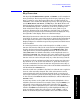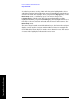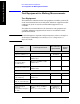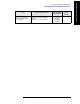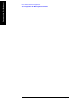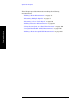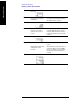Technical data
Chapter 3 63
Front and Rear Panel Features
Key Overview
Front and Rear Panel Features
Key Overview
The keys labeled FREQ Channel, System, and Marker are all examples of
front-panel keys. The front-panel keys are dark gray, light gray, green,
beige, or white in color. Front-panel keys that are white perform an
immediate action rather than bringing up a menu. The only green keys
are the
Mode Preset, User Preset, and Help keys. The Mode Preset and
User Preset keys perform an analyzer reset and the Help key accesses
the embedded help system. (A summary of all front panel keys and
their related menu keys can be found in the user’s guide for your
analyzer). Pressing most of the dark gray, the light gray, or the beige
front-panel keys accesses menus of functions that are displayed along
the right side of the display. These are called menu keys.
Menu keys list functions other than those accessed directly by the front
panel keys. To activate a menu key function, press the key immediately
to the right of the annotation on the screen. The menu keys that are
displayed depend on which front-panel key is pressed and which menu
level is enabled.
If a menu key function value can be changed, it is called an active
function. The function label of the active function is highlighted after
that key has been selected. For example, press
AMPTD Y Scale. This
calls up the menu of related amplitude functions. Note the function
labeled
Ref Level (the default selected key in the Amplitude menu) is
highlighted.
Ref Level also appears in the active function block (as well
as the reference level value), indicating that it is the active amplitude
function and can now be changed using any of the data entry controls.
A menu key with On and Off in its label can be used to turn the menu
key function on or off. To turn the function on, press the menu key so
that On is underlined. To turn the function off, press the menu key so
that Off is underlined. In the manual, when On should be underlined, it
will be indicated as
Function (On).
A function with Auto and Man in the label can either be auto-coupled or
have its value manually changed. The value of the function can be
changed manually using the numeric keypad, knob, or step keys. To
auto-couple a function, press the menu key so that Auto is underlined.
In the manual, when
Auto should be underlined, it will be indicated as
Function (Auto).
In some key menus, one key label will always be highlighted to show
which key has been selected. For example, when you press
Marker, you
will access a menu of keys in which some of the keys are grouped
together by a yellow highlighted region of the menu. The
Normal key,
which is the
Marker menu default key, will be highlighted. When you
press another key within the yellow region, such as
Delta, a yellow
border around that key becomes visible to show it has been selected.