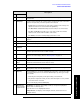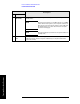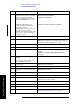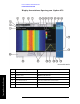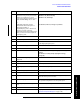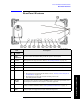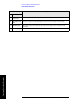Technical data
Chapter 3 53
Front and Rear Panel Features
Front Panel Overview
Front and Rear Panel Features
4 Marker Keys Enable markers to obtain specific information about the displayed
measurement.
5 Utility Keys Access features used with all analyzer modes and affects the state of the entire
spectrum analyzer. See your User’s guide for more details.
System functions affect the state of the entire analyzer. Various setup and
adjustment routines are accessed with the
System key.
The
Mode Preset and User Preset keys reset the analyzer to a known state.
The Save and Recall keys enable you to save and to recall measurement
results, traces, states, limit-line tables, and screens.
The
Print key saves the currently displayed screen to a file.
6
PROBE PWR Supplies power for external high frequency probes and accessories (see
page 83).
7
Earphone Jack Not currently implemented.
8
USB Jacks Jacks for connecting USB devices. For example, an external memory device
9
Battery
Indicators
LEDs indicate the status of batteries 1 and 2.
10
RF INPUT 50Ω Input for an external signal. Make sure that the total power of all signals at the
analyzer input does not exceed +33 dBm (2 watts).
11
Data Controls Change the numeric value of an active function. Entries appear in the active
function area of the display. Also see “Entering Data” on page 71.
12
Cancel (Esc) Pressing this key when operating remotely will put the analyzer in local mode.
13
Navigation
Keys
Moves cursor between fields on the display.
Increments and decrements active function values.
14
Return Key Exits the current menu and returns to the previous menu.
15
Volume Control
Keys/
Enables you to Mute or increase and decrease sound at the internal speaker or
the earphones. (Not currently implemented.)
16
Help Key Press the Help key to access the embedded help information. Use the menu keys
or navigation keys (item 13) to select the desired help topic. Two types of help
are available:
1. Task help that will guide you through making a measurement.
2. Key function explanations that provide a short description of a key and the
associated remote command.
You can exit help by pressing
Cancel (Esc).
17
Window Keys
(Not currently
implemented.)
Next Window: On displays with multiple windows, changes the highlighted
window that is currently active.
Zoom: Zooms in on the highlighted window.
Multiple Windows: On displays with multiple windows, switches the view to
multiple window.
Item
Description
# Name