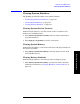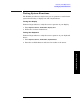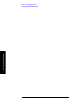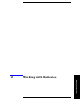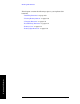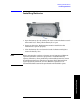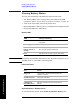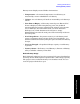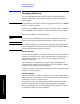Technical data
170 Chapter 11
Working with Batteries
Viewing Battery Status
Working with Batteries
Viewing Battery Status
You can view information about battery status in four ways:
• Two battery LEDs on the analyzer front panel (below the USB
connectors, refer to “Front-Panel Connectors and Keys” on page 52)
• Icons in the lower right of the front panel screen
• System Statistics—Battery screen, available from the System menu
• LCD gauge built into each battery
Battery LEDs
NOTE The battery status LEDs will function only when the analyzer is on, in
standby mode, or connected to external power.
Front Panel Icons
System Statistics—Battery Screen
To view the battery status, press
System, System Stats, Battery. The
LED Charge remaining
Green Greater than or equal to 25% charge capacity
remaining
Blinking green Battery charging
Green and red (may
appear yellow or
orange)
Greater than or equal to 10% and less than
25% charge capacity remaining
Red Less than 10% charge capacity remaining
Icon Status
Plug icon Connected to external power through AC
adapter converter
2 solid batteries 2 batteries installed
1 solid battery 1 battery installed
% displayed
beneath battery
Amount of charge capacity remaining for
battery