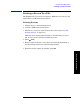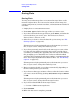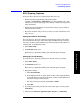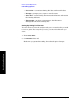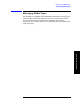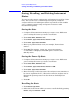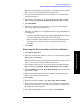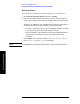Technical data
Chapter 10 155
Basic System Operations
File Naming Options
Basic System Operations
File Naming Options
You have three options for naming image files. You can:
• Name each file automatically using this format:
saveData_YYYYMMDD_HHMMSS.png. In this example, the “.png”
extension is only for Data Type set to Screen. Other Data Type have
other extensions
• Name each file individually, and enter the name you want. This is
called User file naming.
• Have the analyzer ask you how you want to name each file for each
file you save.
Setting Up Automatic File Naming
You can choose to have the analyzer automatically assign a file name
that includes the file type and a three-digit number that the analyzer
chooses to be the lowest number in the current sequence that does not
conflict with an existing file name.
1. Press Save, Name.
2. On Filename select Auto.
Each time you press this softkey, the selected option changes.
Setting Up User File Naming
You can choose to have the analyzer use the file name you assign.
1. Press Save, Name.
2. On Filename select User.
Each time you press this softkey, the selected option changes.
3. Setup file naming.
a. Press User Filename
b.
If the filename does not exist, spell out the name using the knob
or up and down arrow buttons to select a letter and the buttons on
the left to change cursor position
c. For each character entered, press Enter or Select.
d. Press Ok.
4. If you have previously saved a file of the same type or name, press
If File Exists.
5. Press action: Overwrite, Append, Prompt, Auto Incr, or Timestamp