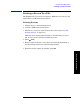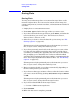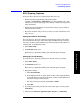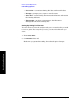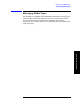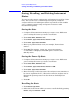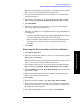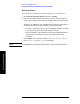Technical data
154 Chapter 10
Basic System Operations
Saving Data
Basic System Operations
Saving Data
Saving Data
You may save and manage data on an external storage device or the
internal analyzer drive. You can save the current screen image, the
current analyzer state, current trace data, and measurement results. To
save data:
1. Display data on a measurement screen.
2. Press Save, Type and select the type of data you want to save.
3. If you have selected a data type of Trace, press Source, and select the
trace for the data you want to save. Your choices are: Trace 1,
Trace 2, Trace 3, Trace 4, or All.
4. Select how you want to name the data file you’re saving (see “File
Naming Options” on page 155).
This step must only be performed prior to the first time you save a
file, or if you want to change the method you use.
5. If you have previously saved a file of the same type or name, select
how the new data will be saved. New data can be saved by action:
overwriting an existing file, appending the new data to the existing
file, prompting you to determine how each save will be handled,
automatically increment the file name number, or timestamping the
file to chronologically differentiate between files. (see “File Naming
Options” on page 155).
This step must only be performed prior to the first time you save a
file, or if you want to change the method you use.
6. Enter a name for the file (or it is done automatically, depending on
the file naming method you selected).
7. If you have set data type as State or Trace, select the location where
you want to store the file by pressing
Save, Device and press Internal
or
USB.
This step must only be performed prior to the first time you save a
file, or if you want to change the file storage location.
8. If you have selected USB as the storage location:
a. Connect a USB mass storage device.
9. Press Save Now.
10. When the data save is complete, press Ok.