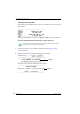User Manual
Table Of Contents
- Table of contents
- About this manual
- Introducing the Drystar 5500
- Basic operation (operator mode)
- Advanced operation (Key-operator mode)
- Overview of Key-operator functions
- Stopping the printing process
- Viewing printer information
- Changing the configuration settings
- Printing images
- Saving the configuration settings
- Restoring the configuration settings
- Performing the calibration procedures
- Installation
- Quality control for general radiography applications (DT 2 B & DT 2 C)
- Quality control for mammography application (DT 2 Mammo) (optional)
- Controlling the Drystar 5500 via a remote PC (with browser)
- System description
- Preventive maintenance and replacements
- Troubleshooting
- Equipment information sheet
- Drystar media density response data
- Quality Control Charts
- Remarks for HF-emission and immunity
- Remarks for HF-emission and immunity
- This device is intended for operation in the electromagnetic environment given below. The user of the device should ensure that it is used in such an environment.
- This device is intended for operation in the electromagnetic environment given below. The user of the device should ensure that it is used in such an environment.
- This device is intended for operation in the electromagnetic environment given below. The user of the device should ensure that it is used in such an environment.
- This device is intended for operation in an electromagnetic environment in which the radiated high frequency disturbance variabl...
- Remarks for HF-emission and immunity
- Index
199
2900H EN 20071108 Troubleshooting
DRYSTAR 5500/5503 REFERENCE MANUAL
Clearing of film jams
A film jam can be situated either:
• In the input tray section. Refer to ‘Film input tray feed jams’ on page 200.
• In the alignment section. Refer to ‘Film transport jams in the front section’
on page 203.
• In the drum and print head section. Refer to ‘Film transport jams in the print
section’ on page 205.
• In the sorter/exit section. Refer to ‘Film transport jams in output section’ on
page 209.
Jams can be caused by:
• Loading consumables in a wrong way, e.g. loading film upside down.
• Opening the printer door(s) or input tray(s) while a film is actually being
printed. Refer to ‘Unauthorized opening of the printer’ on page 213.
Overview of sections:
A pictogram on the display depicts where the film jam is situated in the printer.
Film feed jams
(clearing from the
input trays)
Film transport jams
(clearing from the
alignment section)
Film transport
jams (clearing
from the sorter/
exit section)
Film transport
jams (clearing
from the drum and
print head
section)