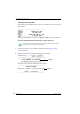User Manual
Table Of Contents
- Table of contents
- About this manual
- Introducing the Drystar 5500
- Basic operation (operator mode)
- Advanced operation (Key-operator mode)
- Overview of Key-operator functions
- Stopping the printing process
- Viewing printer information
- Changing the configuration settings
- Printing images
- Saving the configuration settings
- Restoring the configuration settings
- Performing the calibration procedures
- Installation
- Quality control for general radiography applications (DT 2 B & DT 2 C)
- Quality control for mammography application (DT 2 Mammo) (optional)
- Controlling the Drystar 5500 via a remote PC (with browser)
- System description
- Preventive maintenance and replacements
- Troubleshooting
- Equipment information sheet
- Drystar media density response data
- Quality Control Charts
- Remarks for HF-emission and immunity
- Remarks for HF-emission and immunity
- This device is intended for operation in the electromagnetic environment given below. The user of the device should ensure that it is used in such an environment.
- This device is intended for operation in the electromagnetic environment given below. The user of the device should ensure that it is used in such an environment.
- This device is intended for operation in the electromagnetic environment given below. The user of the device should ensure that it is used in such an environment.
- This device is intended for operation in an electromagnetic environment in which the radiated high frequency disturbance variabl...
- Remarks for HF-emission and immunity
- Index
197
2900H EN 20071108 Troubleshooting
DRYSTAR 5500/5503 REFERENCE MANUAL
Checking the connections
If no error messages are displayed and you are unable to get the printer to
respond, the problem may be caused by a fault in the connections. In this
case, check that all connectors and cables are firmly attached to the printer.
• If the connections are OK, reset the Drystar 5500.
• If the Drystar 5500 still does not print, consult your local service organization.
Checking the print queue
If no error message is displayed, you should check the print queue:
For each line of the queue, the status can be:
• printing,
• calculating,
• waiting,
• warning,
• error.
A warning or error status indicates that there is a print queue problem.
Regularly check all electrical connections. When interference occurs with other
devices, consult your local service organization.
Call your local service organization in case cables are disconnected. The user is not
allowed to add or remove any connectors.
For more information, refer to ‘Warning messages’ on page 225 and ‘Start-up
errors’ on page 218.
For more information about the print queue status, refer to ‘Managing the print
queue’ on page
39.
<Modality name> 10:21:34 PRINTING
1 2
<Modality name> 10:21:34 CALCULATING
<Modality name> 11:35:27 WAITING
<Modality name> 11:54:02 WAITING