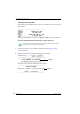User Manual
Table Of Contents
- Table of contents
- About this manual
- Introducing the Drystar 5500
- Basic operation (operator mode)
- Advanced operation (Key-operator mode)
- Overview of Key-operator functions
- Stopping the printing process
- Viewing printer information
- Changing the configuration settings
- Printing images
- Saving the configuration settings
- Restoring the configuration settings
- Performing the calibration procedures
- Installation
- Quality control for general radiography applications (DT 2 B & DT 2 C)
- Quality control for mammography application (DT 2 Mammo) (optional)
- Controlling the Drystar 5500 via a remote PC (with browser)
- System description
- Preventive maintenance and replacements
- Troubleshooting
- Equipment information sheet
- Drystar media density response data
- Quality Control Charts
- Remarks for HF-emission and immunity
- Remarks for HF-emission and immunity
- This device is intended for operation in the electromagnetic environment given below. The user of the device should ensure that it is used in such an environment.
- This device is intended for operation in the electromagnetic environment given below. The user of the device should ensure that it is used in such an environment.
- This device is intended for operation in the electromagnetic environment given below. The user of the device should ensure that it is used in such an environment.
- This device is intended for operation in an electromagnetic environment in which the radiated high frequency disturbance variabl...
- Remarks for HF-emission and immunity
- Index
196
2900H EN 20071108Troubleshooting
DRYSTAR 5500/5503 REFERENCE MANUAL
The Drystar 5500 does not print
Proceed as follows when the Drystar 5500 does not print:
Checking error messages
1 Check the display messages
If the Drystar 5500 is not printing your job, you should check the front panel display
to see if the Drystar 5500 is indicating an error status.
The operator is notified of the situation by means of an Error screen and a beep:
2 Acknowledge the new error condition.
A new Ready screen will appear, holding all error messages. With the Up and Down
keys you can scroll through the error messages:
3 Call the service operator.
An error message is different from a warning message. A warning means that an
event occurred which might result in a decreased image quality. Printing is still
possible, which is not the case when an error message appears.
ERROR CODE
ERROR CODE
ERROR CODE
ERROR CODE
Blinking
ERROR CODE
ERROR CODE
ERROR CODE
ERROR CODE
Blinking