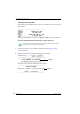User Manual
Table Of Contents
- Table of contents
- About this manual
- Introducing the Drystar 5500
- Basic operation (operator mode)
- Advanced operation (Key-operator mode)
- Overview of Key-operator functions
- Stopping the printing process
- Viewing printer information
- Changing the configuration settings
- Printing images
- Saving the configuration settings
- Restoring the configuration settings
- Performing the calibration procedures
- Installation
- Quality control for general radiography applications (DT 2 B & DT 2 C)
- Quality control for mammography application (DT 2 Mammo) (optional)
- Controlling the Drystar 5500 via a remote PC (with browser)
- System description
- Preventive maintenance and replacements
- Troubleshooting
- Equipment information sheet
- Drystar media density response data
- Quality Control Charts
- Remarks for HF-emission and immunity
- Remarks for HF-emission and immunity
- This device is intended for operation in the electromagnetic environment given below. The user of the device should ensure that it is used in such an environment.
- This device is intended for operation in the electromagnetic environment given below. The user of the device should ensure that it is used in such an environment.
- This device is intended for operation in the electromagnetic environment given below. The user of the device should ensure that it is used in such an environment.
- This device is intended for operation in an electromagnetic environment in which the radiated high frequency disturbance variabl...
- Remarks for HF-emission and immunity
- Index
194
2900H EN 20071108Troubleshooting
DRYSTAR 5500/5503 REFERENCE MANUAL
Troubleshooting checklist
General problems
The table below lists some general problems which can occur when working
with the Drystar 5500.
• The Drystar 5500 does not print.
• The quality of the printed images is bad (printing remains possible).
Action Refer to Page
Check the Drystar 5500
‘The Drystar 5500 does not print’ 196
Remove a jammed film
‘Film input tray feed jams’ 200
‘Film transport jams in the front
section’
203
‘Film transport jams in the print
section’
205
‘Film transport jams in output
section’
209
‘Unauthorized opening of the
printer’
213
Resolve error messages
‘Checking error messages’ 196
Handle floppy disk error
‘Checking floppy disk error
messages’
198
Action Refer to Page
Resolve film quality problems
‘Maintaining optimal Image Quality’ 220
‘White dots or lines appear in the
transport direction’
223
‘Low frequency banding’
223
‘Scratches appear on film’
224
Resolve warning messages
‘Warning messages’ 225
Have electrical or mechanical defects repaired by skilled personnel only!