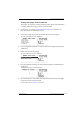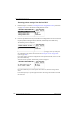User Manual
Table Of Contents
- Table of contents
- About this manual
- Introducing the Drystar 5500
- Basic operation (operator mode)
- Advanced operation (Key-operator mode)
- Overview of Key-operator functions
- Stopping the printing process
- Viewing printer information
- Changing the configuration settings
- Printing images
- Saving the configuration settings
- Restoring the configuration settings
- Performing the calibration procedures
- Installation
- Quality control for general radiography applications (DT 2 B & DT 2 C)
- Quality control for mammography application (DT 2 Mammo) (optional)
- Controlling the Drystar 5500 via a remote PC (with browser)
- System description
- Preventive maintenance and replacements
- Troubleshooting
- Equipment information sheet
- Drystar media density response data
- Quality Control Charts
- Remarks for HF-emission and immunity
- Remarks for HF-emission and immunity
- This device is intended for operation in the electromagnetic environment given below. The user of the device should ensure that it is used in such an environment.
- This device is intended for operation in the electromagnetic environment given below. The user of the device should ensure that it is used in such an environment.
- This device is intended for operation in the electromagnetic environment given below. The user of the device should ensure that it is used in such an environment.
- This device is intended for operation in an electromagnetic environment in which the radiated high frequency disturbance variabl...
- Remarks for HF-emission and immunity
- Index
102
2900H EN 20071108Advanced operation (Key-operator mode)
DRYSTAR 5500/5503 REFERENCE MANUAL
7 Press the Confirm key to confirm the number of copies.
The ‘Queuing file’ screen will be shown to indicate to the operator that the printing
action from floppy is accepted and in process:
After about five seconds this screen will disappear.
Printing files from printer floppy
TIFF images stored on a floppy disk can be printed using the ‘Print from
floppy’ function.
1 Perform steps 1 to 2 of the ‘Accessing the Print images menu’ procedure on
page 100 to select the ‘Print image’ screen.
2 On the Print image menu, press the Down key once, followed by the Confirm
key to select ‘From floppy’.
The ‘Print from floppy’ screen is displayed:
3 Insert the floppy disk containing the TIFF file(s) you want to be printed.
The drive is located at the rear of the printer.
<filename>