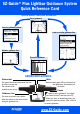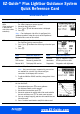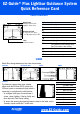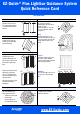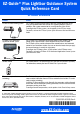Quick Reference Guide User guide
EZ-Guide® Plus Lightbar Guidance System
Quick Reference Card
A
www.EZ-Guide.com
USER INTERFACE
VIEWS
Select 4 to change between the five views shown below.
Action icon Description
9
Resets guidance
A
Sets Point A
B
Sets Point B
8
Starts headland
D
Sets final headland
1
Nudges guidance line left
3
Nudges guidance line right
2
Pauses/Resumes offline guidance and
gets guidance to and from the pause
point, for example, when refilling
4
Changes views
5
Zooms screen
7
Goes to main configuration menu
Plan map Perspective map Status Offline
Icon Description
5 End zoom mode
I Move view left
J Move view right
K Move view up
L Move view down
+ Center on vehicle
Zoom in
Zoom out
Action icon bar
Tips
Status text
Configure options from
Lightbar / Status Text.
To select an icon, press
u or D and then press o.
Context-sensitive
Summary
The Summary screen shows area covered,
either when the EZ-Boom 2010 system, the
EZ-Steer system, or an external spray switch is
connected, or everywhere the vehicle drives.
– To configure which type of covered area is
shown, select Lightbar / Display Config and
then adjust the Path Display setting.
– To access the zooming and panning features shown in the table, on the
Summary screen select the
5 action icon.