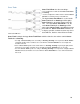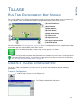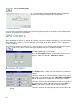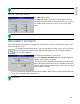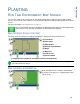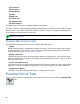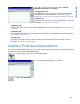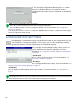Users Manual User Manual
61
TILLAGE
TILLAGE
TILLAGE
RUN TIME ENVIRONMENT: MAP SCREEN
The screen shown is for a Tillage configuration. In order for you to view the Map screen, you must first
set up a Grower, Farm and Field at the Start Field Operation portion of the Home screen.
• (A) Total Field Acres
• (B) GPS Status
• (C) Map Options
• (D) Home button
• (E) Map View button
• (F) Vehicle icon
• (G) Implement icon
• (H) Logging Status button
• (I) Ground Speed
For more information, see
“Management” on page 10. Once a configuration has been completed, the Map
View button appears at the bottom of the Home screen.
Press the Map View button, and the map screen appears, as shown.
Note: Pressing the Map View button will cycle between the available map screen views, and the appearance
of the Map View button changes. For information on Map Screen items that are standard for all operations,
see “Run Time Environment: Map Screen” on page 18.
CREATE A TILLAGE CONFIGURATION
To set up a Tillage configuration, you must first set up Vehicle and Implement with the following
procedures.
Create a Configuration
1. At the Setup screen, press the Tillage icon.
2. The Tillage Configuration Tab opens.