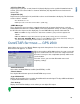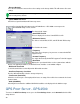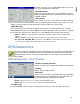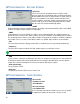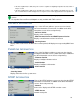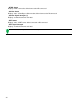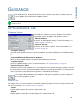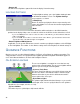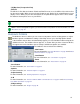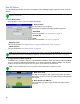Users Manual User Manual
37
GUIDANCE
• (D) Map Icon (Perspective View)
• AB Line
The AB Line is a line that runs between Point A and Point B.In most cases, the AB Line is the reference line
for subsequent swaths. When you press the Set A button on your display, the "A" point will appear on your
display's screen. When you press the Set B button, the "B" point will also appear on the screen, and the
line between the two points serves as your AB Line.
Note: You do not have to set a B point for an A+ Pattern.
Note: In order for the lightbar to appear, you must first create a new pattern. For more information, see “New
AB Pattern” on page 38.
GUIDANCE SCREEN
The Guidance Screen is where you can create a new pattern, load an existing pattern, or adjust
Guidance Options and Guidance Settings. At the Map Screen, press the Map Options button.
If the Guidance Screen does not automatically appear, press the Guidance button and go to the
Guidance Screen. The Guidance Screen appears, as shown. After you have created an AB line,
the appearance of the Guidance Screen changes and different options are available.
The Guidance Screen includes the following
• New Pattern
For more information, see
“New AB Pattern” on page 38
and
“About
Guidance Patterns” on page 44.
• Load Pattern
For more information, see
“Load Pattern” on page 43.
• Reset
For more information, see
“Reset Pattern” on page 43.
• Save Pattern
For more information, see
“Save Pattern” on page 43.
• Options
For more information, see
“Guidance Options” on page 47.
• Adjust Steering
For more information, see
“Steering Adjustment” on page 55.
• A-B
For more information, see
“Create an AB Line Within a SmartPath Pass” on page 41
and
“Choose Existing
Lines Within SmartPath” on page 42.
• Nudge settings
For more information, see
“Nudge” on page 48.