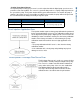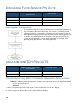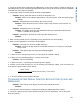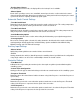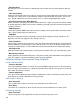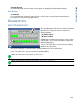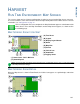Users Manual User Manual
167
HARVEST
HARVEST
HARVEST
RUN TIME ENVIRONMENT: MAP SCREEN
The screens shown are for a Harvest configuration. In order for you to view the Map Screen, you must
first select a Grower, Farm and Field at the Start Field Operation portion of the Home Screen. For more
information, see
“Management” on page 10.
Once a configuration has been completed, the Map View button appears at the bottom of the
Home Screen. Press the Map View button, and the Map Screen appears, as shown and on
the following page.
MAP SCREEN: ZOOM TO EXTENT
• (A) Total Acres
• (B) Legend
• (C) Display Legend button
• (D) Home
• (E) Map View
• (F) Harvest
• (G) Vehicle Icon
• (H) AutoSwath
• (I) Logging Status
• (J) Status Items: Yield + Moisture
• (K) Ground Speed
Note: Pressing the Map View button will cycle between the available Map Screen views, and the appearance
of the Map View button changes.
MAP SCREEN: ZOOM DETAIL
When the Map Screen is shown in Zoom Detail, the Vehicle Icon appears as a gold triangle, rather than
an arrow.