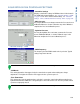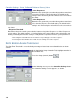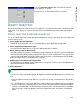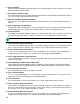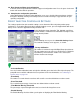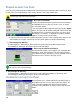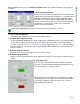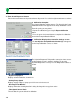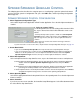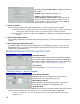Users Manual User Manual
147
APPLICATION
SPINNER SPREADER GRANULAR CONTROL
The following procedure describes the complete process of configuring a granular spinner bed control
system. To begin, go to the Configuration Tab, press the Add button, and the Operating Configuration
Wizard appears.
SPINNER SPREADER CONTROL CONFIGURATION
1. Select Equipment Configuration Type
Select either Single Product Application or Dual Product Application. Press the blue right-arrow button to
continue.
2. Select or create a Vehicle
Use the drop-down list to select an existing vehicle from the Vehicle
list, or press New to launch the Vehicle Wizard to create a new
vehicle.
- Self-Propelled Spreader operators should select Self-Propelled
Spreader from the Vehicle Type list box. Select Spinner from the
Spreader Type list box; then press the blue right-arrow button to
continue.
- Other operators should select another vehicle type under the
Vehicle Type list.
- If you do not need to create a new vehicle, skip ahead to Select Operating Mode in Step 4 on page 147.
3. Create New Vehicle
- If you selected Self-Propelled Spreader, then skip ahead to Select Operating Mode in Step 4.
- If you selected another type of vehicle, then Select New Implement and an Implement Attachment
Method. Use the drop-down list to select an implement attachment method. Check the Spinner
Spreader Implement Type check box; then press the blue right-arrow button to continue.
4. Select New Implement
Select an implement from the drop-down list menu, or press the New button to create a new implement.
-a. Select Implement Attachment Method. Use the drop-down list to select an implement attachment
method. Check the. Spinner Spreader Implement Type check box; then press Next to
continue.
-b. Enter Distance From Hitch to Application Point. Enter the distance from the hitch to the application
point using the number pad button. Press the blue right-arrow button to continue.
-c. Enter Implement Name. Use the keyboard button to enter a name for the implement. Press Finish to
complete the implement setup process and return to the Operating Setup Wizard.
5. Select Operating Mode
Select Rate Logging/Control from the drop-down list box as the operating mode. Press the blue right-arrow
button to continue.
6. Select Controller
If you choose to enter a new controller, the Controller Setup Wizard appears. Select DirectCommand from
the Select Device drop-down list box.