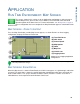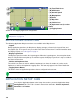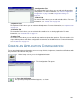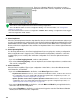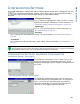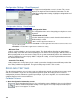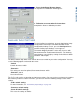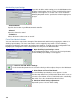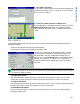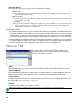Users Manual User Manual
103
APPLICATION
CONFIGURATION SETTINGS
By highlighting a configuration and pressing the Wrench button on the Configuration Tab, you
can summon the Configuration Settings screen, where you can edit Configuration Settings,
Speed Input Settings, Auxiliary Input Settings and AutoSwath Settings.
• Configuration Settings
Press to display and edit application settings specific to a vehicle,
implement and controller combination. For more information, see
“Configuration Settings: Equipment Configuration” on page 103.
• Speed Input
Press to select speed input device. For more information, see
“Speed Input Settings” on page 104.
• Aux Input
Press to display and edit Auxiliary Input settings. For more information, see
“Auxiliary Input Settings” on
page 105.
• AutoSwath
Press to display and edit automatic swath control settings. For more information, see
“AutoSwath” on
page 107.
Note: You must have an unlock code to activate the AutoSwath feature. If you have been using AutoSwath
with the DirectCommand™ system, the feature is already activated and ready to use. If you have not unlocked
the AutoSwath feature yet, the code can be purchased through your local dealer.
CONFIGURATION SETTINGS: EQUIPMENT CONFIGURATION
Configuration Settings - Area Logging
The Equipment Configuration screen is shown. This screen
displays the Implement and Controller information. To edit
equipment configuration settings, highlight a configuration and
press Edit.
Edit Configuration Settings - Area Logging
The Equipment Configuration Settings screen is where you
can edit the Equipment Configuration name. The appearance
of this screen may vary, depending upon your particular
application configuration. The picture below illustrates this
screen for an area logging application operation.