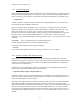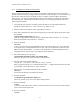User's Manual
AR24027 Operator’s Manual (rev E)
- 31 -
and allows you to download to both radios in the link from the same PC. (2) Using a Telnet session
from anywhere on the Internet. This requires the radio to have been pre-configured with an IP
address. (3) Using a terminal emulator program (e.g. HyperTerminal) running on a PC connected
through the serial port to the radio RS-232 auxiliary port. This method only allows you to download
to that specific radio.
The next three sessions explain in detail how to download a new file using each method.
4.5.2 Installing new firmware through the Ethernet port
This procedure assumes that the new firmware needs to be installed in both radios of a working link.
The upgrade is performed from a single PC connected via Ethernet to any one of the. Note that new
firmware does not need to be compatible with the firmware currently running. You can still
download incompatible firmware and restart the link from a single location.
1. If you have not done so, install the utility program “econ” in the PC. This utility program is
distributed with the radios and can also be downloaded from the website. Please refer to
appendix C for instructions on how to install this utility.
2. Make sure the file with the new firmware (file tddNN_NN.bz) is available in the PC.
3. Start the econsole utility by typing “econ” from a DOS window. Verify that the econ version is
2.00 or greater (if not download the latest version from the website). Econ will send a
“discovery” message and display all the radios that can be seen. Verify that all radios in the
network are listed. Then select one of the radios to log-on to that particular radio.
4. Issue the command:
>directory
to view a list of files stored in Flash PROM as well as the available free space. Verify that the
free space in flash PROM is larger than the size of the tddNN_NN.bz file in the PC. If there is
not enough space in Flash PROM delete one of the program files to make up space (use command
>delete filename).
5. If the radio configuration has been password protected, you must first unlock the protection with
the command:
>unlock enable-configuration=password
(when the configuration is unlocked, the radio prompt ends with the characters ‘#>. In locked
mode the prompt does not include the ‘#’ character).
6. Issue the command:
>download path/tddNN_NN.bz
where path/ is the directory in the PC where the tddNN_NN.bin file is stored. The path/
extension is not required if the file is in the same directory as the ECON program. As the
download proceeds econ displays a line showing the current percentage complete.
7. Once the download is complete, issue the command:
>set-default-program tddNN_NN
in order to make the new file the default program to run after a reset.
8. Issue the command:
>single-node-reboot-timeout 60